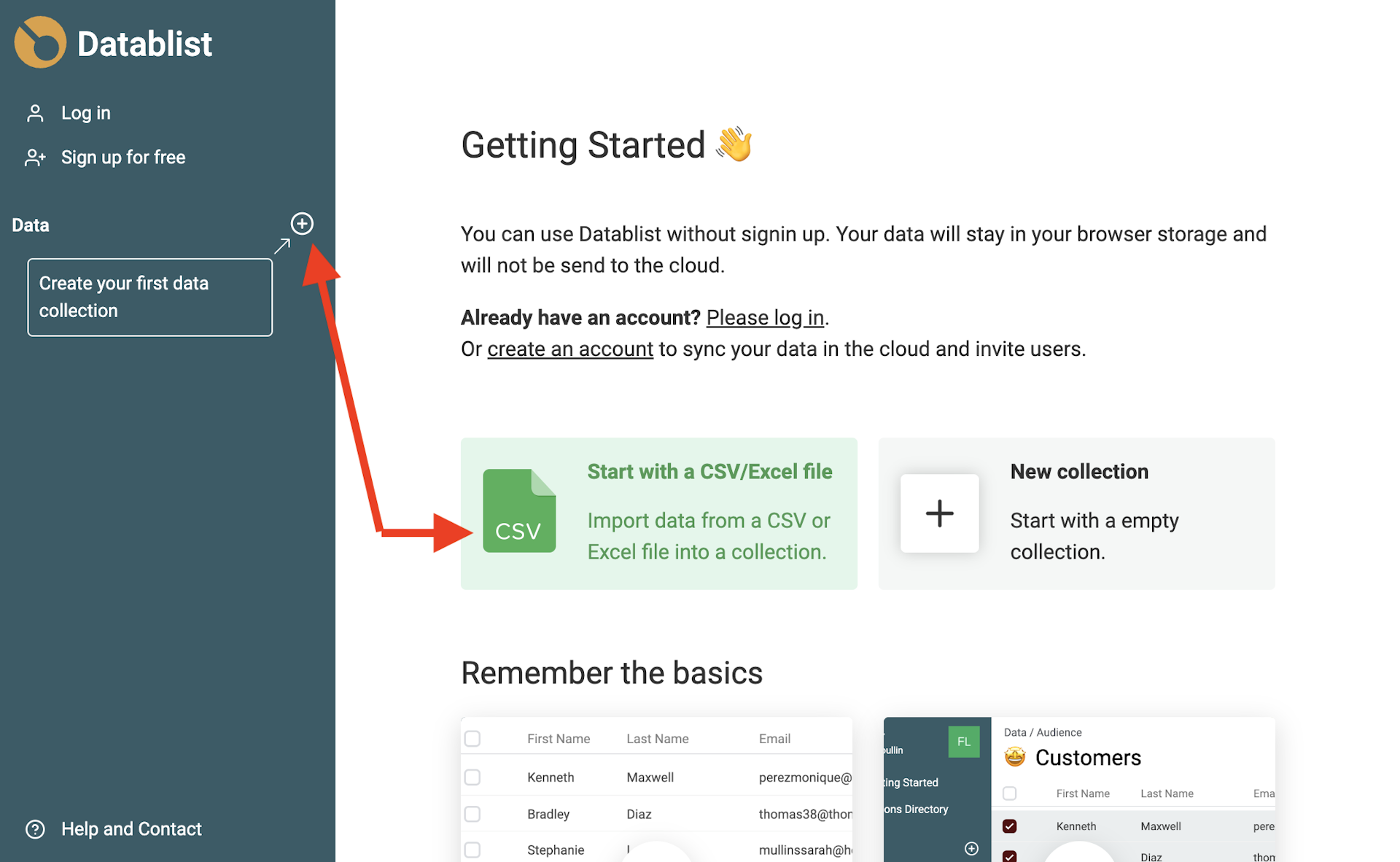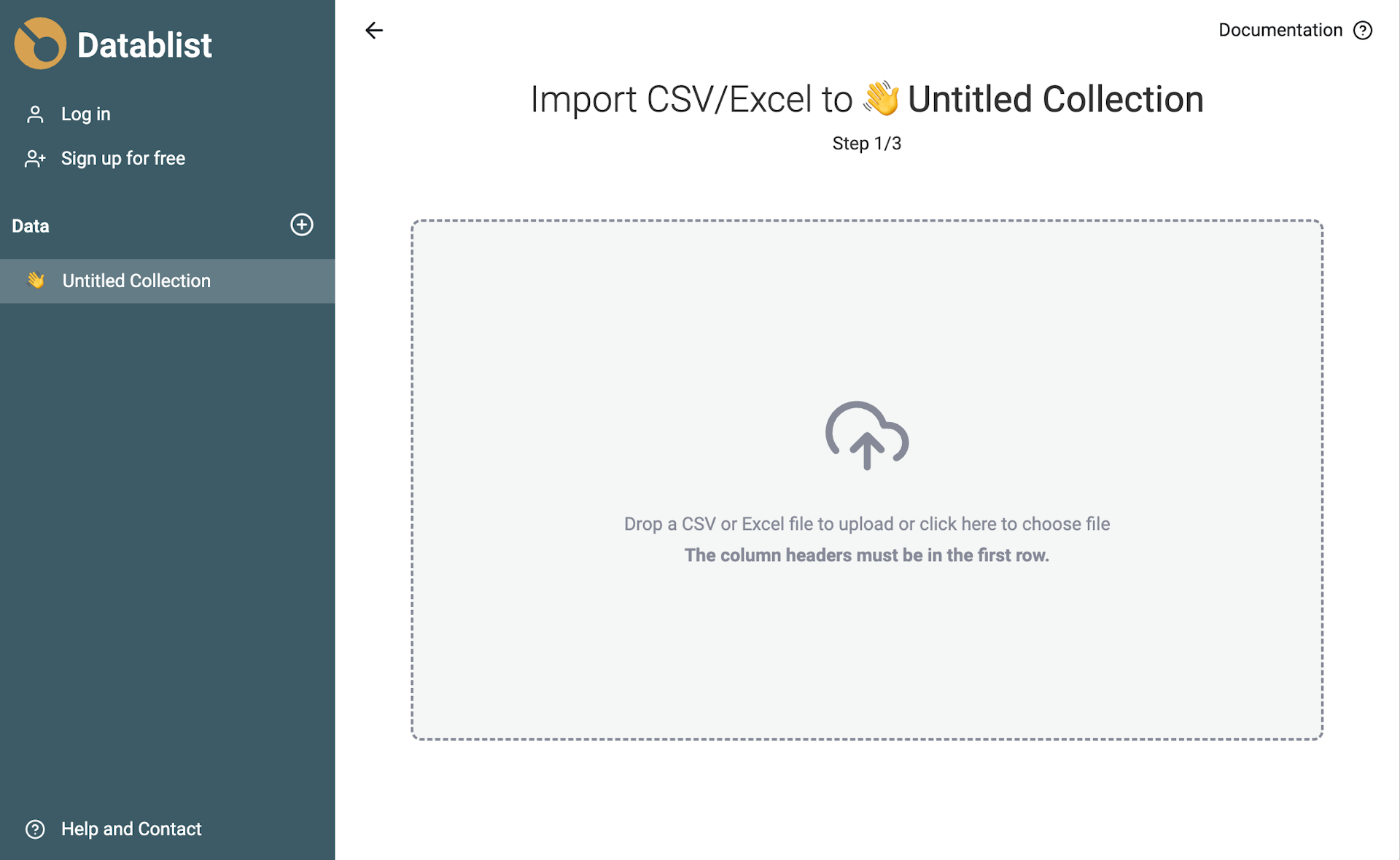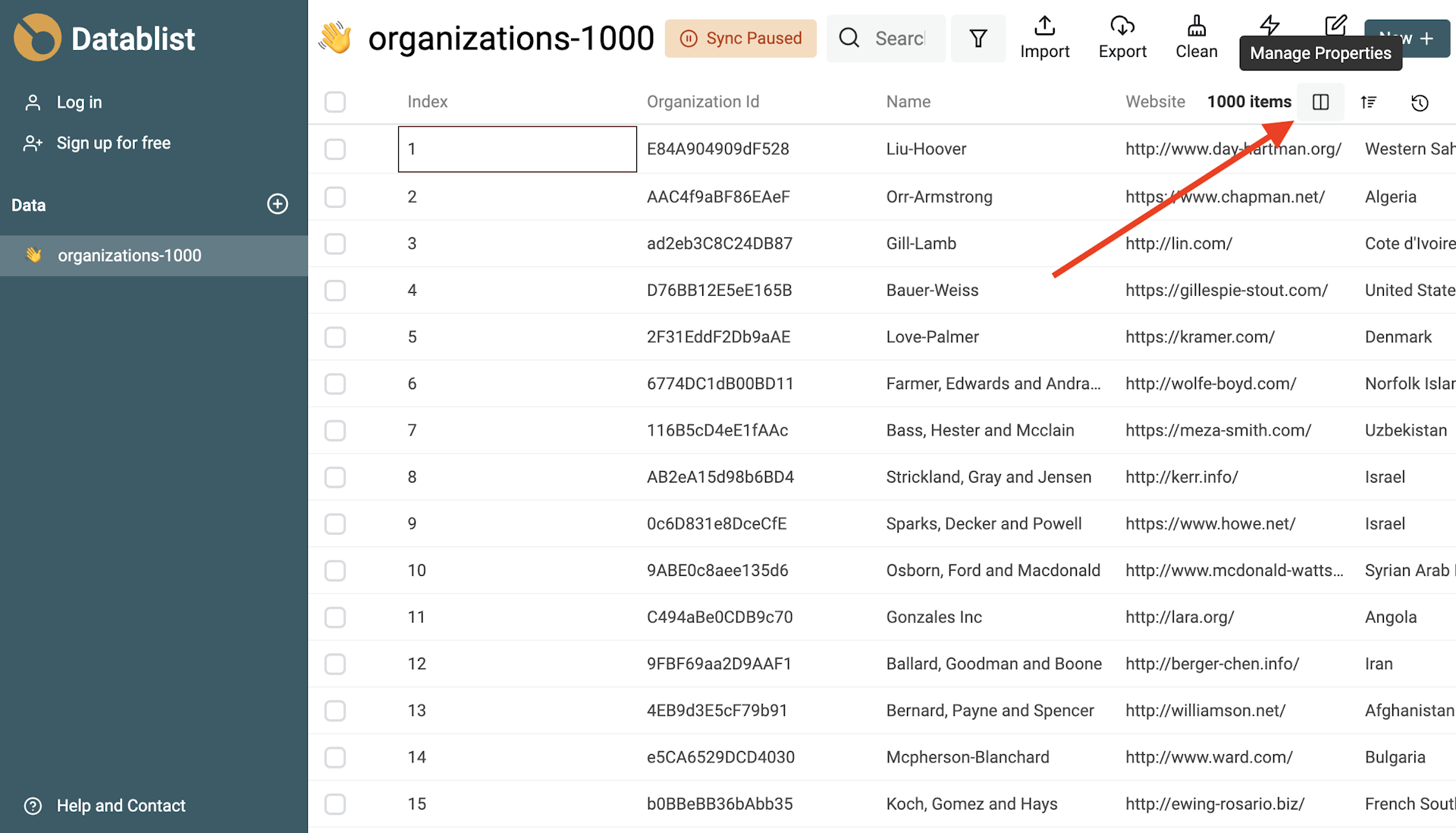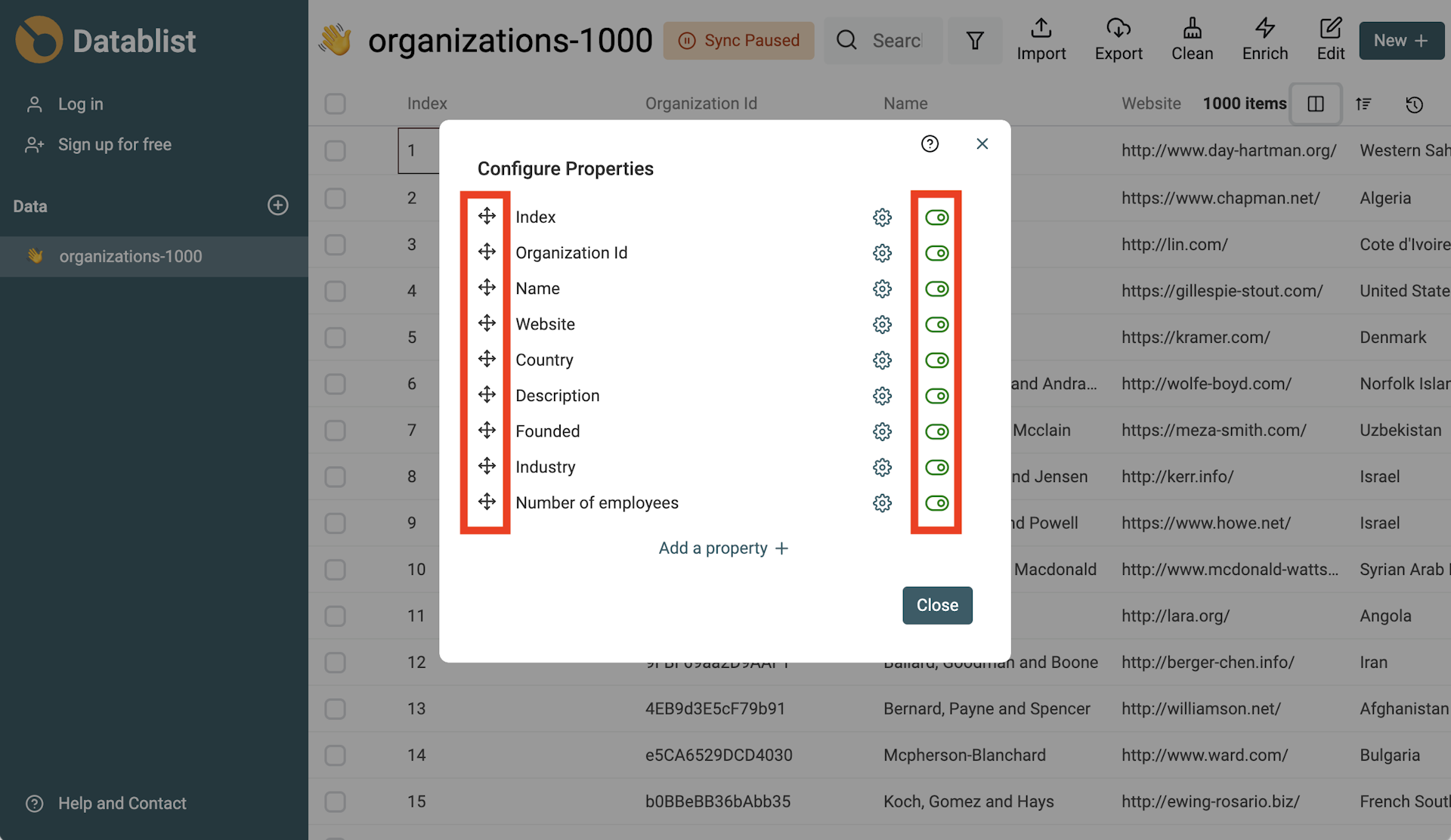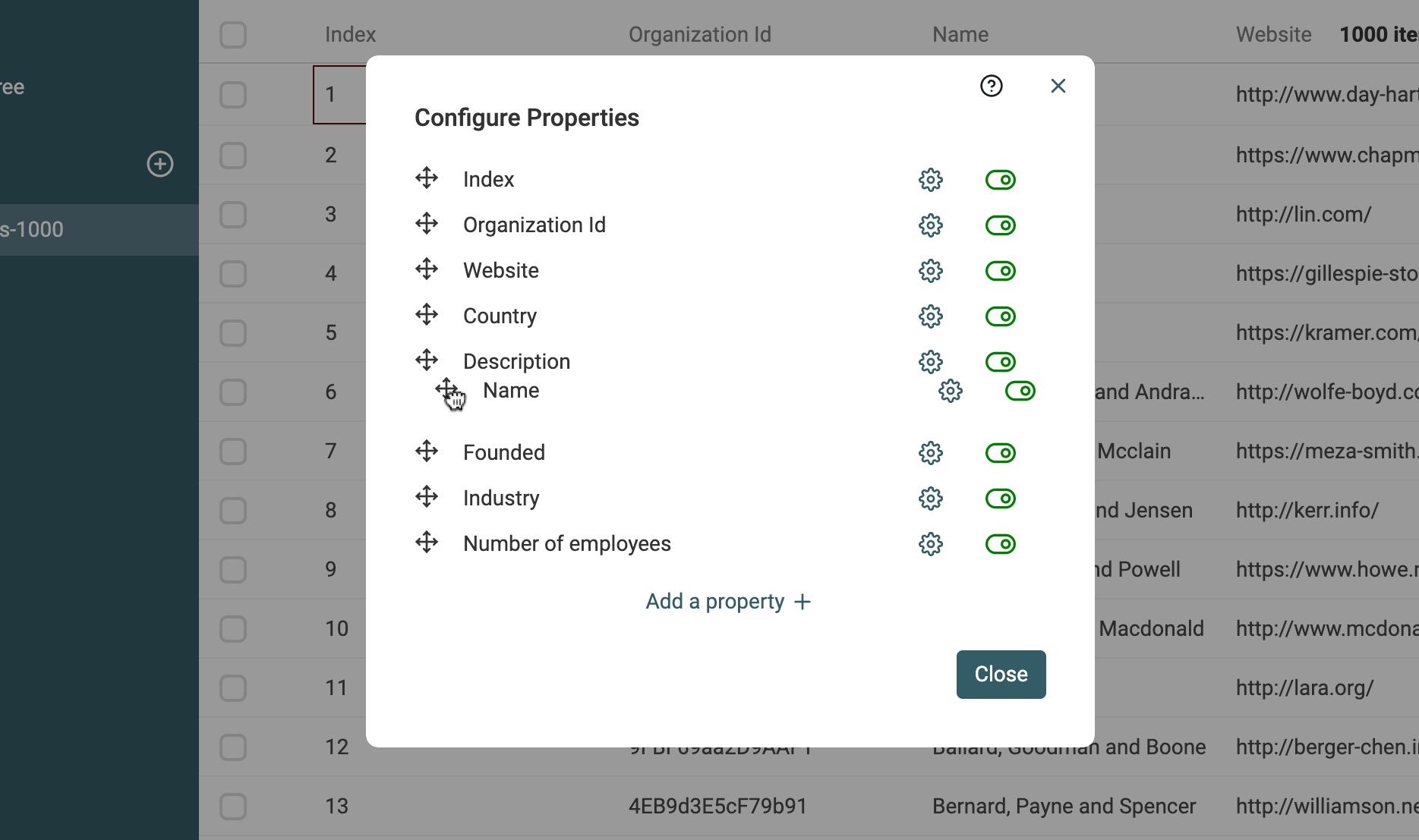Swapping and/or removing CSV columns is common in data manipulation.
Datablist CSV Editor is the easiest way to reorder and/or remove columns in a CSV file online. For free.
Step 1: Open your CSV online
First, open your CSV file online with Datablist CSV Editor.
Then, click on the "Start with a CSV/Excel file" button.
Drag and drop your CSV file, or click on the grey zone to browse your files.
Follow the instructions. Check your data in the preview step. If you see incorrect characters, try changing the encoding options in the first step.
If the preview data is good, click "Import" to import your CSV data.
Step 2: Swap and/or remove CSV columns
Datablist is a CSV Editor. Once your CSV is imported, you can see your CSV data in the data table. Edit your data: cell by cell or with bulk edit; search items; or perform data cleaning manipulations.
CSV columns are called properties within Datablist. Click on the "Manage Properties" button to reorder and/or hide CSV columns.
- Drag and drop the properties by clicking on the left icon to rearrange them.
- Toggle the visibility button on the right to hide a property.
Step 3: Export the cleaned CSV data
When your manipulations are finished. Click the "Export" button and select "Export only visible properties".
A CSV file will be generated with columns in the same order as displayed.
FAQ
Do I need to be a developer to reorder and/or remove CSV columns?
No. Datablist is a no-code online tool for everyone!
How to export in a Microsoft Excel file?
Datablist is compatible with Microsoft Excel format. Select "Microsoft Excel" in the export modal to generate an Excel file from your CSV data.