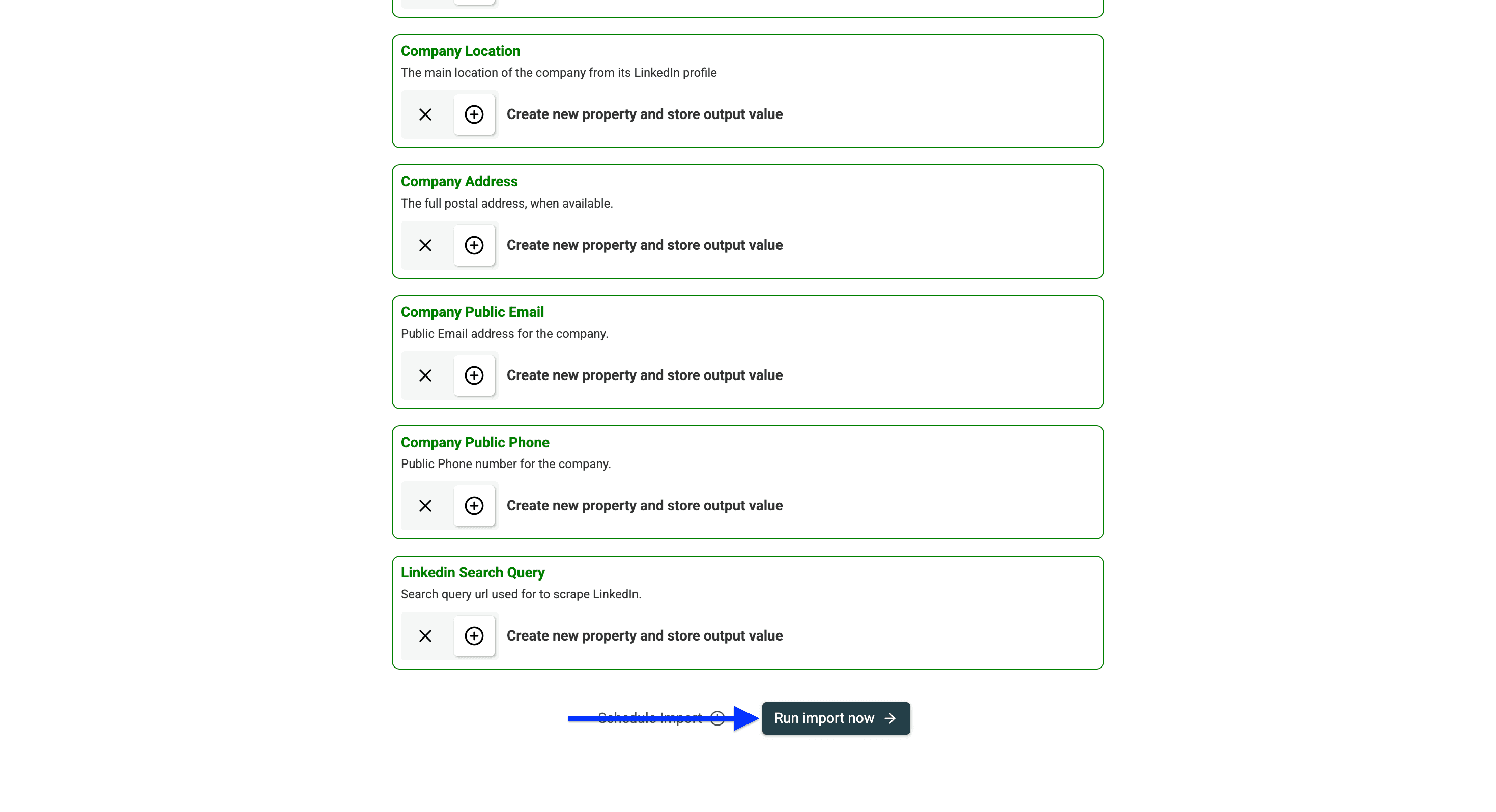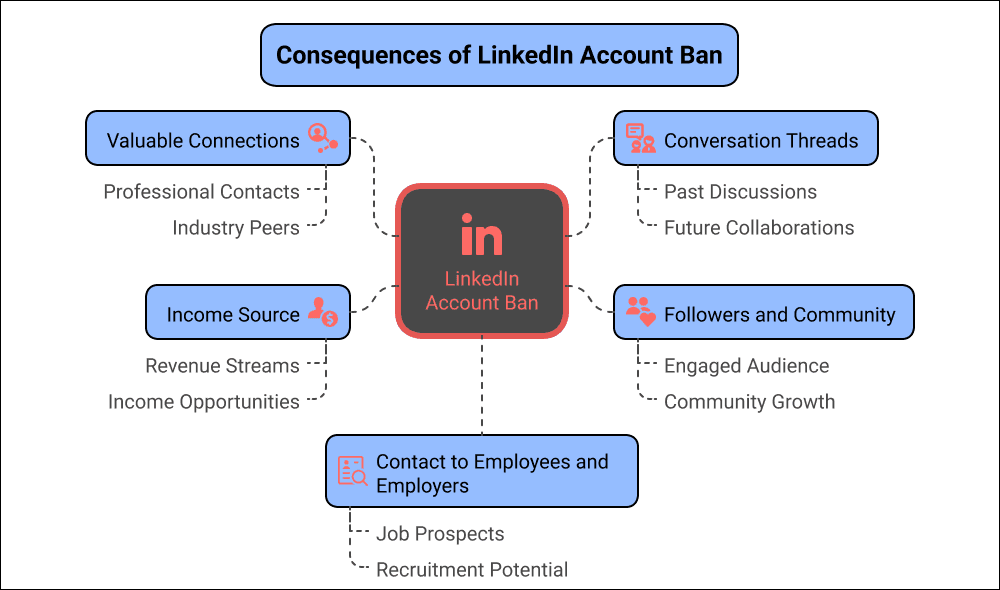Have you ever heard of someone getting banned from LinkedIn for scraping data? I'd bet you know at least a handful of people who've faced this issue.
The real problem isn't scraping Sales Navigator itself—it's doing so without making account safety your top priority.
Yet, company data remains essential for effective ABM strategies, cold email campaigns, and demand generation efforts. So how can you get this valuable information without putting your LinkedIn account at risk?
The answer is: Use scrapers that don't require you to link them to your account (this article shows how).
Topics We Covered in This Article
- Why account safety must be your top priority
- Step-by-step tutorial on how to scrape company data
- Additional options on how to scrape LinkedIn Sales Navigator
💡 Scraping Companies vs Scraping People
This guide is about scraping Accounts (aka Companies) from LinkedIn Sales Navigator. If you’re looking to scrape Profiles (Leads), check out our LinkedIn Sales Navigator scraping guide for leads.
Why Account Safety is The No.1 Priority
If you're reading this, you're probably not a plumber, so you know how important LinkedIn is in the B2B world. It's your digital business card, your networking hub, and for many, the primary source of leads and partnerships.
Losing access to your account doesn't just mean losing a social media profile—it means losing a critical business asset that directly impacts your bottom line, years of professional connections, recommendations, and your digital reputation that you've carefully built.
This is why I emphasize account safety above all else.
How To Scrape Companies From LinkedIn Sales Navigator (Without Account)
This workflow consists of two phases:
- How to use the LinkedIn Sales Navigator for account research
- How to extract the data of the companies from the configured search
📘 Quick Note
Datablist’s LinkedIn Scraper doesn’t limit you only to the LinkedIn Sales Navigator, but the contrary, you can also use the regular LinkedIn search filters and use that URL to scrape.
Let’s start scraping!
- Go to the LinkedIn Sales Navigator search page for accounts.
- Navigate to the accounts section
- Click on the arrow to expand the filter view
Use the filters to create a list of companies. The results must be under 2.5k.
💡 Useful Tip to Save You Some Time
If you need only 100-200 accounts, no problem. Datablist’s LinkedIn Search Scraper allows you to set up an extraction limit so you don’t have to spend a lot of time filtering.
Once you have configured your search, copy the URL in your browser and keep it for the second step
To begin the second phase of the scraping process, go to Datablist.com and create an account.
Create a Collection.
Click on See all sources.
Select the LinkedIn Search Scraper.
Now, paste your search URL in the first field.
Choose a limit if you want.
Click on Continue.
Now, scroll to the bottom of the page and click on Run import now
Here’s the data that Datablist extracts for you:
- Company Name
- Company Domain
- Company Description
- Company Founded Year
- Company LinkedIn URL
- Company LinkedIn ID
- Company Industry
- Company Specialties
- Employee Range
- Number of Employees
- Company Location
- Company Address
- Company Public Email
- Company Public Phone
Once the scraper has run, your collection will look like this:
Now that I’ve shown you how easy it is to use the LinkedIn Sales Navigator, let me explain to you why choosing Datablist is the best option.
Read our guide on how to scrape leads from Sales Navigator without risking your account
How To Get Company Data: Three Paths Compared
Here are the options you have if you want to get company data:
- Using a Sales Navigator scraper that doesn’t need your account (Highest ROI)
- Using Chrome extensions and risking your account (Riskiest)
- Subscribing to a B2B database & getting pre-scraped data (Easiest)
| Feature | Browser Extensions | B2B Databases | Datablist's Sales Navigator Scraper |
|---|---|---|---|
| Easiness | High - One-click export possible | High - Instant access with subscription | High - Simple URL paste |
| Costs | Mid - Usually more expensive than safer alternatives | Very High - Thousands per year with annual contracts | Mid - Low entry subscription + top-up options |
| Data Accuracy | High - Live data directly from LinkedIn | Low to Medium - Often outdated, updated monthly or quarterly | High - Fresh data directly from LinkedIn without intermediaries |
| Security | Very Low - High risk of account suspension or ban | High - No risk to your LinkedIn account | High - No risk to your LinkedIn account, doesn't require credentials or cookies |
Let's look at each one of these methods by examining their pros and cons.
Path 1 to Get Company Data: Datablist’s Sales Navigator Scraper (Safe)
Unlike browser extensions that essentially impersonate your account (which LinkedIn's algorithms quickly flag), Datablist’s scraper operates independently of your personal credentials. This means you can extract the exact company information you need without any concerns.
Think of it as having a professional researcher who collects data for you without ever needing your LinkedIn password. You get fresh, accurate company data directly from Sales Navigator - the same source all the expensive databases use - but without the astronomical subscription fees or security concerns.
Pros of Datablist’s LinkedIn Sales Navigator Scraper
- 100% Safe for your LinkedIn account - never requires your credentials
- Fresh, accurate data directly from Sales Navigator
- No expensive annual contracts
- Extract complete company profiles, including industries, employee counts, and locations.
- No limits on company size or type - works for startups through enterprises
- Simple URL-based extraction process - no complex setup
- Connects to an entire data ecosystem built for lead generation (including automations)
Cons of Datablist’s LinkedIn Sales Navigator Scraper
- Uses a multi-step approach to build lead lists, not like databases
Path 2 to Get Company Data: Browser Extension (The Risky Path)
When you use a browser extension to scrape the Sales Navigator, you're basically giving it access to your account. The Chrome extension is then using your account to automate the scraping process (and LinkedIn notices that).
The problem is having too many requests in a short amount of time because if you do this, LinkedIn will think you’re a bot (nobody likes bots) and therefore they’ll ban you faster than you can say “Datablist is awesome”.
❗ LinkedIn’s User Agreement
If you think using unsafe tools isn’t a big deal, then read LinkedIn’s user agreement section 8.2
Pros of browser extensions
- Live data from LinkedIn Sales Navigator
- Most of them have an export limit
- One-click export
Cons of browser extensions
- Costs more than Datablist’s (safe) Sales Navigator scraper
- Put your account at risk
- Easy to detect from LinkedIn since they operate like a copy of your account
- Security concerns (they have basically access to your account)
- Failure by log-out - If you log out of LinkedIn, the export will fail
- Updates to LinkedIn can break extensions without warning
- No support for smart automations; you need to be present to use them
Wrapping up browser extensions:
While browser extensions have earned their place in the B2B data ecosystem, I think that 95% of the people who need data would never touch them since they could cause more harm than they bring revenue, and also they're more expensive than their safer alternative (Datablist)
Path 3 to Get Company Data: B2B Databases (Easy but Often Outdated)
Thinking rationally, where do most databases get their information from: LinkedIn.
Nobody admits it, but everyone knows about it: Databases like Apollo, Cognism, and Zoominfo rely on LinkedIn for their foundation of company data. Yes, they all use different techniques to enrich the data further and give you some more insights, but frankly speaking, you can also do this yourself also using an AI Agent that can automate research
While this is the easiest way of getting company data, there's a drawback that comes with it: Databases that don't update their data daily. Some do it monthly, others once a quarter, so you might reach out to a company that doesn't fit the description or simply doesn't exist anymore.
Pros of B2B Databases
- Easy access with a subscription
- Access to verified company data without risking your LinkedIn account
- Include also contact information, not only firmographics
Cons of B2B databases
- Yearly contracts cost thousands of dollars
- Often outdated due to the dynamic business environment
- May not include specific information you’re looking for
- Limited data on small companies or startups
- Most of them are good in one region and bad in another, which means you’d need multiple contracts to get full coverage.
To wrap up with B2B databases
I don't think that B2B databases are bad or good per se, but they are certainly not the best choice when it comes to getting company data, since companies move fast, especially nowadays, thanks to AI; therefore, the data that was valid a week ago could be outdated today.
Conclusion
When it comes to scraping company data from LinkedIn Sales Navigator, the clear winner is using a dedicated scraper like Datablist that offers the perfect balance between safety, cost, and data quality.
Bottom line: Stop risking your LinkedIn account with browser extensions or overpaying for outdated database subscriptions. Datablist's Sales Navigator scraper gives you fresh, accurate company data without compromising your professional presence or budget.
The choice is yours, but the smart money is on the solution that delivers the highest ROI with the lowest risk.
Frequently Asked Questions Related to Getting Company Data From LinkedIn’s Sales Navigator
How To Scrape Accounts From Sales Navigator?
To scrape accounts from Sales Navigator, use a dedicated scraper like Datablist that doesn't require your LinkedIn credentials. Simply paste your Sales Navigator URL into the scraper, select the data fields you need, and start the extraction process. This method of sales navigator scraping is safe and won't risk your LinkedIn account.
How To Export Companies From LinkedIn Sales Navigator?
The safest way to export companies from LinkedIn Sales Navigator is to use a dedicated scraper that operates independently of your account. With Datablist's solution, you can extract company data by simply pasting a Sales Navigator URL and selecting the fields you want. This approach for scraping LinkedIn without a browser extension protects your account while delivering fresh data.
Is It Possible To Scrape Data From LinkedIn?
Yes, it's possible to scrape data from LinkedIn, but how you do it matters. The safest approach is scraping LinkedIn without account access using a dedicated scraper like Datablist that doesn't require your credentials. This method avoids LinkedIn's automated detection systems while still providing accurate company information.
What Are The Risks Of Using Browser Extensions For LinkedIn Scraping?
Using browser extensions for LinkedIn scraping puts your account at serious risk of suspension or permanent ban. These tools operate like a copy of your account, making them easily detectable by LinkedIn's algorithms. Additionally, they pose security concerns as they require access to your account credentials.
How Does Datablist's Sales Navigator Scraper Work?
Datablist's Sales Navigator scraper works by allowing you to paste a Sales Navigator URL, select the data fields you need (like company name, size, industry), and extract the information without requiring your LinkedIn credentials. This sales navigator scraping method operates independently of your personal account, ensuring complete safety.
Why Is B2B Database Data Often Outdated?
B2B database data is often outdated because most databases only update their information monthly or quarterly, not daily. Since companies change rapidly in today's business environment, information that was accurate a week ago might be obsolete now. This makes scraping LinkedIn without a browser extension a better option for fresh data.