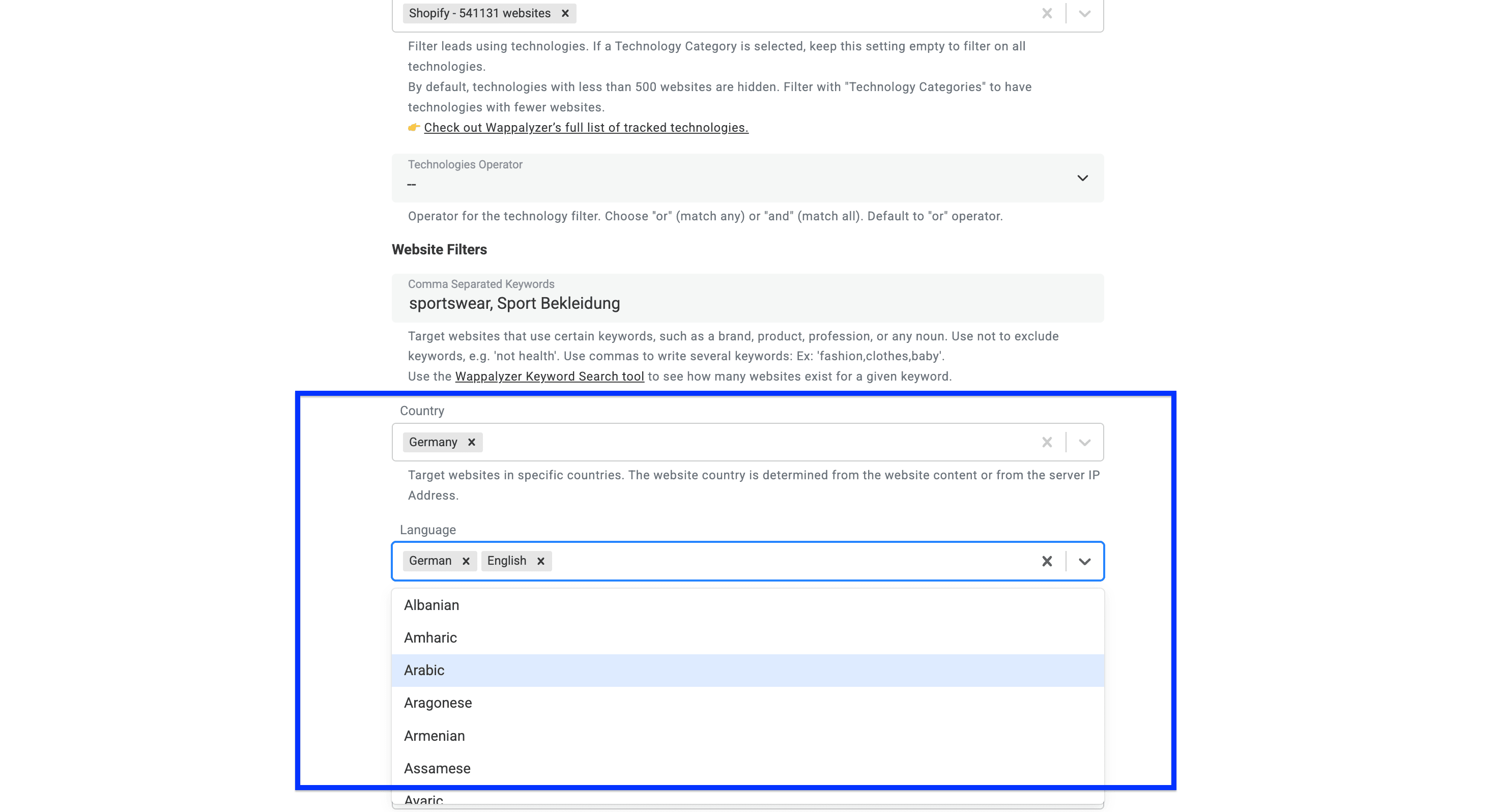WooCommerce is just a plugin, at least that's what they say. But we think it's more than that.
WooCommerce is an impressive company and product that has over 4.5 million companies using it, which means it's the world's largest e-commerce platform.
Woo has not only the biggest market share of all e-commerce platforms, but it also has 31% of the top 1 million e-commerce shops using it.
In this guide, we’ll show you how to find companies that use WooCommerce.
What This Guide Will Teach You
- How to create a list of companies using WooCommerce
- 5 Ideas on how to use this data in the best way
- Costs to create a list of 1000 companies selling on WooCommerce
- An additional method on how to find companies using WooCommerce
The Easiest Way To Get a List of Companies Selling on WooCommerce
Creating a list of e-com companies that run on WooCommerce from scratch requires just 2 simple steps. These steps take less than 5 minutes and include:
- Signing up & creating a collection in Datablist
- Using the Technology Finder to search for WooCommerce stores
(Yes, that's how easy it is)
Phase 1 of Creating a List of WooCommerce Stores: Preparation
The preparation phase is very easy and is just a few clicks.
Go to Datablist and sign up.
Once you sign up, create a Collection.
Now, click on Find Companies By Technologies.
That's it with the prep. Now the fun part!
Phase 2 of Creating a List of WooCommerce Stores: Search and Filter
When you open the Technology Finder of Datablist, you'll see 4 filter categories:
- Technology filter
- Website filter
- Company filter
- Limits and exclusions
Now I'll show you how I use those filters to find sportswear brands from Germany.
Step 1: Using the technology filter
The first filter is a technology category, which I'll skip, and use the second one to filter by a specific technology: WooCommerce
👉 Check out Wappalyzer's full list of tracked technologies.
The third filter is the matching operator, which helps with multi-technology searches.
Here's how it works:
- Option: Or operator, use this if you want to find companies running on WooCommerce or BigCommerce. This is the default setting.
- Option: And operator, use this if you want to find companies using WooCommerce + Klaviyo
For my example, this setting is not important, so I'll skip it.
Step 2: Using website filters.
First, use keywords to narrow down your search. You can include and exclude keywords present on the homepage. e.g., 'sportswear', 'not health'. Use commas to write several keywords: Ex: fashion,clothes,baby.
💡 2 Tips for Keyword Filtering
Tip 1: Test your keywords first - Wappalyzer doesn't match every keyword, and many return no results. Verify your keyword using the Wappalyzer Keyword Search tool before building your list.
Tip 2: Focus on homepage content - Only use keywords likely to appear on homepages (brands, product categories, industry terms). Avoid searching for specific details like shipping policies or product specifications.
Now, select the countries you want to target.
Then, select the languages of the website. If you select more than one language, Datablist will return WooCommerce websites available in one of the languages you selected.
Step 3: Using company filters.
The company filters allow you to do two things:
- Focus your search on industry verticals. In the case of WooCommerce, the technology already tells what industry the target companies are in, so I'll leave it open.
- Choose the company size you want to target. I'll leave this also open
Step 4: Set limits and define exclusions
First, you can exclude results from a previously created list.
⚠️ Note: Exclusions are recursive. If you exclude list "A" when creating list "B", then excluding "B" in a new list will also exclude "A".
Datablist’s Technology Finder, exclusion filter
Now, you can set a limit on how many websites you want to have for each technology.
⚠️ Note: This limit is for each technology means if you set up a limit of 1000 while searching for multiple technologies, you'll get that many results per technology.
Lastly, you can set a slice rule for your search. This useful feature lets you filter websites based on their traffic volume. For example, selecting "Highest traffic" will return the most popular websites in your results.
This setting only matters when your search finds more websites than your limit allows. If your search returns fewer results than your limit, all websites will be included regardless of traffic.
Once you've set up all your filters, click on Continue
Now, you'll see all the data points Datablist will return as configured output fields. To complete the process, navigate to the bottom of the page and click Run import now
After a few minutes, your collection should look like this list of companies using WooCommerce.
Here’s a detailed overview of the data that Datablist delivers:
Technology & Website Data
- Technology Name: The name of a technology detected on the website (e.g., React, WordPress).
- Technology Versions: The version number of the detected technology, if available.
- Last Verified: The date when the technology detection was last confirmed.
- Traffic Rank: The website’s global popularity rank based on traffic.
- Root Path: The main domain or base URL of the website.
- Website URL: The full web address of the website.
- Meta Title: The page title defined in the website’s HTML metadata.
- Meta Description: The summary or description from the website’s meta tags.
- Responsive: Whether the website is mobile-friendly.
- Copyright Year: The year displayed in the website's copyright notice.
Company Data
- Company Name: The official name of the company behind the website.
- Inferred Company Name: A guessed name for the company based on available data.
- Industry: The business sector the company operates in.
- About Company: A short description of the company’s activities or purpose.
- Company Size: The estimated number of employees in the company.
- Company Type: The type of company (e.g., private, public, nonprofit).
- Founded Year: The year the company was established.
- Total Funding (USD): The total funding amount raised by the company.
- Funding Rounds: The number of funding rounds the company has gone through.
- Employees: A list or range of employees, sometimes with titles or roles.
- Countries: Countries where the company has a presence.
- Languages: Languages the company or its website supports.
- Locations: Physical locations of the company (offices, HQs, etc.).
Contact Information
- Phone Numbers: Phone numbers found on the website or linked profiles.
- Email Addresses: Verified email addresses found on the website.
- Unverified Email Addresses: Email addresses that couldn’t be confirmed as valid.
- WhatsApp Numbers: WhatsApp contact numbers linked to the business.
- LinkedIn: Link to the company’s LinkedIn profile.
- Facebook: Link to the company’s Facebook page.
- Twitter: Link to the company’s Twitter/X profile.
- Instagram: Link to the company’s Instagram profile.
How You Can Use This Data
Identifying WooCommerce stores is only half the battle - extracting value from that intelligence is where the money is created. Below are several proven workflows that will help you convert raw data into real business opportunities.
- Find E-commerce founders, marketing directors, or any other person with Waterfall People Search.
- Scrape all products from an E-commerce site to analyze product strategies of competitors
- Find qualified emails and phone numbers with Datablist's Waterfall Enrichment
- Use Datablist's AI Agent to do in-depth research about each brand
- Scrape each website with the Smart Scraper to get website texts, Instagram links, and more
- Scrape Instagram followers from important accounts to see if they have interesting influencers in their audience
Getting 1000 E-Com Websites: How Much Does It Cost
Let's talk money - because what's the point of awesome tech if it bankrupts you? Getting 1000 websites using specific technology through Datablist is just $25. Yes, only twenty-five bucks.
While competitors charge prices that'll make your accountant weep, we've made enterprise-level data accessible to everyone. ****Our loyal customer base ****has helped us secure better vendor rates, and we're passing those savings directly to you.
Getting started is simple - sign up for Datablist's Starter plan, and you'll receive 5000 credits, allowing you to discover 5000 websites using your preferred technology.
Additional Methods to Find Companies Using WooCommerce
In our article on how to find companies using Shopify you we outlined 4 additional methods of finding Shopify stores. For WooCommerce, these methods don’t work since it’s a full hosted e-commerce platform, but an e-commerce plugin for WordPress.
📘 Shopify vs WooCommerce: Key Differences
Shopify is a complete, hosted e-commerce platform where everything lives on Shopify's servers. You pay a monthly fee, and they handle the technical aspects.
WooCommerce is a WordPress plugin that you install on your own website. This means you need to handle your own hosting, security, etc, but you get more flexibility and control.
The MyIP.ms Method Limitation: Companies Don’t Use WooCommerce’s IP
- No Dedicated Infrastructure: While MyIP.ms can identify websites using specific hosting providers, WooCommerce doesn't use dedicated hosting infrastructure - it simply runs on whatever hosting provider the WordPress site uses.
- No Unique Footprint: MyIP.ms tracks IP addresses and hosting companies, but WooCommerce doesn't have a unique hosting signature that MyIP.ms can reliably detect.
The Google Search Operator Problem: There’s no Pre-Launch URL For WooCommerce
- Plugin vs. Platform: Unlike Shopify, which uses predictable URL structures for not-launched shops (like www.pr-jewelry.myshopify.com), WooCommerce is just a bridge between WordPress and your hosting platform.
- No Standard URL Pattern: Since WooCommerce integrates into any WordPress site, there's no consistent URL pattern to search for using Google's "inurl:" operator.
- Hidden Behind WordPress: WooCommerce operates within a WordPress installation, making its technical footprint much less visible to search operators that look for platform-specific URL patterns.
This is why specialized tools like Datablist that can detect the actual WooCommerce technology installed on WordPress sites are necessary for finding WooCommerce stores effectively.
The Only Alternative Method I Know of: Checking for WooCommerce Code
One reliable way to identify WooCommerce stores is by examining the page source code for WooCommerce-specific elements. This method requires no special tools beyond your web browser and works for any website you suspect might be using WooCommerce.
Below is a step-by-step guide on how to use your browser to determine if a company is using WooCommerce by inspecting their website code, but first, let me tell you the pros and cons:
Pros of this Method:
- No specialized tools required: This method only needs a web browser with developer tools, making it accessible to anyone without additional software or subscriptions.
- 100% accurate confirmation: When you find WooCommerce code in the source, it's definitive proof the site is using WooCommerce, eliminating false positives.
Cons of this Method:
- Extremely time-consuming for bulk research: You must manually inspect each website individually, making it impractical for finding hundreds or thousands of WooCommerce stores.
- No additional business data provided: Unlike specialized tools like Datablist, this method only confirms WooCommerce usage without providing valuable company information, contact details, or other business intelligence.
Step 1: Visit the suspected WooCommerce website - Navigate to any page of the site, preferably the homepage or a product page.
Step 2: Open Developer Tools - Right-click anywhere on the page and select "Inspect" or "Inspect Element" from the context menu. Alternatively, use these keyboard shortcuts:
• Chrome/Edge: Ctrl+Shift+I (Windows/Linux) or Cmd+Option+I (Mac)
• Firefox: Ctrl+Shift+I (Windows/Linux) or Cmd+Option+I (Mac)
• Safari: First enable developer tools in Preferences > Advanced, then use Cmd+Option+I
Step 3: Search the source code - In the developer tools panel, press Ctrl+F (Windows/Linux) or Cmd+F (Mac) to open the search function.
Step 4: Look for WooCommerce indicators - Type any of these common WooCommerce identifiers into the search box:
woocommercewc- (with the hyphen)
class="woocommerce"/wp-content/plugins/woocommerce/
Step 5: Check the results - If the search finds matches, you've confirmed the site is using WooCommerce. The more matches you find, the more confident you can be.
Frequently Asked Questions About Finding WooCommerce Stores
How Many Merchants Are Using WooCommerce?
WooCommerce powers approximately 28% of all online stores globally. As one of the most popular e-commerce solutions, it's used by millions of merchants worldwide, from small companies to enterprises. The Technology Finder tools, like Datablist, can help you identify these stores across different industries and regions.
Is WooCommerce Better Than Shopify?
WooCommerce offers more customization options and flexibility than Shopify. Both platforms provide diverse payment gateway options and promotional tools, but WooCommerce gives you complete control over your store's functionality and design since it runs on your own hosting. Your choice should depend on your technical skills and customization needs.
How Many Companies Use WooCommerce?
Over 4 million active websites currently use WooCommerce, making it the most popular e-commerce platform worldwide. Its WordPress integration makes it particularly attractive for companies that already have WordPress sites. Data enrichment services can help you identify these companies for your business intelligence needs.
How Would You Find All WooCommerce Stores Of A Specific Country?
Using Datablist's Technology Finder, you can filter WooCommerce websites by country. Simply select your target country in the website filters section when setting up your search parameters. This approach is more effective than Google search operators since WooCommerce has no unique URL pattern to search for.
What Are The Biggest Brands Using WooCommerce
Major brands using WooCommerce include Golden Corral ($51M–100M revenue), ALRB ($101M–200M revenue), Dogster ($21M–30M), TeachMeAnatomy ($21M–30M), Mint Mobile ($21M–30M), and Minimalist Baker ($21M–30M). These companies demonstrate WooCommerce's capability to support substantial e-commerce operations.
What Makes WooCommerce Different From Other E-commerce Platforms?
WooCommerce is a WordPress plugin rather than a standalone platform. This means you own your data, have no monthly fees (beyond hosting), and enjoy unlimited customization. The Technology Finder tools can identify these technical differences when analyzing e-commerce businesses across platforms.
Can You Use WooCommerce For Dropshipping?
Yes, WooCommerce is excellent for dropshipping. With plugins like AliDropship or WooDropship, you can automate product imports, order fulfillment, and inventory management. Data enrichment tools can help identify successful dropshipping stores using WooCommerce for competitive analysis.
What Are The Costs Of Running A WooCommerce Store?
WooCommerce itself is free, but you'll need to pay for hosting ($5-100/month), domain name ($10-15/year), SSL certificate (often free with hosting), premium themes ($50-200), and essential plugins ($15-300/year). Total costs typically range from $200-1,000 annually, depending on your store's size.