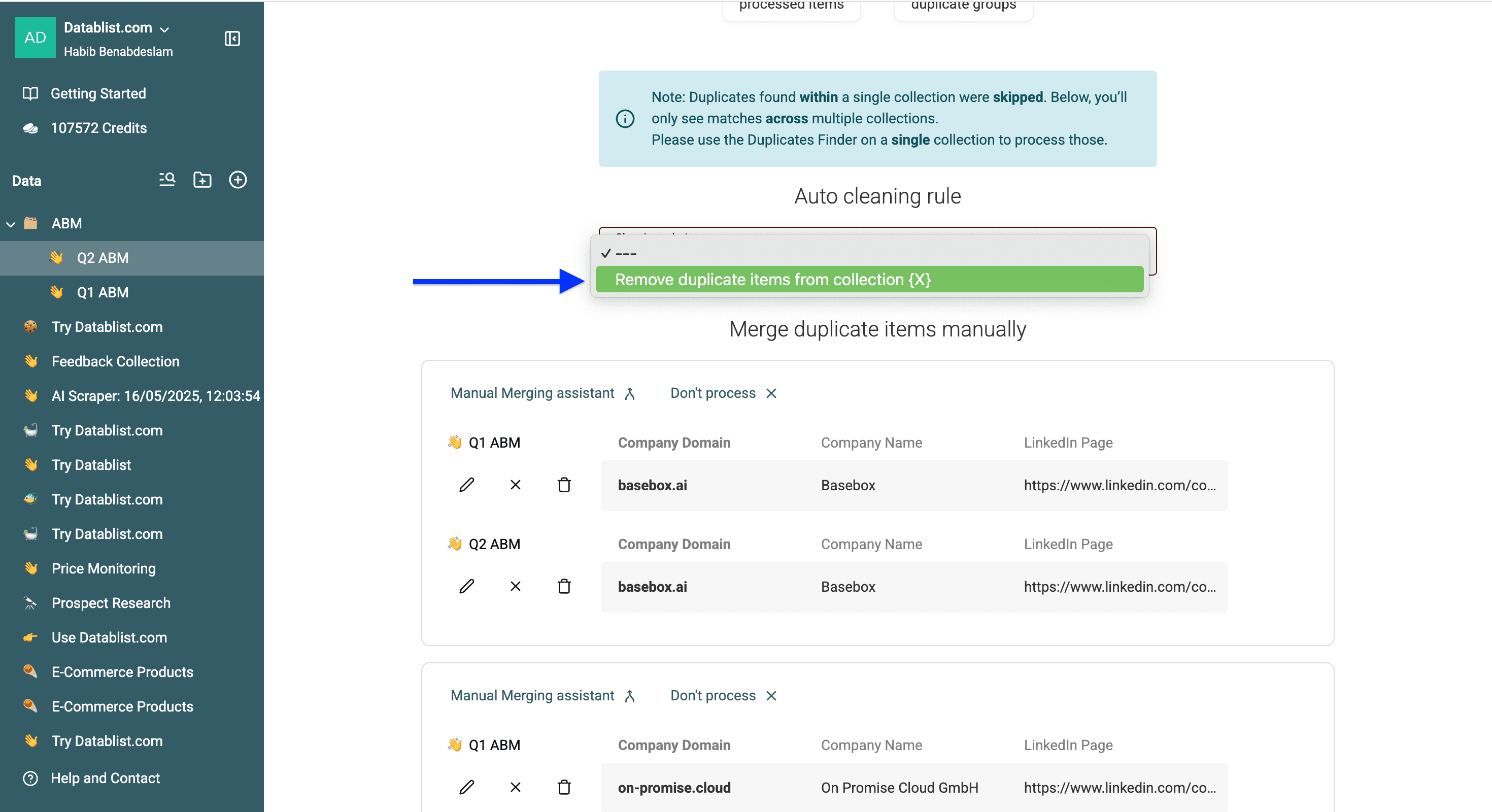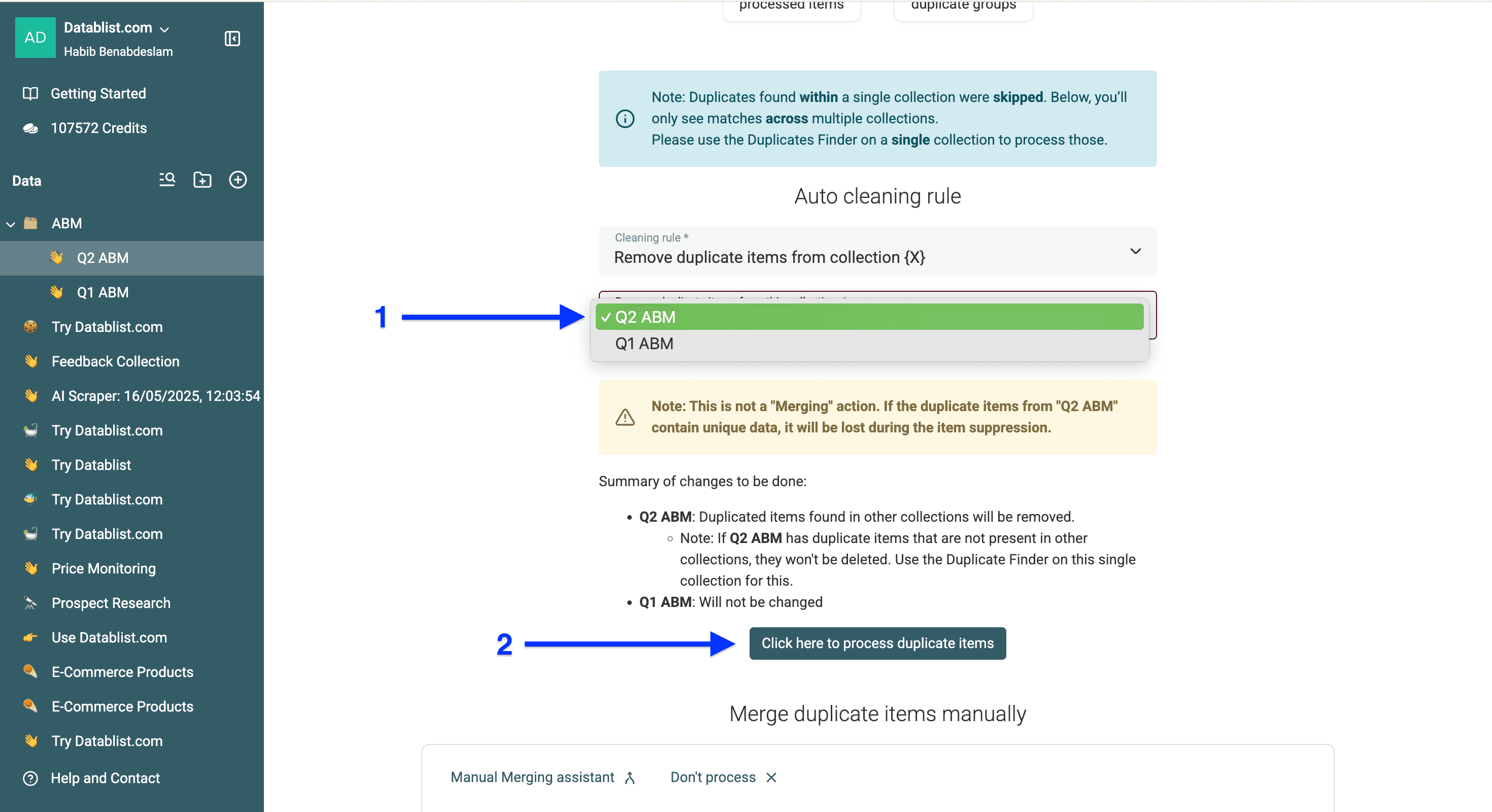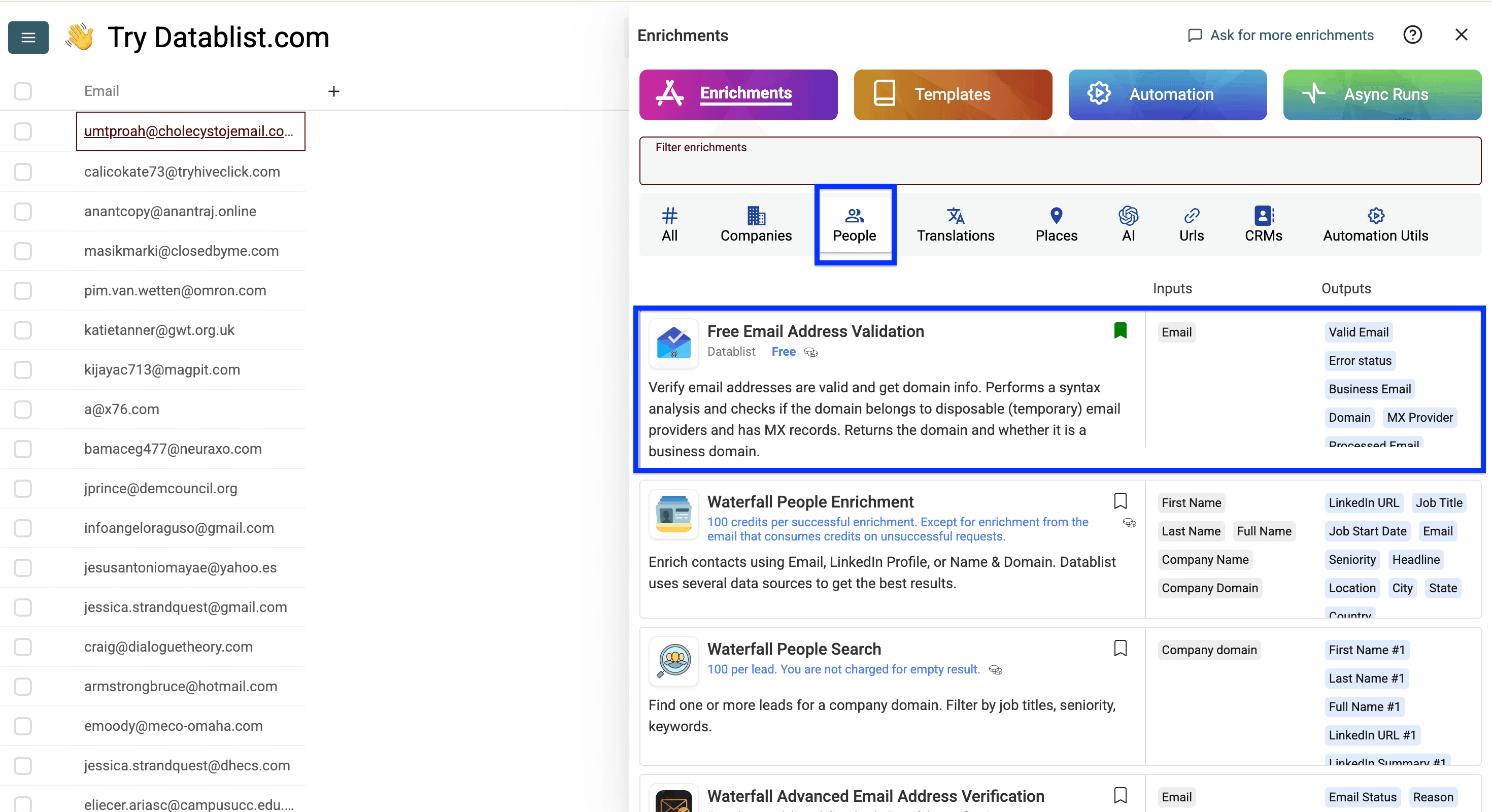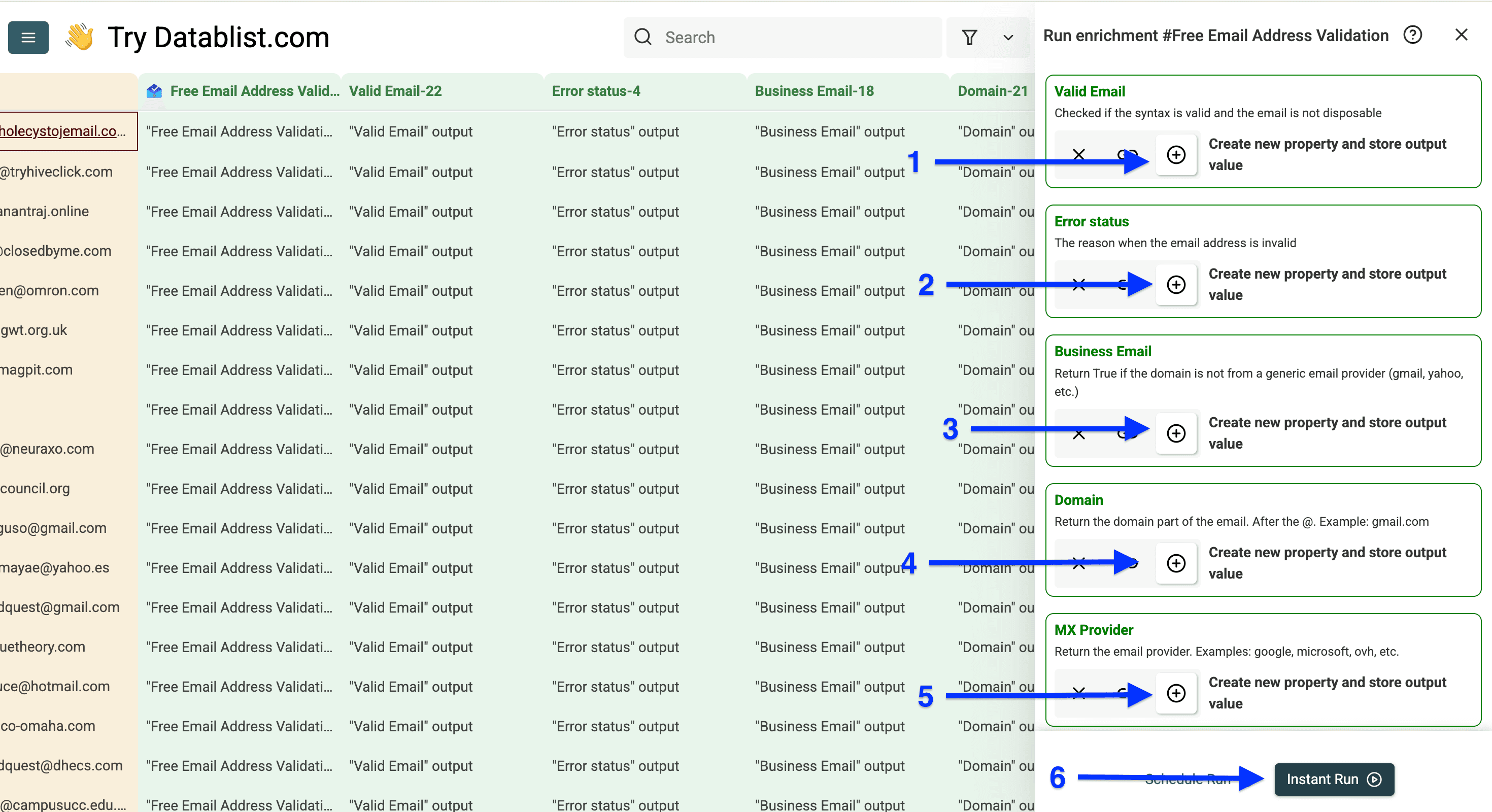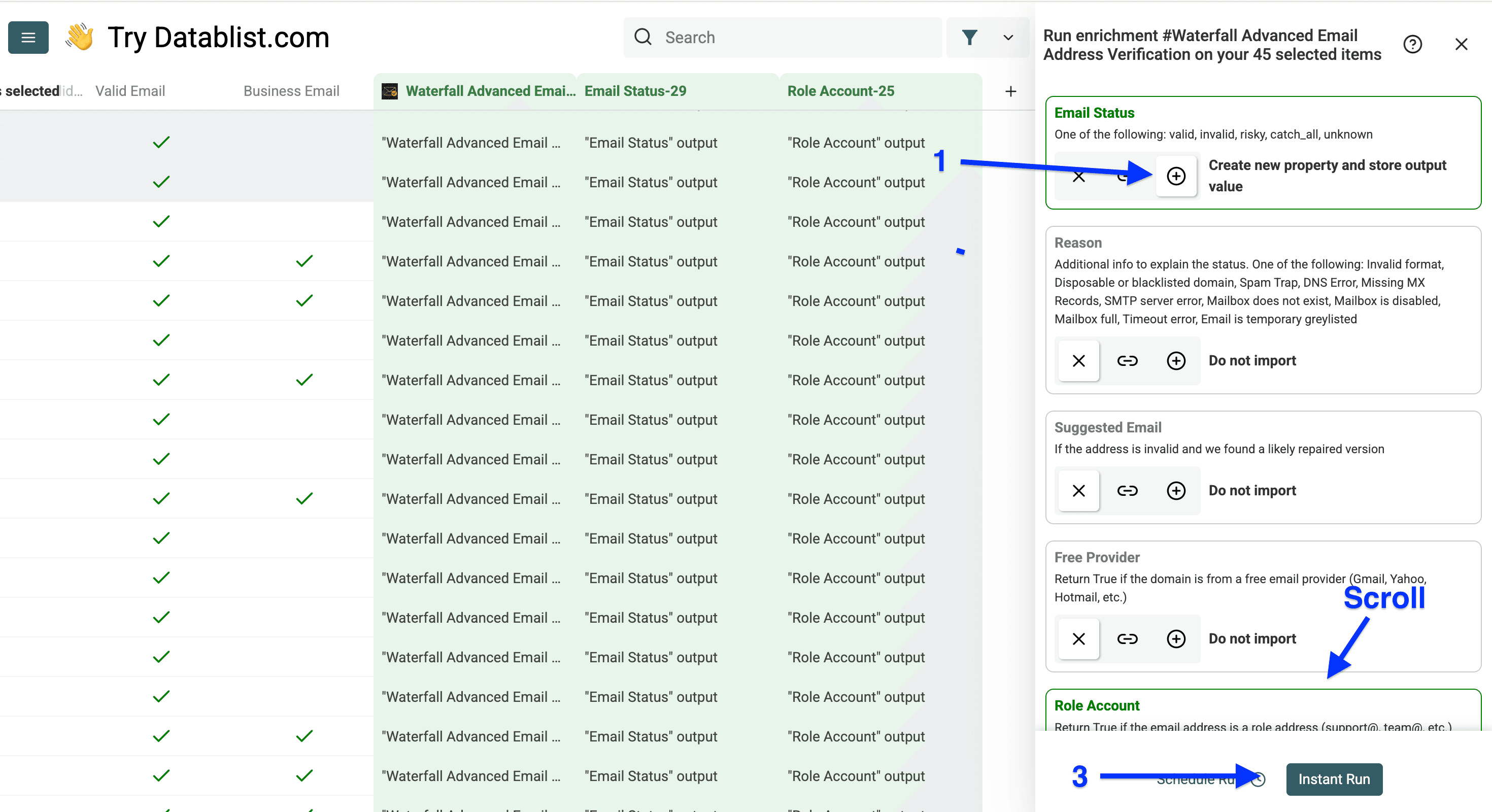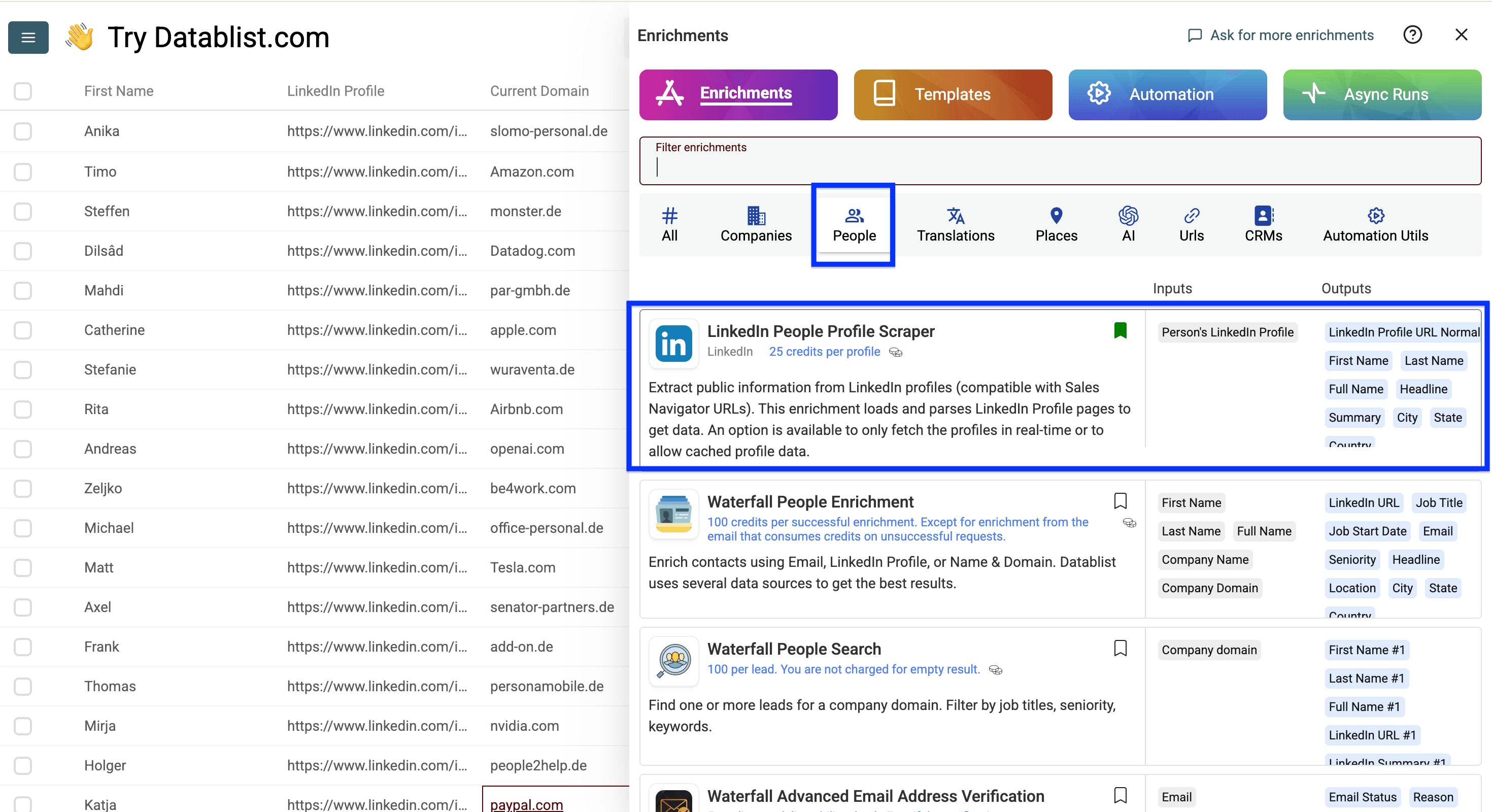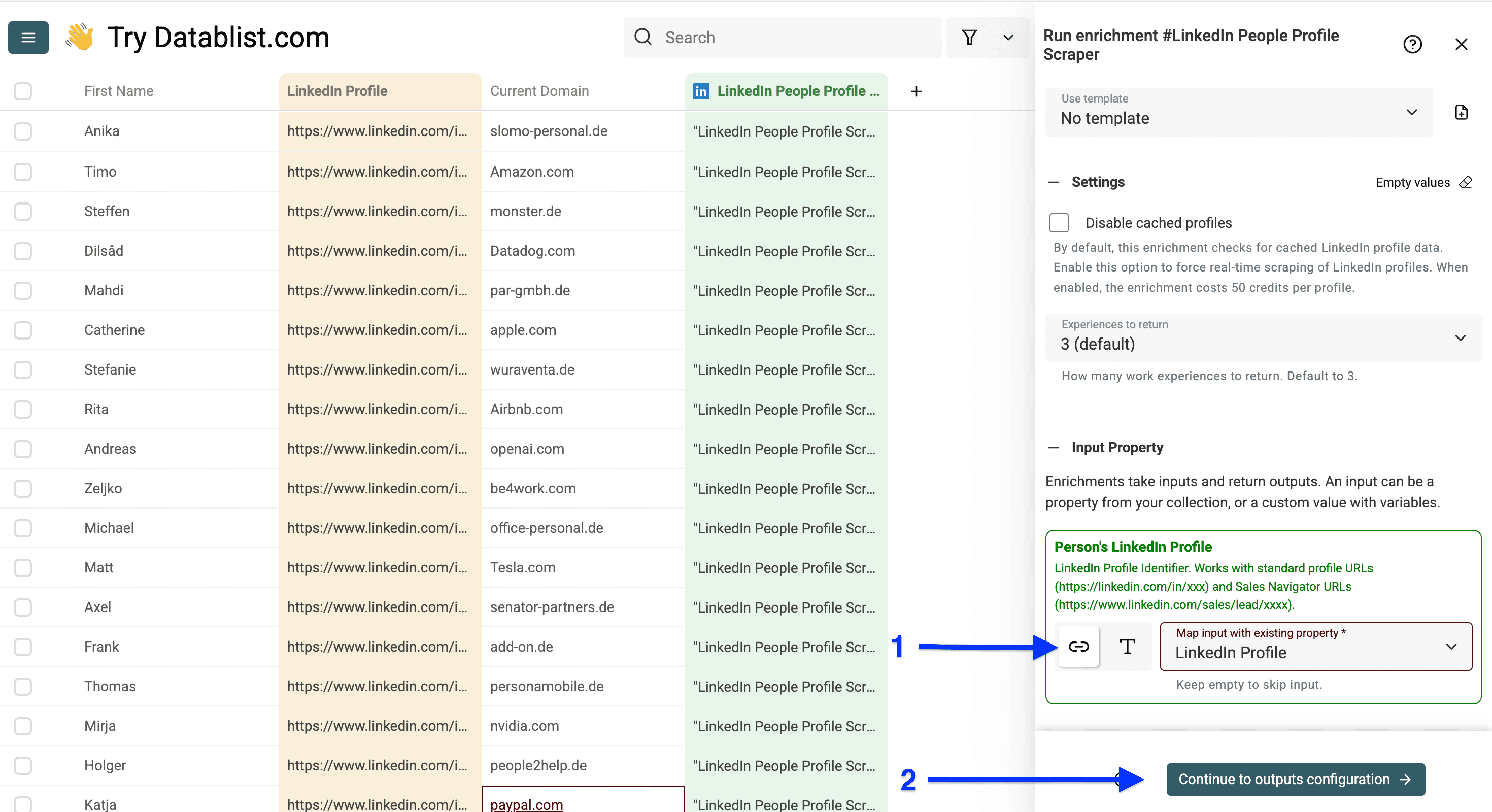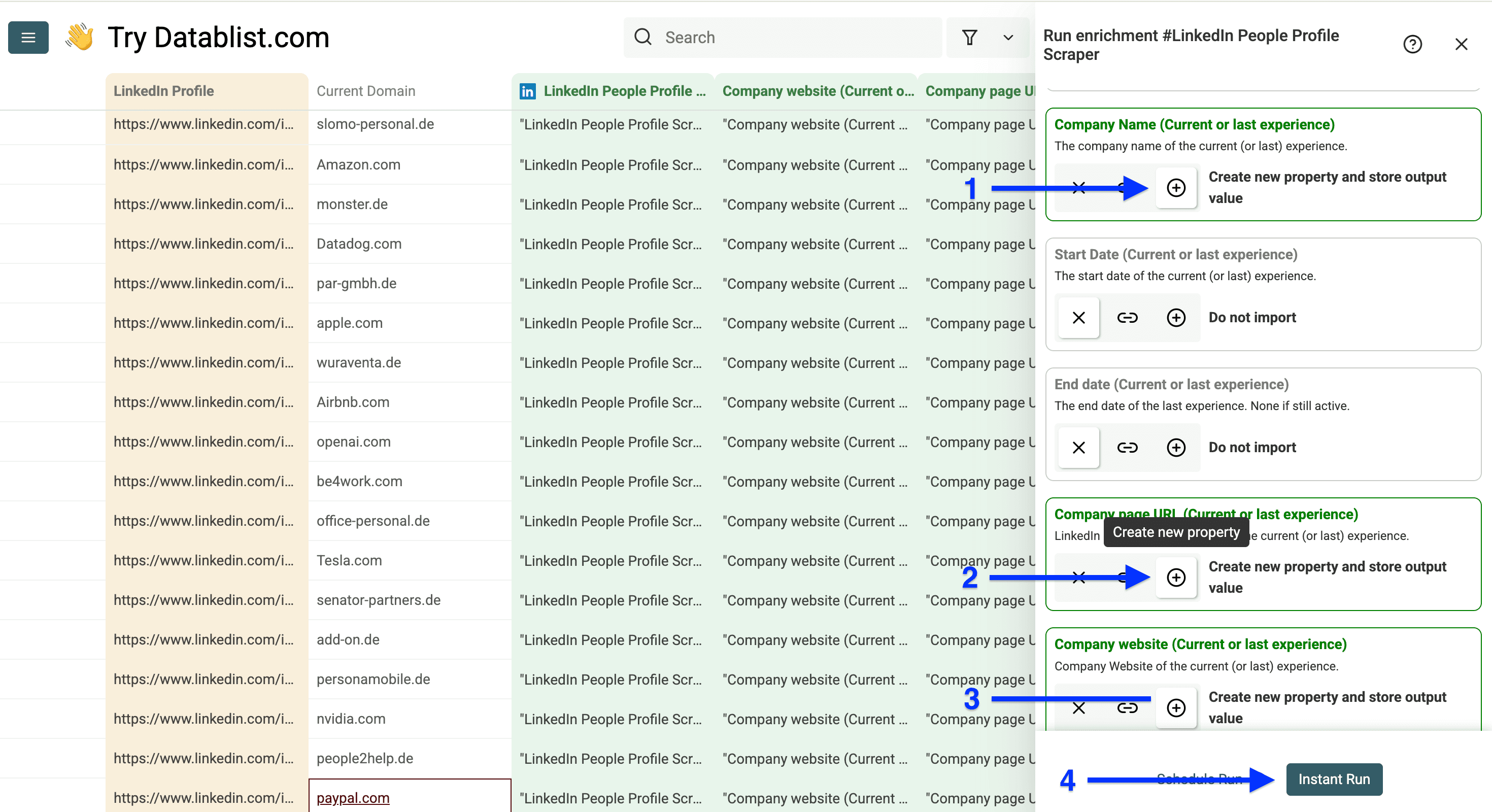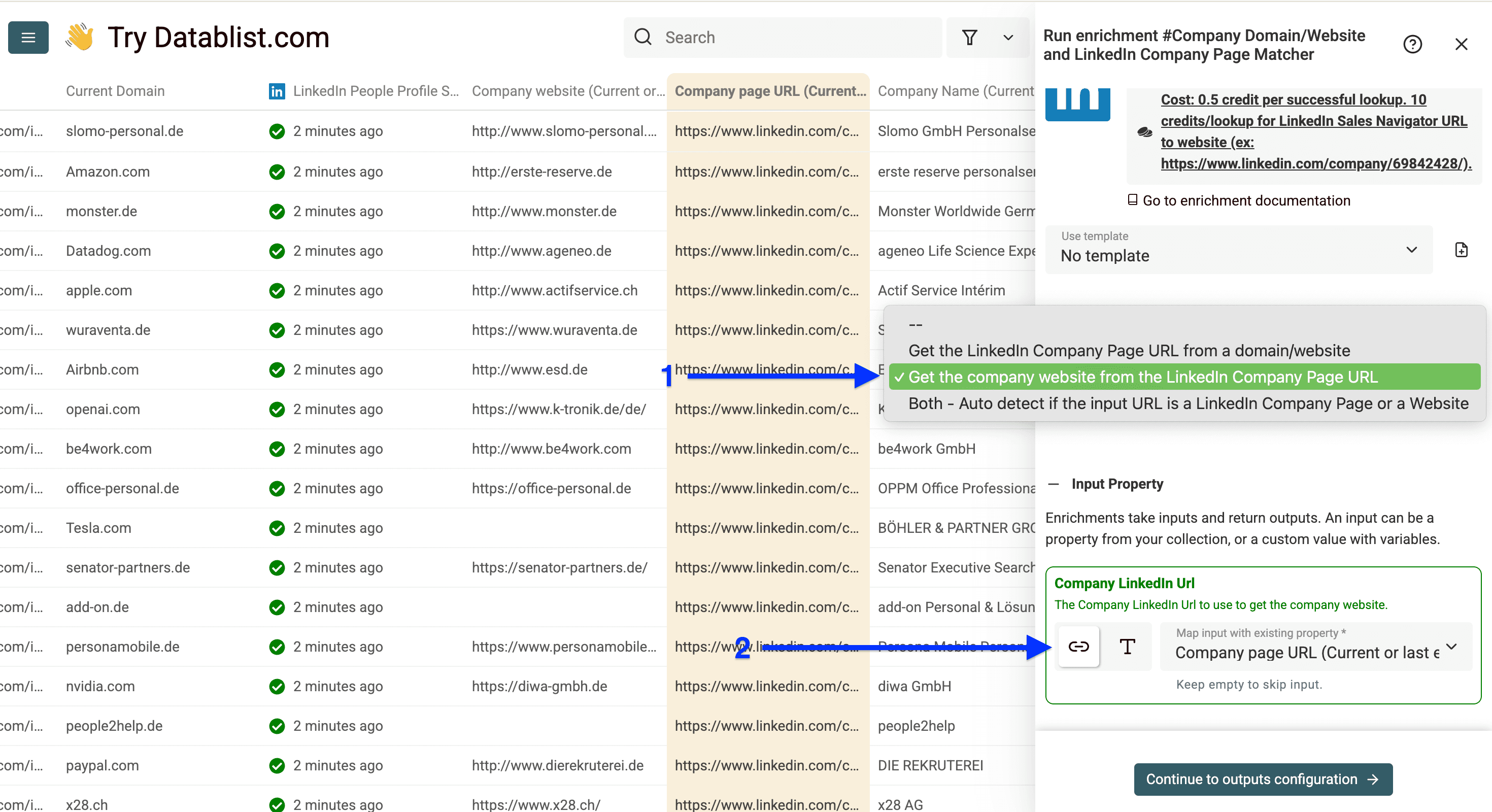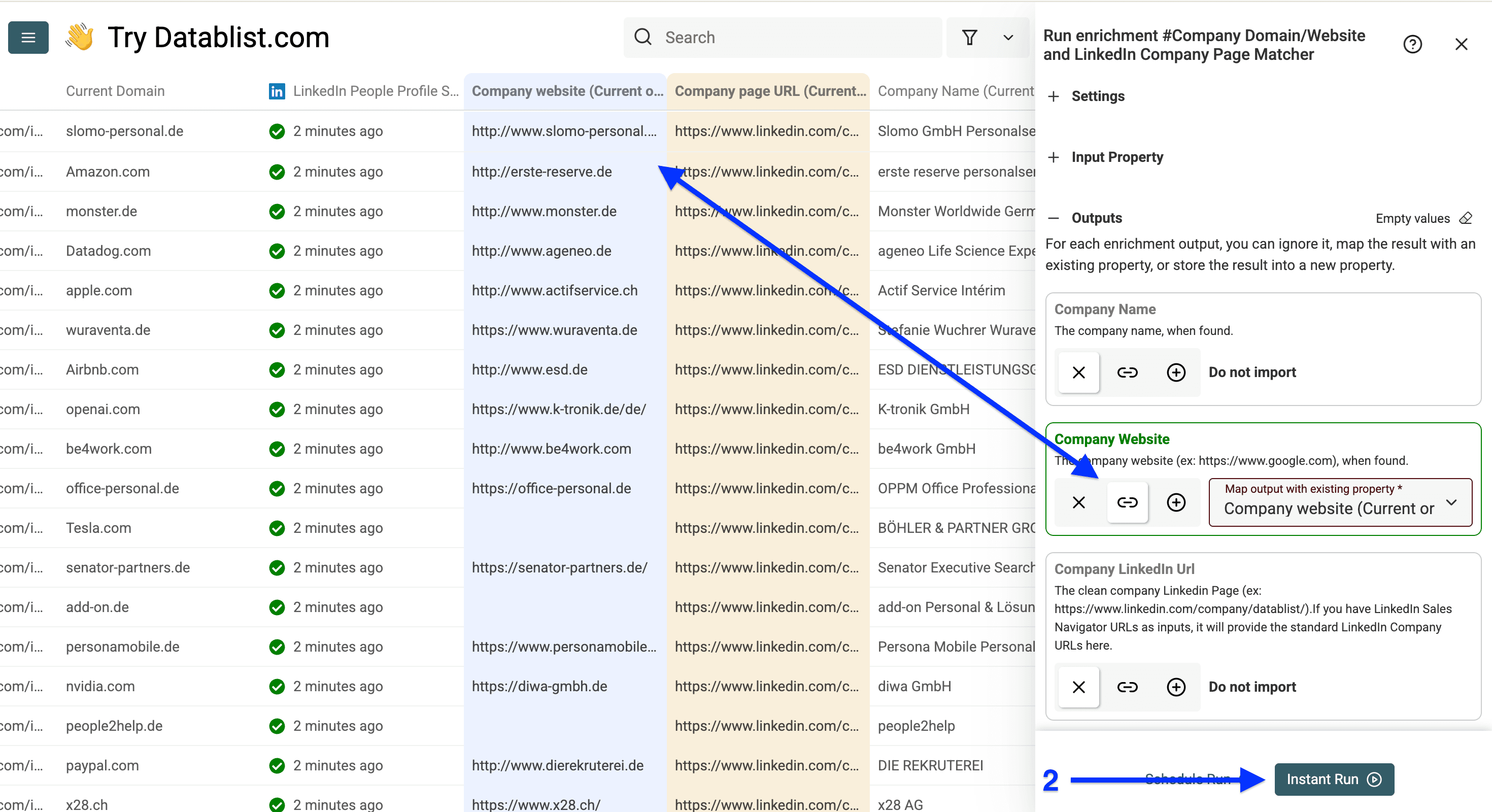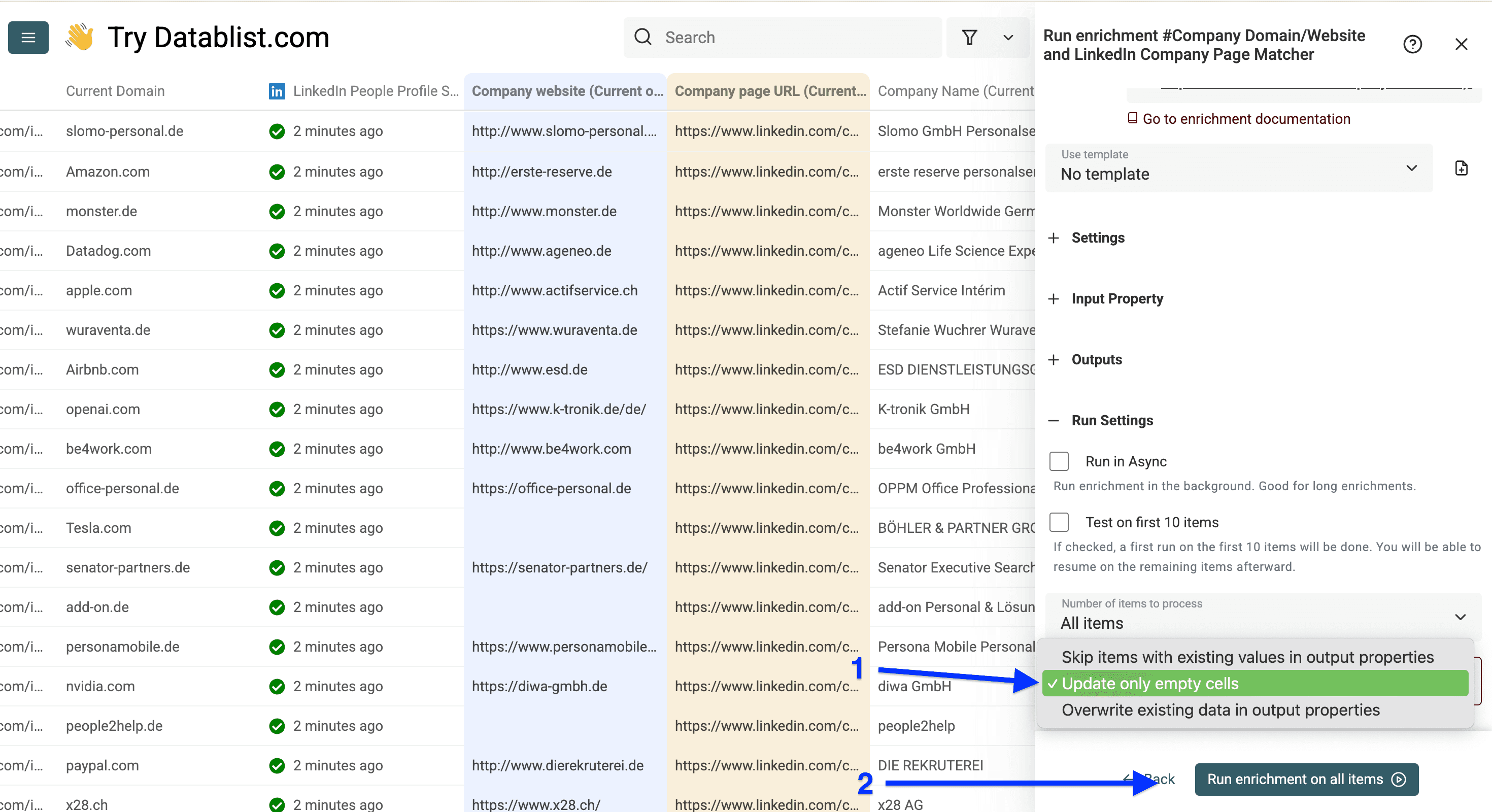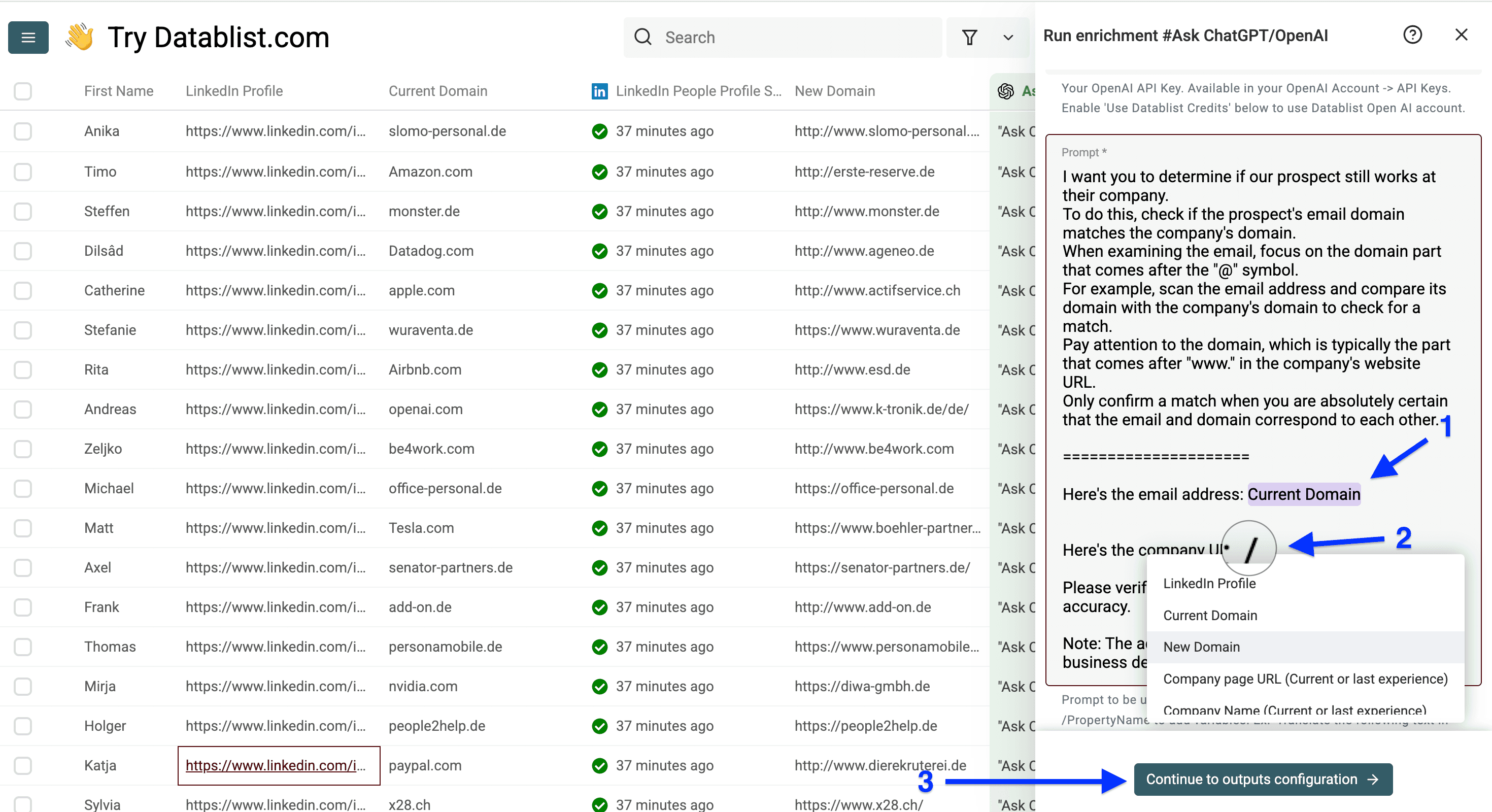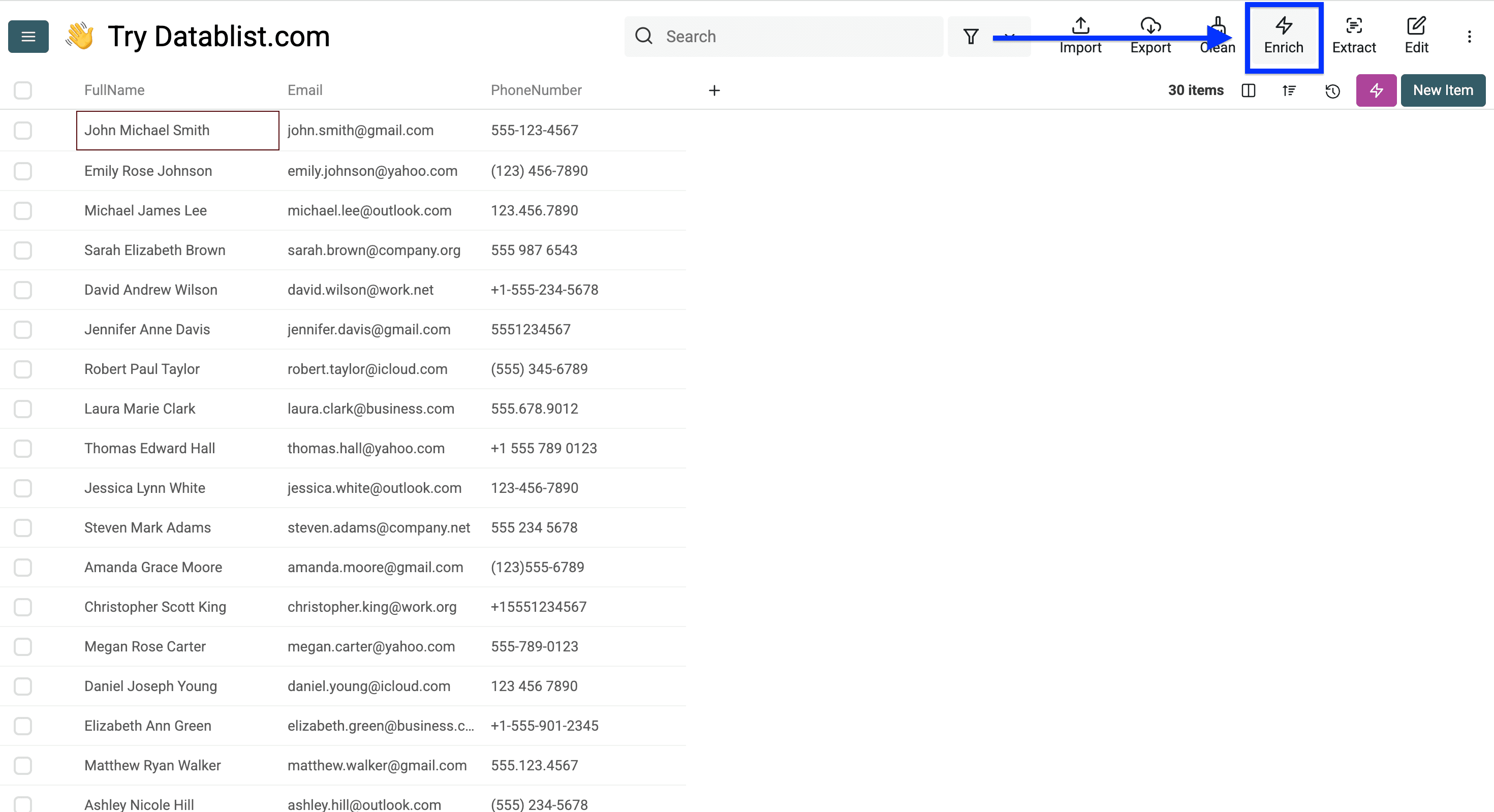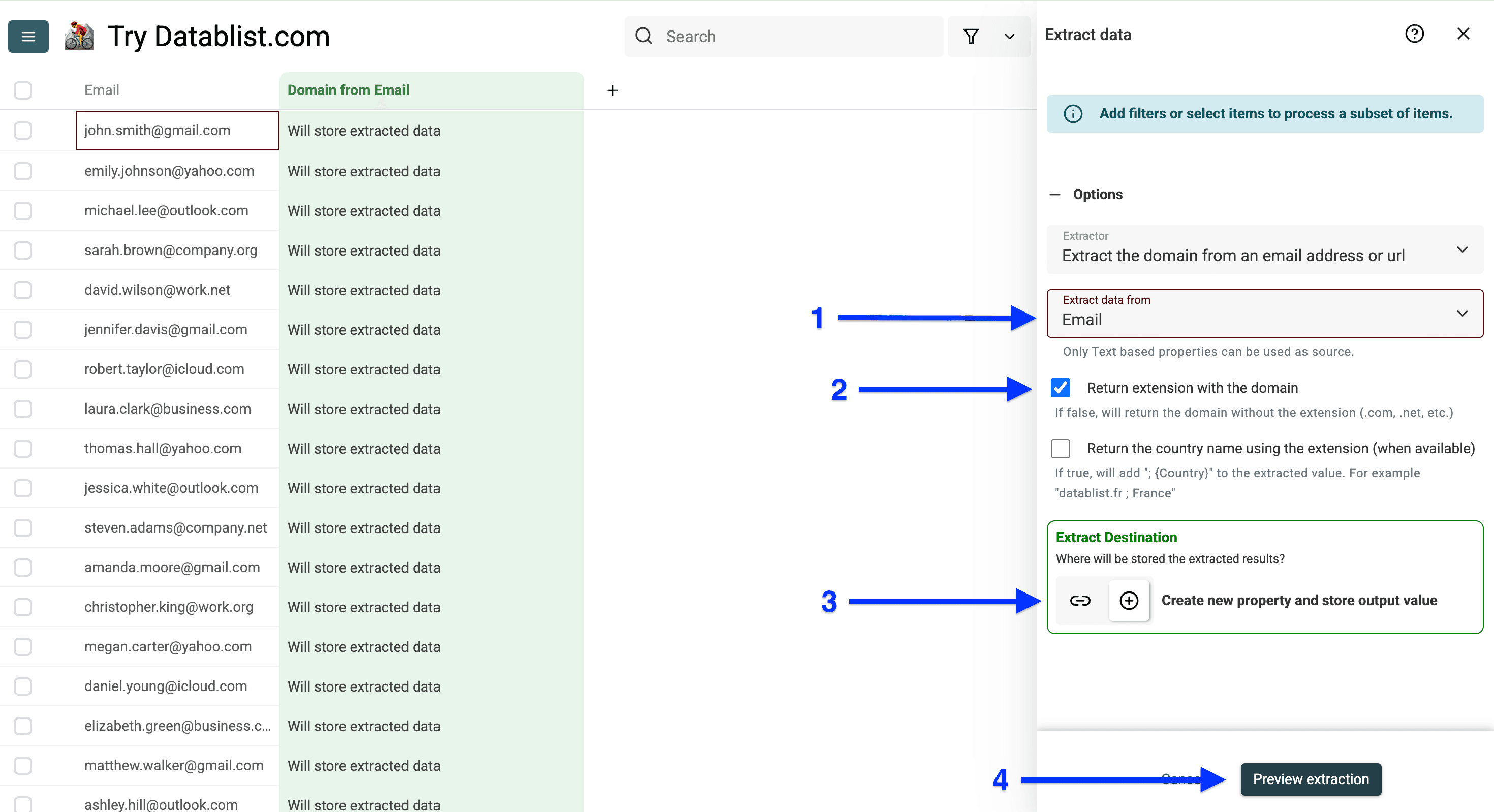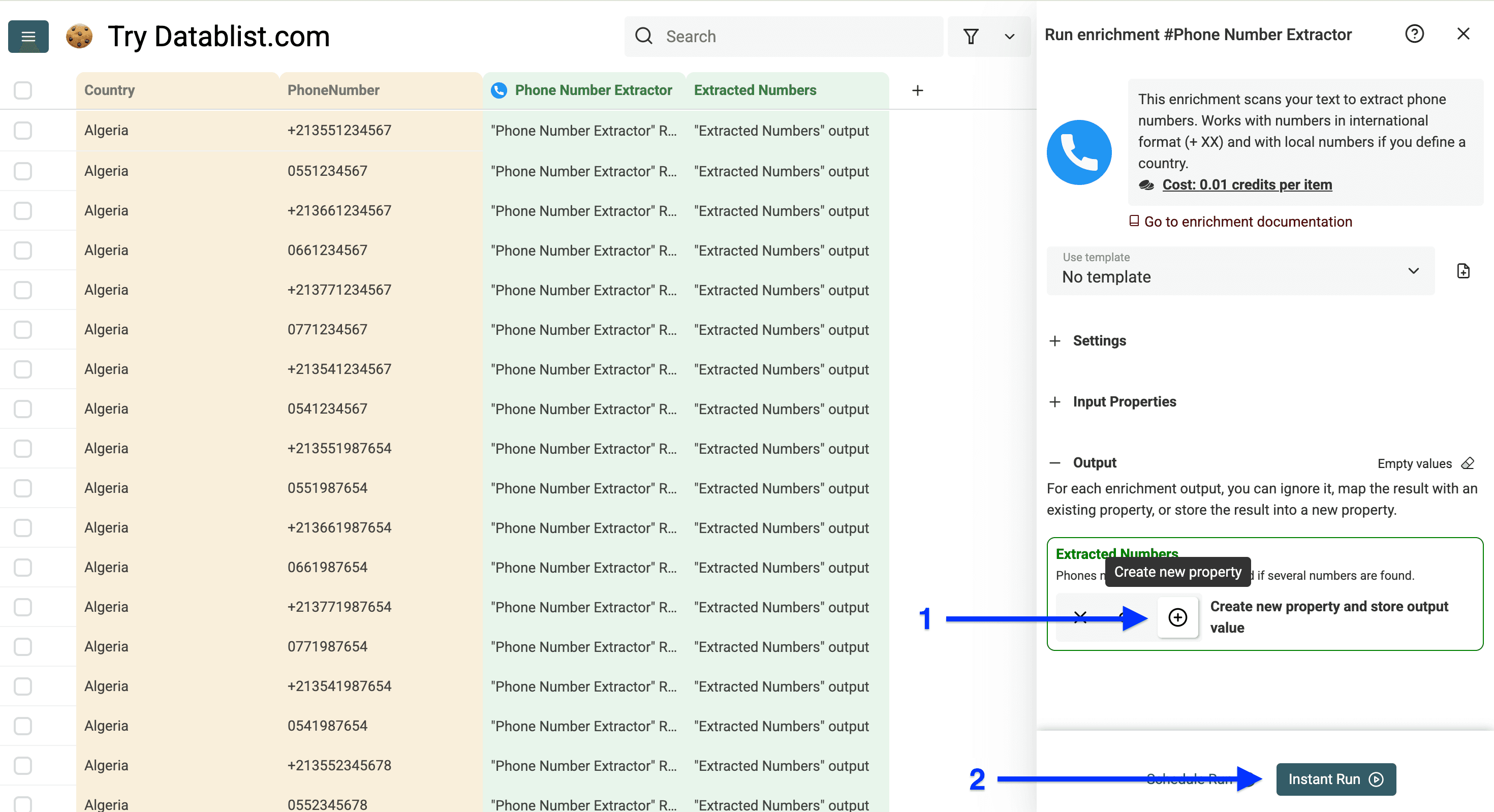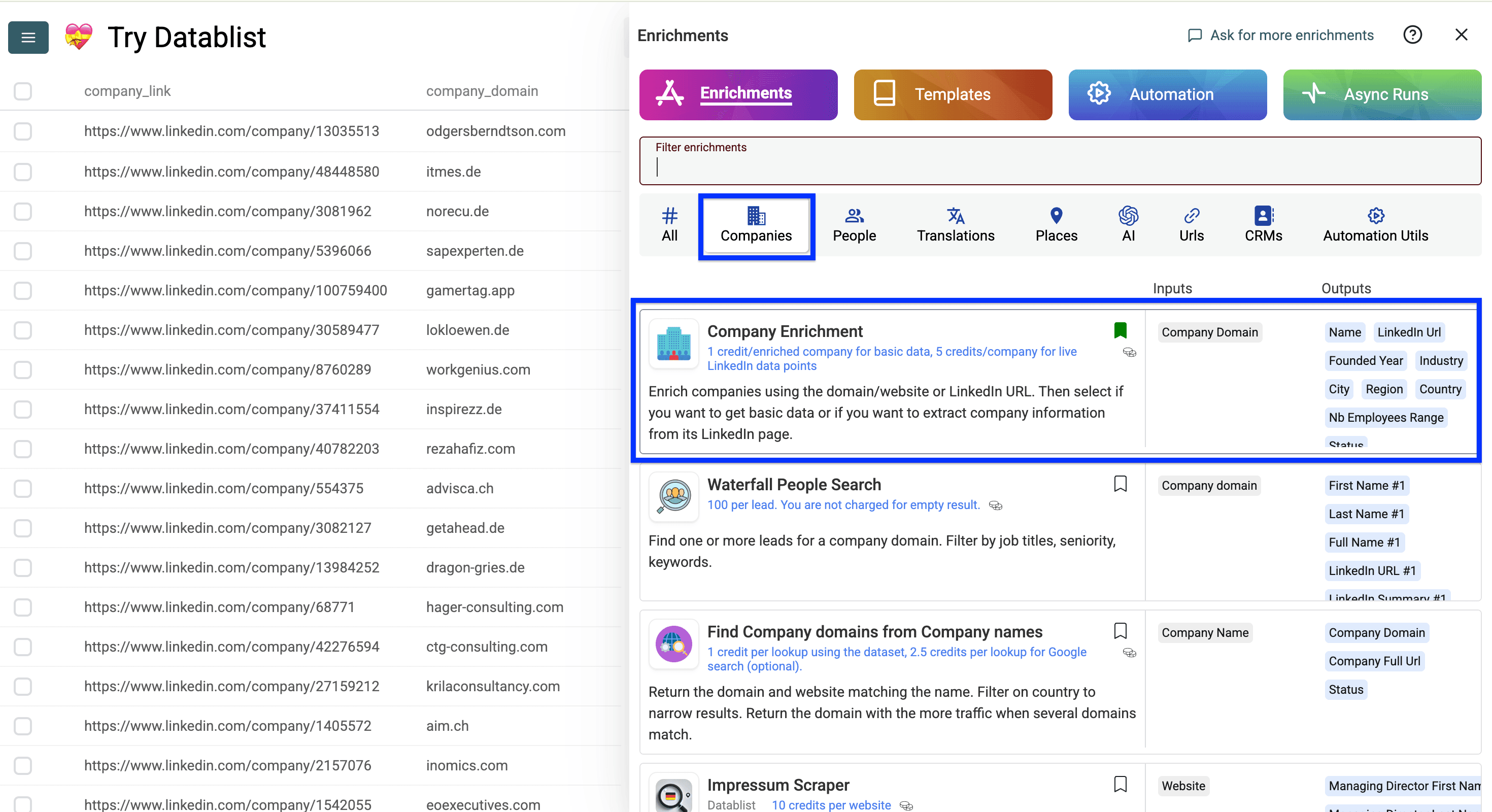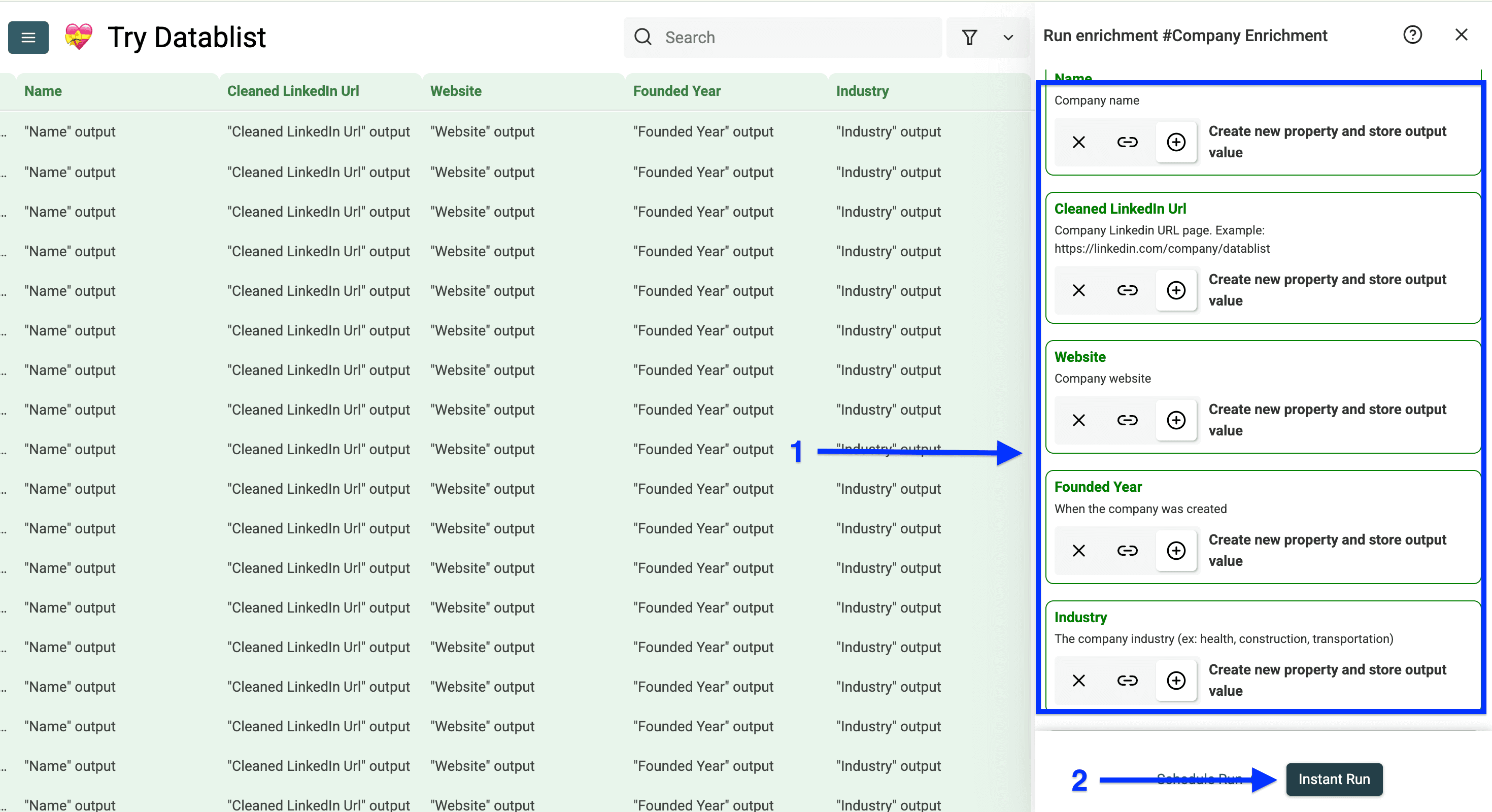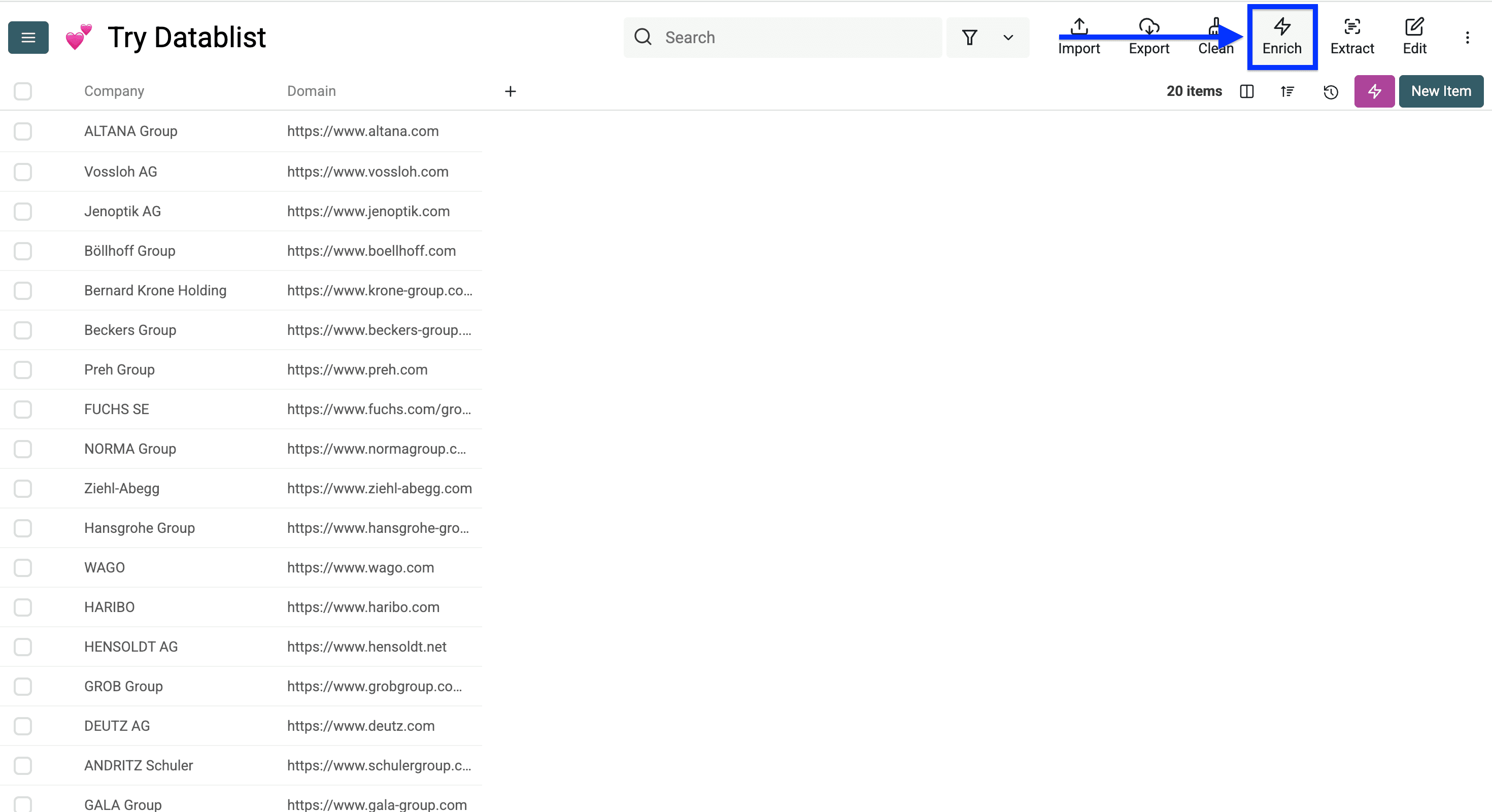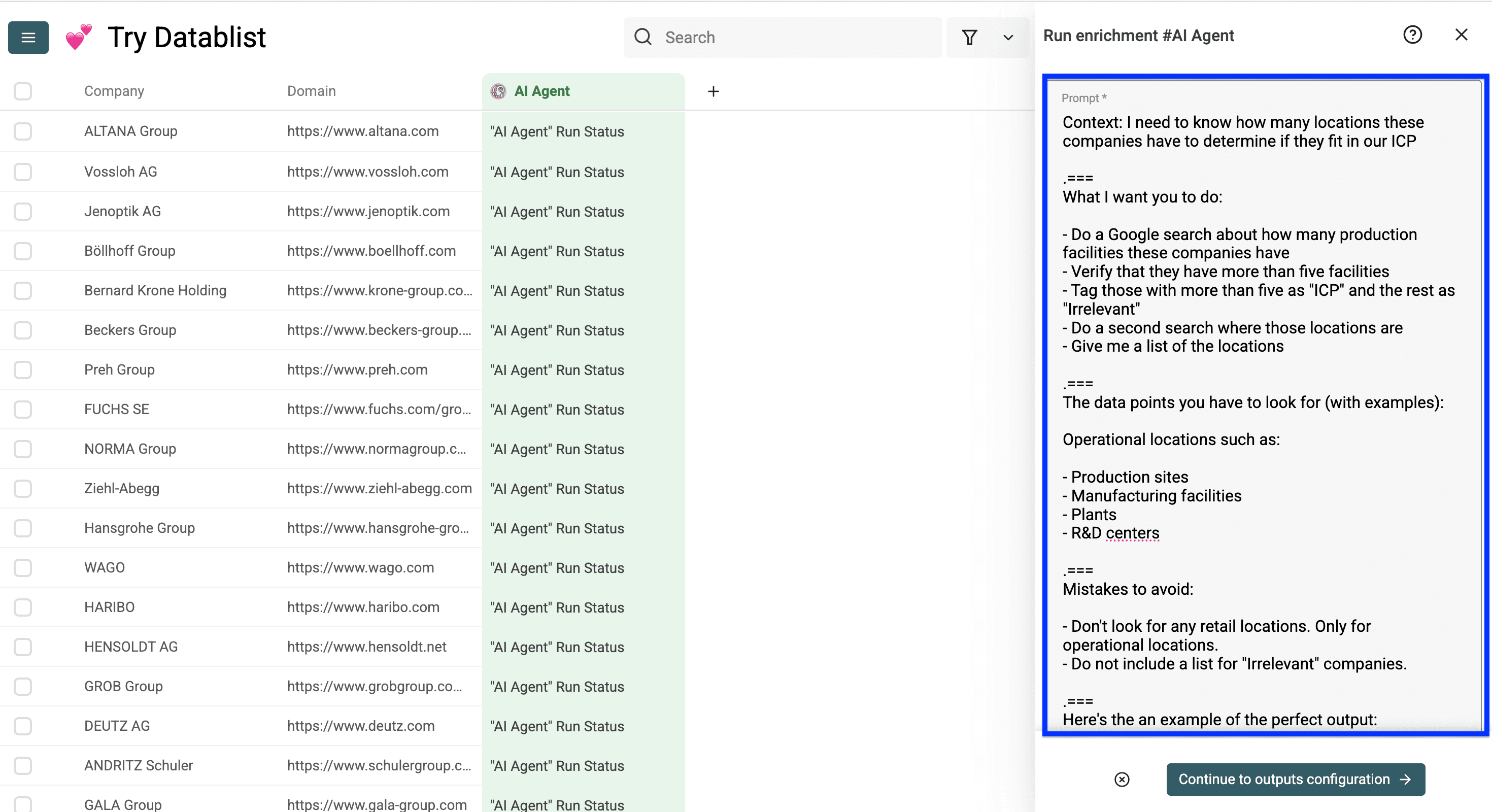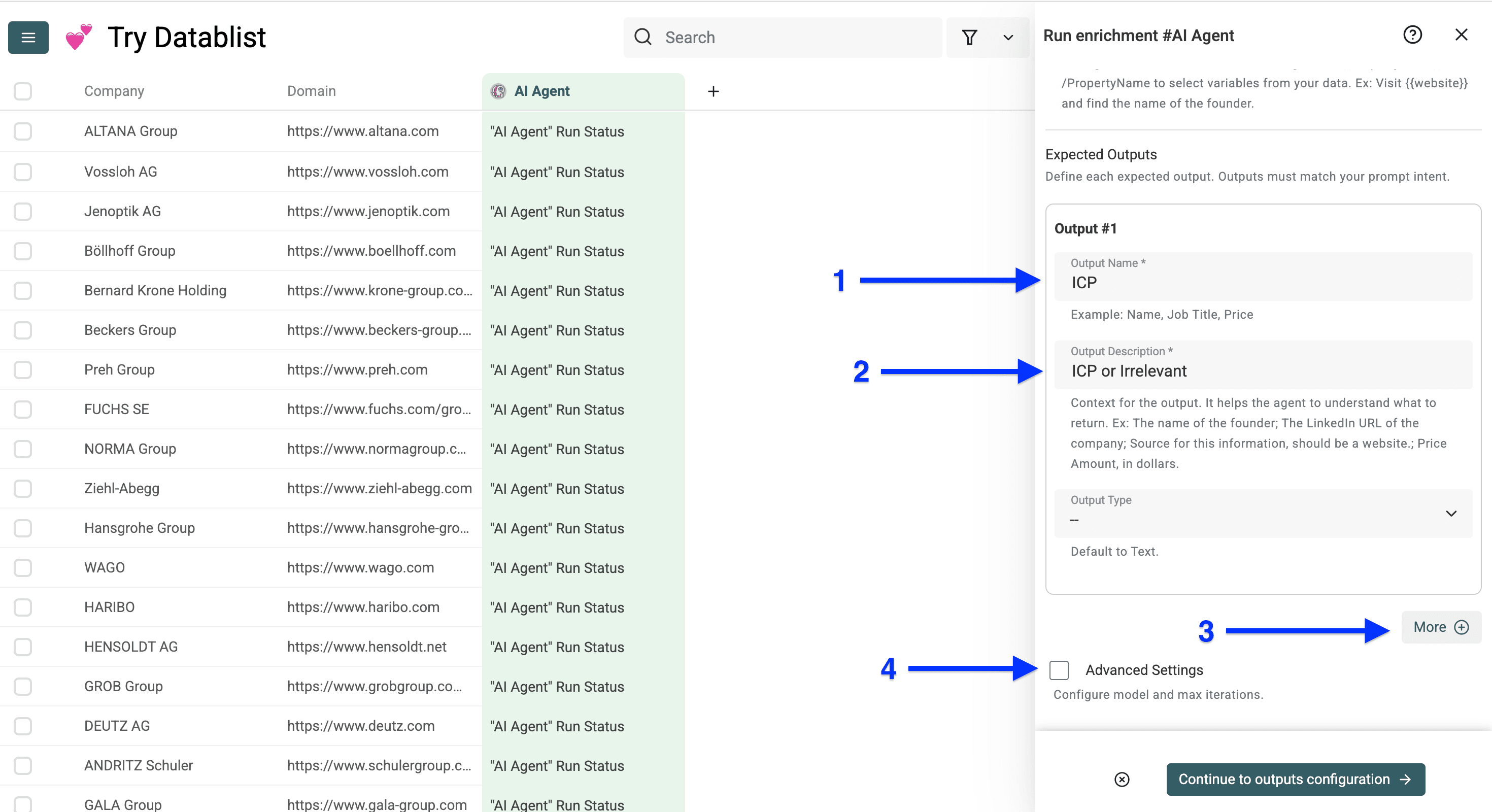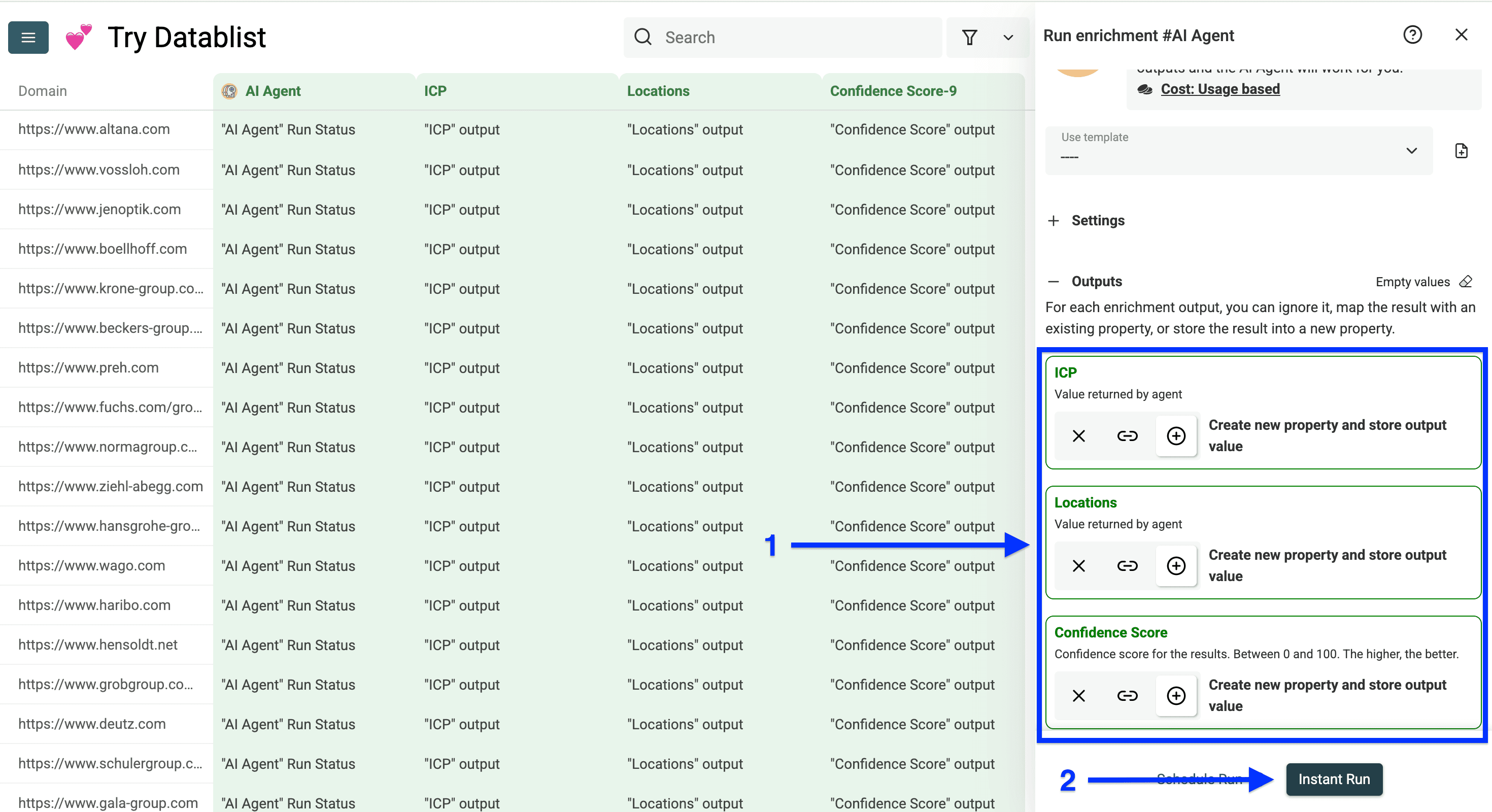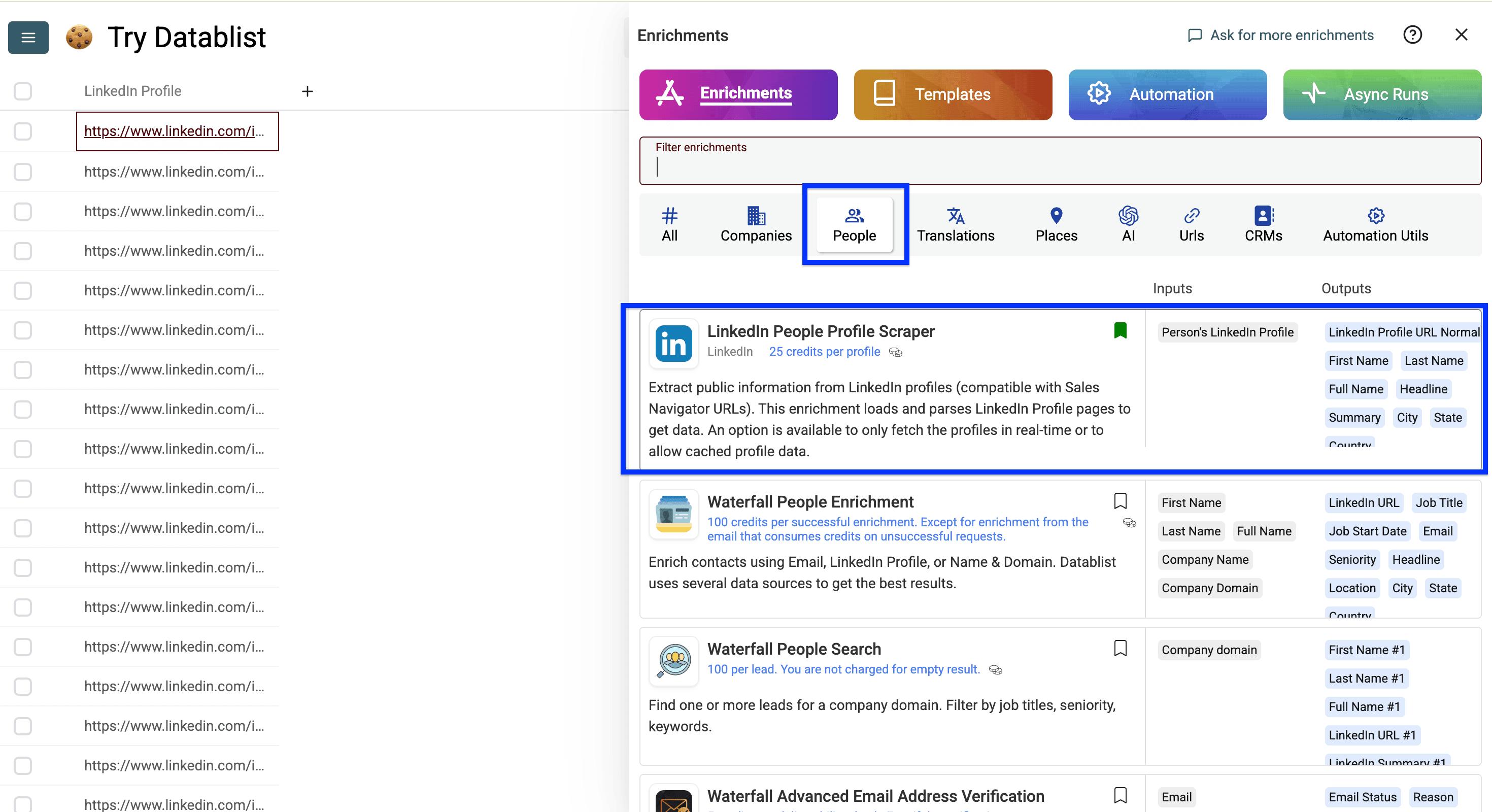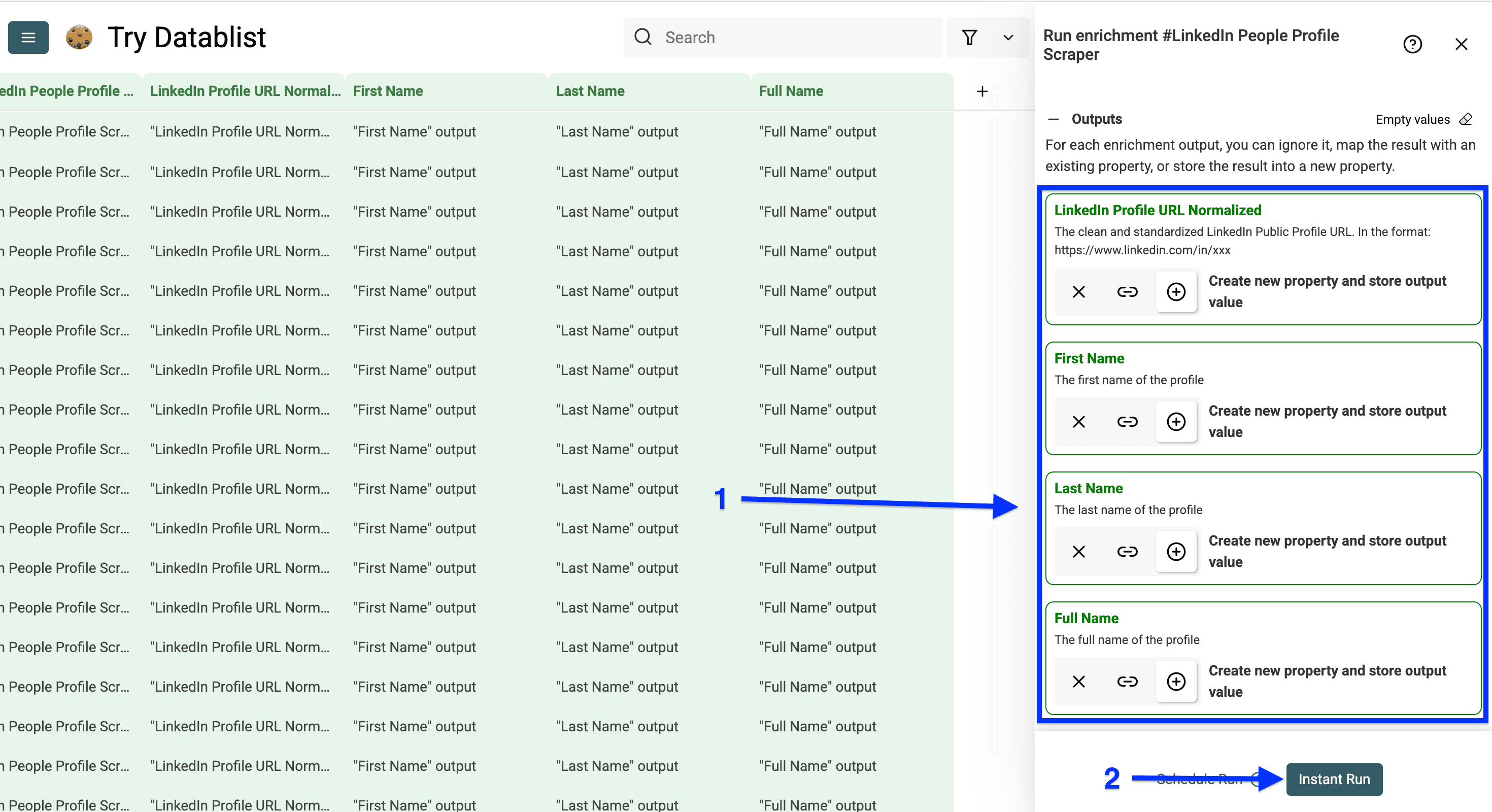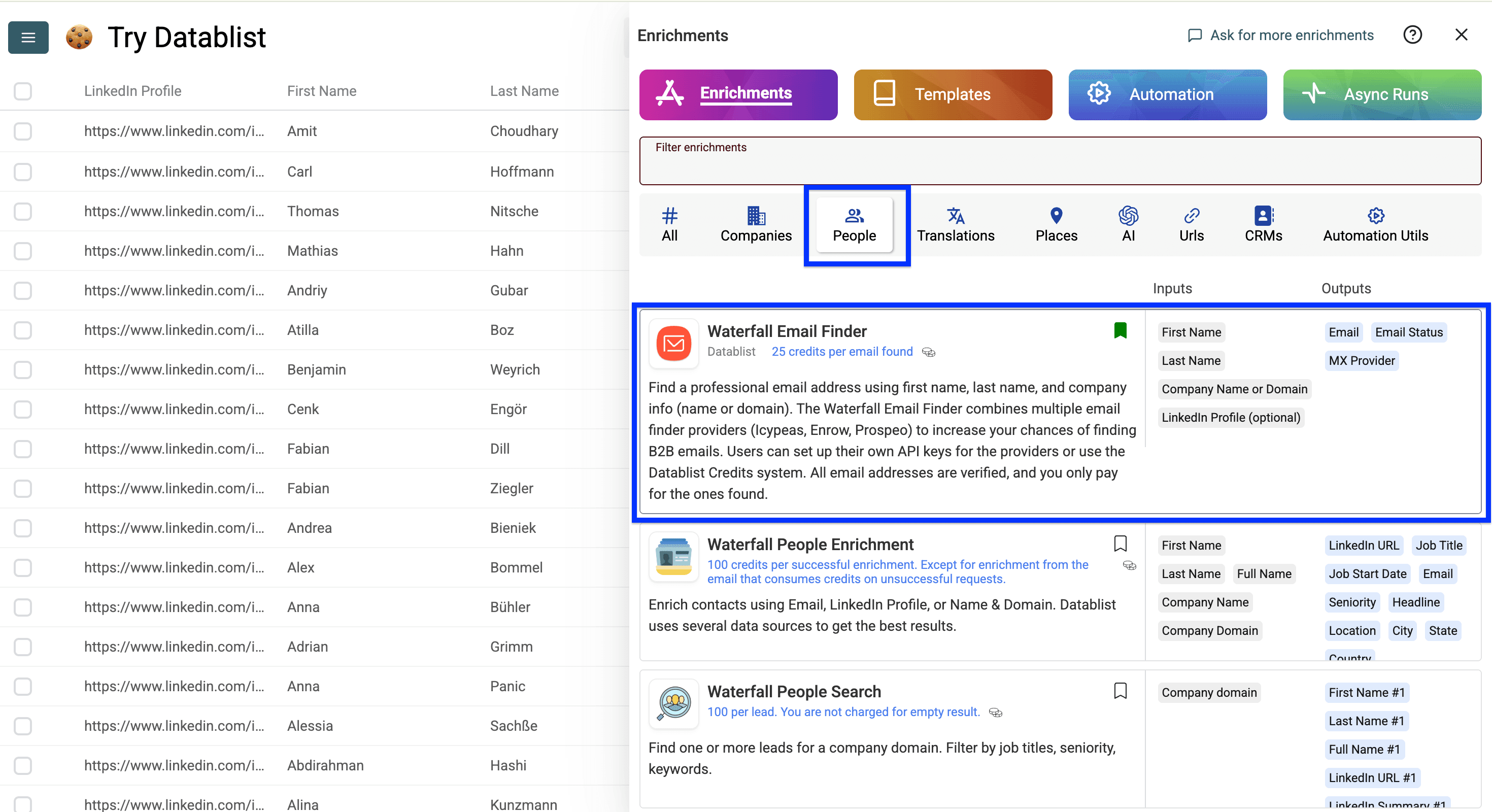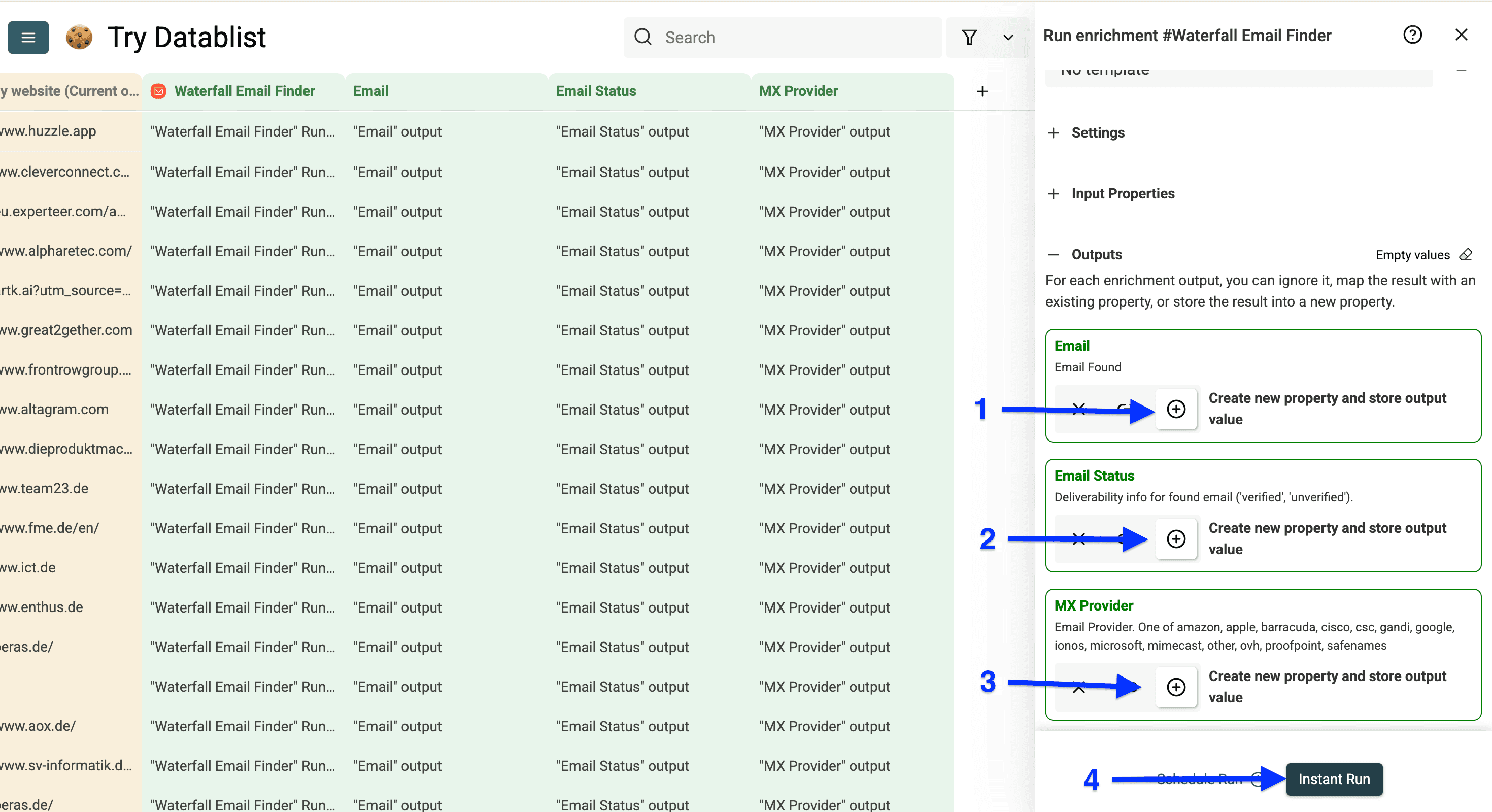Cleaning and enriching CRM data is one of the highest-reward tasks you can do, and here's why:
- When you enrich a CRM, sales reps work more efficiently and book more meetings.
- When you clean up a CRM, the marketing team has a better overview to run better campaigns.
- When you structure CRM data, RevOps & GTM teams see better what's working and what's not.
Obviously, there are 99+ more reasons why everyone should have a clean CRM, but it would take too long to name them all, so I'll just tell you how to clean and enrich a CRM.
Let’s begin!
Outline of this CRM Data Cleaning guide
This guide’s broken down into four main sections, each one super important for keeping your CRM data clean and up-to-date. Before we dive in, here’s a quick look at what we’ll cover and the CRM cleanup workflows I’ve included:
- Deduplicating contacts and accounts if all attributes are identical
- Deduplicating CRM records with different attributes
- How to deduplicate CRM records if they are in separate lists
Second Section: Data Validation
- Validating domain and email status
- Verifying if an email is deliverable or not
- How to verify if a person still works at their company
Third Section: Data Structuring
- Splitting first, middle and last names
- Extracting domains from emails
- Formatting phone numbers based on country in bulk
Fourth Section: CRM Enrichment
- Find websites from company names
- Enriching and updating account details
- How to find company information that doesn't appear in databases
- Updating contact information with fresh LinkedIn data
- How to find verified email addresses
- How to get verified phone numbers (no landlines)
In other words, we will deduplicate all data, then verify if the remaining data is still valid, then structure it and extract and after that we enrich with new data.
Feel free to jump to the part that's relevant for you, or follow along with me.
❗️ Keep Your Record ID’s
I haven't shown the Record IDs in this example (such as contact ID, note ID, account ID, etc.), but you should keep them; otherwise, you won't be able to import and map your data back into the CRM.
How to Deduplicate CRM Contacts and Accounts
When you want to deduplicate the contacts and accounts in your CRM, you'll have 3 methods to do it in Datablist:
- Method 1: Deduplicating one list using all columns
- Method 2: Deduplicating a list using specific columns
- Method 3: Deduplicating across multiple lists
A list can be an account list, a contacts list, or a deals list — regardless of the content, the process stays the same.
Method 1: Deduplicating One List Using All Columns
Sometimes when you scrape contacts from LinkedIn or other sources multiple times, the same contacts get scraped again. In this case, the best and quickest way to clean this up is to deduplicate your contacts using all columns. Here’s how to do it:
Step 1 to Deduplicate a List Using All Columns
First, sign up for Datablist.com
Second, import you list as a CSV or Excel.
Step 2 to Deduplicate a List Using All Columns
Click on Clean and select the Duplicates Finder.
Then, click on the switch next to All Properties.
Now, click on Next.
Click on Run duplicates check.
Now, you can review the results and click on Auto-merge duplicates when possible.
That's how easy deduplicating CRM contacts can be!
Now, let's explore the second method for deduplicating CRM contacts.
Method 2: Deduplicating a List Using Specific Columns
This is the best method when you want to deduplicate a list where you have the same contact with slight variations.
For example, you have the same contact twice with the same emails and names, but the notes are not the same — then you'll have to deduplicate only on two or three specific columns.
We call this a unique identifier, and you can have multiple of them.
Step 1 to Deduplicating a List Using Specific Columns
First, sign up for Datablist.com.
Second, import you list as a CSV or Excel.
Step 2 to Deduplicate a List Using Specific Columns
Click on Clean and select the Duplicates Finder.
Then, check the columns you want to deduplicate on. In my case, I want to compare the contacts based on the Company Domain and First Name columns.
When you select your columns, make sure you select the right processor as well.
Leave the Algorithm option on the default setting unless you have IDs, URLs, or other properties that need exact matches.
For domain, select URL, for company names, select Company Name, and so on.
Most importantly, always align the processor with the content of your column that you want to deduplicate on.
Once you've done that, click on Run duplicates check.
Step 3 to Deduplicate a List Using Specific Columns
Since the notes aren't identical, you'll have a conflict that you can resolve by either:
- Dropping the values of the conflicting items
- Combining conflicting properties
Now, click on Combine conflicting properties select the column with the conflicts, use Line break as a separator, then click on Refresh Merging Preview
Now, you can preview how Datablist will combine the two notes before deleting the duplicates. Once you've done that, click on Auto-merge when possible.
This is how you duplicate-free list will look.
👉 Read our articles about Mac/iOS Contacts deduplication, Multi-Values Column deduplication, matching similar Company Names in a list, Merging Pipedrive duplicates to learn more.
Now, let's move on to the third method of how to deduplicate CRM records across multiple lists.
Method 3: Deduplicating Across Multiple Lists
Here’s a practical example of deduplicating across lists:
Goal: Run an ABM campaign targeting only new accounts (not engaged in Q1)
Process:
- Compare two lists: Q1 accounts and new accounts
- Remove Q1-engaged accounts from the new list
Result: You'll have a clean list containing only truly new accounts for your campaign.
Let’s start!
Step 1 to Deduplicate Across Multiple Lists
First, Sign up for Datablist.com
Second, create a folder by clicking on the folder icon in the sidebar.
Now, create a collection within this folder by clicking on the three dots and selecting New collection.
This is what it will look like when you create a new collection. Now, upload your first list to Datablist and repeat this process a second time to upload your second list.
Step 2 to Deduplicating Across Multiple Lists
Once you've uploaded both lists, make sure to go to your Q2 list (or whatever the newer version is for you).
Now click on Clean and select the Duplicates finder.
Now, click on the switch to the left of Check deduplicates across several collections?.
Select the collection you want to compare to — in my case, it is "Q1 ABM".
Now, select the property you want to compare on and click on Next. I would suggest to always take domains when you match accounts, and emails or LinkedIn profiles when you deduplicate contacts.
If you chose the company domain or any other link as a unique identifier, then select URL as the processor and click on Run duplicates check.
Now you'll get a preview of the duplicates that both collections share.
Click on the field below Auto cleaning rule and select one of the options — currently you have only one option, which is Remove duplicate items from collection X.
With three or more collections in comparison, you would also have a second option, which is Keep duplicate items only in collection X.
Now you'll have the option to choose from which collection to delete the duplicates (make sure you always delete the old data from the new data).
Then click on Click here to process duplicated items.
📘 How to Get The Best Results
Delete Q1 contacts from Q2 list (NOT the other way around). For example:
✅ Q1 list: 100 contacts → Keep all
✅ Q2 list: 200 contacts → Remove duplicates from Q1 → You end up with 100 unique contacts
❌ Q1 list: 100 contacts → Remove duplicates from Q2
❌ Q2 list: 150 contacts → Keep all
This ensures you:
- Keep your historical data intact in Q1
- Remove already-contacted accounts from your Q2 campaign
- Avoid accidentally targeting the same accounts twice
Now I have deleted 5236 duplicated accounts from my Q2 list and ended up with 3152 unique accounts
That’s it with deduplication now let’s talk about validating CRM data.
How to Check if Your CRM Data is Up-To-Date
Checking if CRM data is still up-to-date is a process that most people forget about when cleaning CRMs because they assume that the data gathered by their marketing or sales team will always remain valid once it's marked as valid, but this is a massive mistake.
In this section of this guide I’ll show you:
- How to check if an email is valid or not (free)
- How to check if an email can receive messages or not
- How to check if a person still works at his company
Let’s start!
How to Check if an Email is Valid or Not for Free
If you've ever collected email addresses through a form, lead magnet, or free offer, you know many people register with non-business email addresses.
If that's you, then use this feature as a first screening step before investing in more comprehensive deliverability checks when you want to send an email campaign.
❗ Understand: Valid Email vs. Deliverable Email
This feature doesn't tell you if the email is deliverable; it tells you only if the domain behind the email is a domain that can receive emails by checking its MX records.
Quick Example:
The email
habibi@datablist.comdoesn't exist, but the domain has valid MX records, making it valid even without an actual inbox.The email
habib@datablist.aidoesn't exist and the domain lacks valid MX records, making it invalid without an inbox.The email
habib@datablist.comexists and has valid MX records, making it both valid and deliverable.TL;DR
Email validation = Domain level
Email deliverability = Inbox level
Validated email = Domain can receive messages but email address can still be wrong
Deliverable email = Has an inbox that receives messages
Not every valid email can receive messages.
Step 1 to Check if an Email is Valid or Not for Free
First, sign up for Datablist.com
Once you sign up, import your list with your CRM accounts/contacts.
Step 2 to Check if an Email is Valid or Not for Free
Now we will use a free feature of Datablist which allows us to get the MX provider responsible for accepting email messages. If a domain doesn't have valid MX Records, it cannot receive emails, which makes it automatically undeliverable.
Click on Enrich.
Go to People and select Free Email Address Validation.
Map the field with your emails as input property, and click on Continue to output configuration.
Click on the plus icons to create new output properties, then click on Instant Run.
This are the results you’ll get after running Datablist’s Free Email Validator
What the results will tell you:
- If the email is from a business or not
- If the email can receive messages or not (regardless if it's a business or personal email)
- Which provider handles the MX service for this domain. Here's why this is important: When sending cold emails, you don't want to send to emails with certain providers — especially Microsoft — since your email accounts will be harmed
👉 Check our Free Email List Validation Guide to learn more.
Now that we've checked if those emails are valid, let's check if they're can receive messages or not.
How to Check if an Email Can Receive Messages or Not
If you followed the previous workflow: Continue by filtering the valid emails from your results — invalid emails are automatically not deliverable — I'll show you how.
If you're just starting here you have 2 options:
- Go back and run the previous workflow.
- Sign up for Datablist, import your list, and skip to the second step.
Step 1 to Check if an Email Can Receive Messages or Not
Click on Valid Email and select Filter on property.
Make sure this checkbox is filler and click on Apply.
💡 Tip For B2B Companies
If you work only in B2B, then filter on the column "Business Email" instead of "Valid Email." We are showing a broader example since we have a lot of B2C businesses also using Datablist
Step 2 to Check if an Email Can Receive Messages or Not
Click on Enrich.
Go to People and select Waterfall Advanced Email Address Verification.
Map your email column to the input property and click on Continue to output configuration.
Click on the plus icon to create a new property for "Email Status" and “Role Account” only and click on Instant Run.
Why only these properties: The other properties will only create more complexity, and you don't need them if you're only cleaning up your CRM.
These are the results you'll get:
Valid: There's an inbox behind these emails that can receive messages.
Risky emails fall into two categories:
- We couldn't verify the email address at the time of the verification.
- It's a catch-all email, which means the email server is set to accept all mail even if the email account doesn't exist.
Invalid: This email account doesn't exist (don't use them).
How To Check if a Person Still Works in Their Company (In Bulk)
Maybe you've already noticed that people tend to change their jobs more often nowadays, and maybe you're getting more and more notifications that say "This person doesn't work at XYZ anymore" when you send someone an email.
If this is the case, don't worry, I'll show you how to check if a person still works at their company.
But first, let's clarify what you need:
- The LinkedIn profile of the person (non-negotiable)
- The email or domain of the company where person is supposed to work
What we are going to do
- Scrape the person’s LinkedIn profile to find out in which company they are working in
- Find the domain of the company they work in
- Letting AI compare the 2 domains
Note: This works also with the company LinkedIn page of the person.
Step 1 to Check if a Person Still Works in Their Company
Sign up for Datablist.com.
Import your list into Datablist.
Step 2 to Check if a Person Still Works in Their Company
In this step, we are going to scrape the person's LinkedIn profile.
Click on Enrich.
Go to People and select LinkedIn People Profile Scraper.
Map the column containing your LinkedIn profile URLs as input property, and click on Continue to output configuration.
Create new columns by clicking on the plus icons for the following outputs: Company Name, Company page URL, and Company website and click on Instant Run.
You can create new columns for the other outputs as well, but you don't need them for this workflow — only if you need other LinkedIn data to so you don't want to pay twice.
These are the results we got from scraping the LinkedIn profiles. They are good, but we need to find the domains for the remaining records — that's what the next step is about.
Step 3 to Check if a Person Still Works in Their Company
Click on Enrich.
Go to Companies and select Company Domain/Website and LinkedIn Company Page Matcher.
Select Get the company website from the LinkedIn page URL as Matching Type.
Then, map the LinkedIn page URL as input property.
Click on Continue to output configuration.
Map the “Company website” output to the new created company website column.
Please note: Don't map it to the column where the old domains are stored!!.
Click on Instant Run.
Now you'll have the following options:
- Run in Async: With this box checked, you'll be running the enrichment in the cloud, which allows you to do other tasks in the meantime if you have a large list.
- Test on the first 10 items: Do this if you want to get a feel for the enrichments.
Select number of items to process: This allows you to run your enrichment only on the first 10, 100, or a custom amount of items.
Existing data rule: This tells Datablist how to deal with the existing data in your column — select the second option, ****which will Update only the empty cells.
Once you’ve done this, click on Run enrichment on all items
Step 4 to Check if a Person Still Works in Their Company
Now that we've got the old and new website domains, we're going to compare them to see if they're still the same to verify if the person has changed companies or not.
Click on Enrich.
Go to AI and select Ask ChatGPT/OpenAI.
Check the box to use Datablist credits for your enrichment or provide your OpenAI API key, then click on Use template.
Scroll down and select Check if prospect is still working at a company.
Now map the columns in your collection to the template. Here's how:
Use "/" to see a list of the columns in your collection and map the old domain to the first field.
Do the same with the new domain for the second field.
Then, click on Continue to output configuration.
Click on the plus icon to create a new column for the output, and click on Instant Run.
This is how it looks when you’ve checked if a person still works in their company:
That’s how you verify if your CRM data is still up-to-date!
You could also score your accounts with AI.
How to Structure and Format Your CRM Data
Structuring and formatting you data is crucial when cleaning your CRM since it will determine later how the sales and marketing teams work with it, to bring all your CRM data in a clean format I’ll show you:
- How to split first, middle and last names
- How to extract domains from emails
- How to format phone numbers
Bringing your CRM data into a unified format is only half the battle — the key to a well-maintained CRM lies in keeping the data clean and structured. Here are some techniques that will help you to do so:
- Defining standardized input formats—for example, creating a consistent framework for taking call notes
- Limiting certain columns to specific input types (e.g., making the phone number column a "numbers only" attribute)
- Creating mandatory field requirements - Example: Making it required for sales reps to fill in specific fields like "Last Contact Date" to ensure data completeness
How to Split First and Last Names
One of the biggest problems when cleaning a CRM is that often first and last names are written in one column, which is a big problem as this leads to a lead or prospect receiving an email with their full name which can be weird sometimes.
Step 1 to Split First and Last Names
Sign up for Datablist.com.
Import a CSV or Excel file containing the names of your CRM contacts.
Step 2 to Split First and Last Names
Click on Enrich.
Go to People and select Name Parser.
Now, map the column containing the name as input property and click Continue to outputs configuration.
Here's a list of the outputs you can get:
- First names
- Middle names
- Last names
- Gender
- Title
- Origin country of the name
Click on the plus (+) icons to create a new column for each output you need and click Instant Run.
This is how it looks when you split first and last names in Datablist.
How to Extract Domains from Emails
Step 1 to Extract Domains from Emails
Sign up for Datablist.
Import a CSV or Excel file.
Click on Extract and select Extract domains for email addresses or URLs.
Map the column with your emails as input property and click on Preview extraction.
Now, you’ll get a preview of the 10 first rows. Click on Extract data once you approved it.
This is how it looks when you extract domains from email addresses with Datablist:
How to Format Phone Numbers for CRM Cleaning
Phone number formatting is one of my favorite CRM cleaning workflows. Here's why Datablist is particularly valuable for this task:
- Handles phone numbers from any country
- Works with both:
- International format (+XX)
- Local formats
- Can process multiple countries' phone numbers in a single file
For this example I have a file containing:
- US phone numbers
- Indonesian phone numbers
- German phone numbers
- Algerian phone numbers
And I’ll format them all in one go.
❗ Important to Know
To format phone numbers from different countries in a single file, you must include a "Country" column that tells Datablist where each phone number is from
Let’s start!
Step 1 to Format Phone Numbers for CRM Cleaning
Sign up for Datablist.com.
Import a CSV or Excel.
Click on Enrich.
Go to AI and select Phone Number Extractor
Select the origin countries of the phone numbers in your collection and check the box labeled Advanced Settings
Now, check the box to the left of Define country per Item to enable the setting that lets you add a country input.
💡 Quick Tip
Enable the "Add phone number type" option only when you process phone numbers of a single country, since it's less accurate when you do it on multiple countries
Now, map your columns with the phone numbers and countries as input properties, then click on Continue to outputs configuration.
Click on the plus icon to add a new column for the formatted phone numbers and click on Instant Run.
Now you'll see the Run Settings which allow you to:
- Run in Async (especially good for large lists)
- Test on the first 10 items
- Select the number of items to process (10, 100, or custom)
Once you’ve configured them click on Run enrichment on all items.
These are the phone numbers we just formatted:
How to Update Your CRM Data
Keeping your CRM data current is crucial for business success. This are the things you need to know to update your CRM effectively:
- How to find company domains from company names
- How to scrape business information and company details
- How to scrape hard-to-find company details
- How to scrape LinkedIn profiles of CRM contacts
- How to get verified emails
- How to find verified phone numbers
Let’s go!
How to Find Company Domains From Company Names
This is probably one of the most used company enrichments we have, and honestly, without a domain, you can't do anything — that's why I am showing this first (and also because it just makes sense).
Step 1 of How to Find Company Domains From Company Names
Sign up for Datablist.com.
Upload a list with company names.
Step 2 of How to Find Company Domains From Company Names
Click on Enrich
Go to URLs and select Find company domains from company names
Search Settings Explained 🔍
There are two ways to search:
-
Default Option: Companies Dataset + Google Fallback
Uses database first (1 credit if found) → falls back to Google if needed (2.5 credits)
-
Cheapest Option: Use only Companies Dataset
Only searches database (1 credit)
These settings help control how company domains are found:
- Target Country: Limit search to one country for better results
- Accept non-root websites: This allows finding company websites that are a domain + a path (like
platform.com/company) instead of only main domains (company.com) - Skip following domains: This helps filter out results from directory websites like Crunchbase or Northdata, that aren't actual company websites
For maximum coverage, leave the default search option enabled, select a country, and leave everything else blank.
Once you've configured your search, scroll down to map your column with the company names as input property and click on Continue to outputs configuration
Now you'll be able to create a column for the Company URL", "Company Domain," or both by clicking on the plus icons. I usually go with the company domain only. Once you've done that, click on Instant Run
Now you'll see the Run Settings which allow you to:
- Run in Async (especially good for large lists)
- Select the number of items to process (10, 100, or custom)
Once you’ve configured them click on Run enrichment on all items
This is how your collection will look after using the company name to domain enrichment (see costs below)
I paid 33 credits for finding 16 domains, which is 2.06 credits per domain. If you have a list with 1,000 domains, you would invest only ≈ 2,062 credits = $2.03
👉 Read our guide on finding company websites from company names to learn more.
How to Scrape Business Information and Company Details
In this section, we will focus on finding simple firmographic data that shows us if it's worth continuing the research and enrichment on certain accounts.
When I say firmographic data, I mean finding the data usually shown on LinkedIn, such as:
- Headcount
- Company Name
- Website
- Company headquarter
- Specialities
- Industry
- Description
- Country
- Region
- Founding year
- LinkedIn URL
- Sales Navigator ID
- Followers count
- Slogan
Let’s start!
Step 1 of How to Scrape Business Information and Company Details
Sign up for Datablist.com.
Import a list with company domains or LinkedIn URLs of the companies in your CRM.
Step 2 of How to Scrape Business Information and Company Details
Click on Enrich.
Go to Companies and select Company Enrichment.
There are two key settings to understand:
1. Data Source Options: The data used to start the enrichment
- Company domain (default)
- LinkedIn URL
2. Data Return Options & Costs: The data returned by the enrichment
- Basic data (1 credit): Gets you industry, location, employee count, and founding year
- LinkedIn data (5 credits): Pulls live information directly from LinkedIn pages
I suggest using the LinkedIn URL to get live LinkedIn data. If you don't have the LinkedIn URLs, use the company domain and basic data instead.
Once you've chosen your settings, map the column with the LinkedIn URLs as input property and click on Continue to outputs configuration
Now, create a column for each data point you need by clicking on the plus icons, then click on Instant Run
Now you'll see the Run Settings which allow you to:
- Run in Async (especially good for large lists)
- Select the number of items to process (10, 100, or custom)
Once you’ve configured them click on Run enrichment on all items
Here are the results I got from scraping live company details on LinkedIn:
But maybe you want to find details that aren't on LinkedIn, maybe you need information that would take you hours to manually research for each company. Well, if that's you: we've got you covered, since with Datablist you can have an AI agent automating repetitive research for you.
How to Scrape Hard-to-Find Company Details
This is probably my favorite part of this guide. Wait, didn't I say this already?
Yes, I did but this part is special since I’ll show you know how you can scrape hidden company data that other traditional databases all miss using an AI research agent.
Let’s illustrate an example of a manufacturing business, they might have multiple retail branches, production facilities, and specializations that aren't available in standard databases.
Here are some examples of hidden company information data you might want to research:
- Patents and intellectual property holdings
- Key executives' previous work experience
- Vendor relationships and supply chain details
- Customer success stories and case studies
- Research and development focus areas
These data points require deeper research across websites, press releases, industry reports, and specialized databases. The AI research agent can uncover this information by analyzing multiple sources and compiling relevant details.
In this example I’ll show you how I find out how many production facilities some businesses have.
Let’s go!
Step 1 of How to Scrape Hard-to-Find Company Details
Sign up for Datablist.com.
Import a list of companies (With company domains).
Step 2 of How to Scrape Hard-to-Find Company Details
Click on Enrich.
Go to AI and select the AI Agent.
Configure a prompt, or use my example prompt below to test the tool. Learn here how to prompt the AI agent
This is what my prompt does:
- Searches for the number of production facilities each company has
- Identifies companies with more than five facilities
- Labels companies with 5+ facilities as "ICP", others as "Irrelevant"
- Locates where these facilities are situated
- Provides a complete list of facility locations
Context: I need to know how many locations these companies have to determine if they fit in our ICP
===What I want you to do:
- Do a Google search about how many production facilities these companies have
- Verify that they have more than five facilities
- Tag those with more than five as "ICP" and the rest as "Irrelevant"
- Do a second search where those locations are
- Give me a complete list of all locations
The data points you have to look for (with examples):
Operational locations such as:
- Production sites
- Manufacturing facilities
- Plants
- R&D centers
Mistakes to avoid: - Don't look for any retail locations. Only for operational locations. - Do not include a list for "Irrelevant" companies.
===Here's the an example of the perfect output:
ICP Status: ICP Locations:
- Bonn, Germany
- Solingen, Germany
- Wilkau-Haßlau, Germany
- Neuss, Germany
- Graz, Austria
- Pontefract, UK
- Castleford, UK
- Wisconsin, USA
Here is the name of the company: /Company
Once you've set up your prompt, scroll down to configure your desired outputs. In my case, I'll configure 2 outputs
- ICP Status
- Locations
For that, I'll configure my first output and click on More to create a second. You can do that for as many outputs as you want
When I am done, I check the box next to Advanced Settings.
The advanced settings of the AI Agent in Datablist allow me to:
- Choose the LLM model I want to use for the task
- Set a maximum number of iterations the agent can take
- Use the Render HTML option to give the Agent the ability to scroll websites
Once I am done with that I click on Continue to outputs configuration.
Now, I’ll click on the plus icons to add new columns for each output then, I click on Instant Run
At this point, I can now configure the Run Settings which allow me to select the number of items to process.
After configuring this, I click on Run enrichment on all items to begin the process. The AI agent will then start researching and extracting the requested information about company locations.
As you can see, these results go far beyond database information, revealing gems that traditional data providers could never match.
📘 Only Creativity is the Limit
This example was purposely exaggerated to show the great things the AI agent can do! But you could also find out if a hospital is privately held or public, or do anything else (we will help you with prompting as well.)
How to Scrape the LinkedIn Profile of a Prospect
If you want to add more "human touch" to your prospecting, adding personalization is key, but only if you know how to distinguish between "human touch" and relevancy — and for both, you need to scrape the LinkedIn profile to do so.
The only thing you need for that is the LinkedIn profile URL
Step 1 of How to Scrape the LinkedIn Profile of a Prospect
Sign up for Datablist.com
Upload a list with LinkedIn URLs of your prospects
Step 2 of How to Scrape the LinkedIn Profile of Your Prospect
Click on Enrich
Go to People and select LinkedIn Profile Scraper.
Here are the key settings for LinkedIn profile scraping:
- Cache vs Real-time: By default, uses cached data. Enable real-time scraping for fresh data (50 credits per profile)
- Work Experience: Choose how many past jobs to return (default is 3, max is 10)
- Datablist accepts both regular LinkedIn URLs (
linkedin.com/in/xxx) and Sales Navigator URLs as input
Once you configured your settings click on Continue to outputs configuration
Now click on the plus icons to add new columns for each output you want to have. Here are the data points you can choose from:
- LinkedIn Profile URL - Standardized profile URL (format: linkedin.com/in/xxx)
- Basic Info - Name (first, last, full), headline, and summary
- Location - City, state, country (code and full name)
- Current Position - Title, company name, dates, company URL, website, industry, size, description, location
- Work History - Previous 2 positions with titles, company names, and dates
- Additional Info - Languages spoken and number of connections
Once you’ve done this click on Instant Run
With the Run Settings in Datablist you’re able to define if you want to:
- Run in Async (especially good for large lists)
- Test on the first 10 items
- Select the number of items to process (10, 100, or custom)
After configuring these settings, ****click on Run enrichment on first X items to start finding your prospects' LinkedIn data.
Here are the results I got:
Note: I didn't scrape all data since I needed only the names and domains to find the phone numbers, but you can get way more data points using this enrichment
Now let me show you how you can enrich your CRM with valid emails!
How to Find Verified Email Addresses for Your CRM
Without verified email addresses, you're like trying to deliver mail in a city with no street names. Not very effective, right?
Here’s what you need to enrich your CRM with verified email addresses:
- The name of the contact (required)
- The company name or domain (required)
- LinkedIn URL (optional)
Step 1 of How to Find Verified Email Addresses for Your CRM
Sign up for Datablist.com.
Import your list of contacts.
Step 2 of How to Find Verified Email Addresses for Your CRM
Click on Enrich.
Go to People and use the Waterfall Email Finder.
Here’s quick explanation of how it works:
Datablist's Waterfall Email Finder uses 15+ email providers one after another to get you the emails of your prospects, and you only pay for results. Fair, isn't it?.
Now you’ll be able to configure your waterfall which you can do this by:
- Use full name instead of first and last name
- Choosing you preferred providers with your own API keys
Once you've done this, scroll down and configure your input columns
These are all optional settings. For maximum coverage, keep default settings.
Now, map you columns as input property and click on Continue to output configuration.
This enrichment will give you 3 outputs:
- Email address
- Email address status
- MX provider
Click on the plus icons to add one column for each output then, click on Instant Run.
Now you'll see the Run Settings which allow you to select the number of items to process (10, 100, or custom).
After configuring this, click on Run enrichment on all items to find the emails of your prospects.
As you can see, it found all emails where data was available. Using Datablist's Waterfall Email Finder, you can easily find thousands of email addresses to enrich your CRM with accurate contact data.
Now let me show you how you can find verified mobile phone numbers!
How To Enrich Your CRM With Verified Phone Numbers
Cold callers are hunters, and while everyone else is flooding inboxes with automated messages, they use a simple cold call to cut through the noise like a hot knife through butter.
Yes, both work, but one feels a lot more personal.
Here's how to find those valuable phone numbers:
Step 1 of How to Find Verified Phone Numbers for Your CRM
Sign up for Datablist.com.
Upload your list containing LinkedIn profile URLs.
Step 2 of How to Find Verified Phone Numbers for Your CRM
Click on Enrich.
Go to People and select the Waterfall Phone Finder
Map your column with LinkedIn profile URLs as input property and click on Continue to outputs configuration.
Click the plus icons to add new output columns:
- Phone Number: Returns the full international format with country prefix (e.g., +1-555-0123)
- Country: Provides the two-letter country code (e.g., US, GB, DE) for the phone number location
Then click Instant Run.
Now you'll see the Run Settings which allow you to select the number of items to process (10, 100, or custom).
After configuring this, click on Run enrichment on all items to start finding phone numbers of your prospects.
Datablist found almost all phone numbers for me. Give it a try!.
Conclusion
In today's fast-paced environment, where business relationships move at lightning speed, outdated or inaccurate CRM impacts your success rate, leads to missed opportunities and wasted resources.
Regular data cleaning and enrichment should be a priority.
By implementing these enrichment strategies using tools like Datablist, you will maintain a high-quality CRM database for better engagement and higher conversion rates.
Remember, the quality of your marketing, sales, and customer service is only as good as the data behind it. Make data enrichment a regular part of your CRM maintenance routine to stay competitive.
“How you gather, manage and use information will determine whether you win or lose.” -Bill Gates
Frequently Asked Questions About CRM Cleanups
What percentage of CRM data becomes obsolete each year?
Approximately 30% of CRM data becomes obsolete annually. This includes:
- 15-20% of email addresses that become invalid
- 18% of phone numbers that change
- 21% of CEO positions that turn over
- 25-33% of people who change jobs
How much does bad CRM data cost companies?
Bad CRM data costs businesses an average of $100 per incorrect record. For large organizations, this can amount to millions in annual losses through:
- Wasted marketing spend
- Lost productivity
- Missed opportunities
- Damaged reputation from poor customer communication
What is CRM cleaning?
CRM Cleaning is the systematic process of maintaining and improving your customer database quality. It consists of 4 main pillars:
- Deduplication: Removing duplicate entries and consolidating records
- Validation: Verifying the accuracy of existing data points like email addresses and phone numbers
- Structuring and Formatting: Standardizing data formats and organizing information consistently
- Data Enrichment: Adding new, relevant information to enhance customer profiles
Regular CRM cleaning ensures your team works with accurate, up-to-date information for better decision-making and customer engagement.
How to keep a CRM clean?
- Defining standardized input formats—for example, creating a consistent framework for taking call notes
- Limiting certain columns to specific input types (e.g., making the phone number column a "numbers only" attribute)
- Creating mandatory field requirements - Example: Making it required for sales reps to fill in specific fields like "Last Contact Date" to ensure data completeness
Can ChatGPT do data cleaning?
ChatGPT is not made for data cleaning — for that, you'll have much better free solutions like Datablist. That's not to say that ChatGPT can't clean any data, but it can't deal with large files, and if you have 1k+ records, it will mess up 100%.