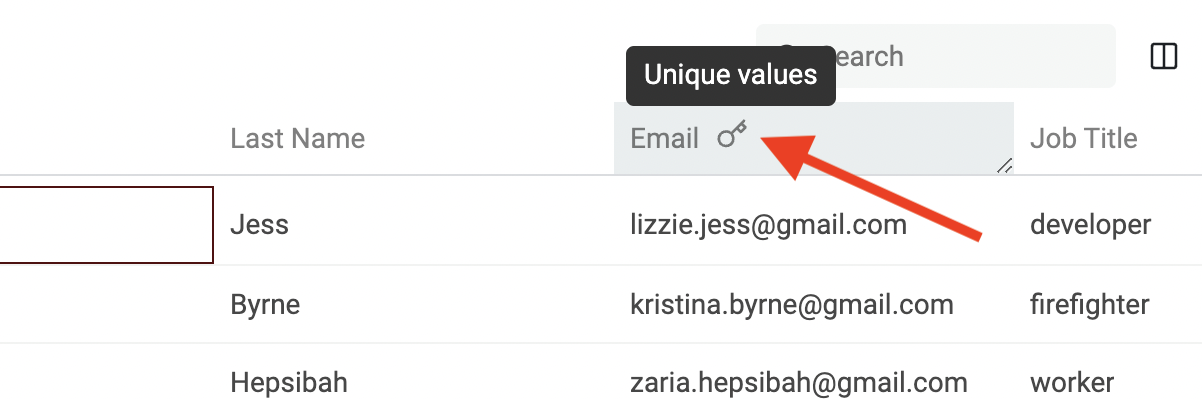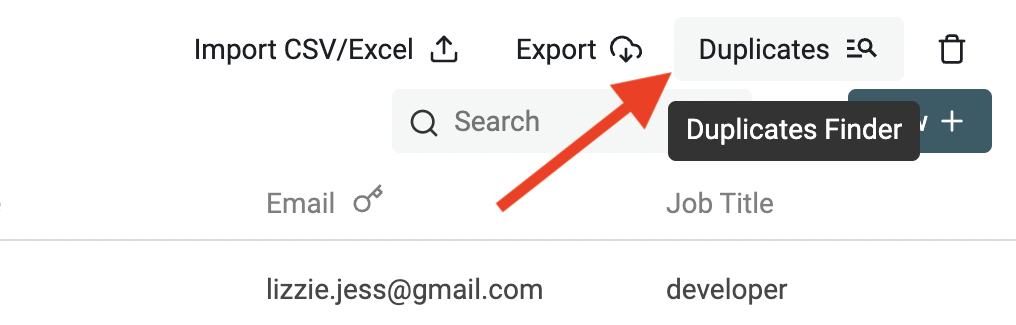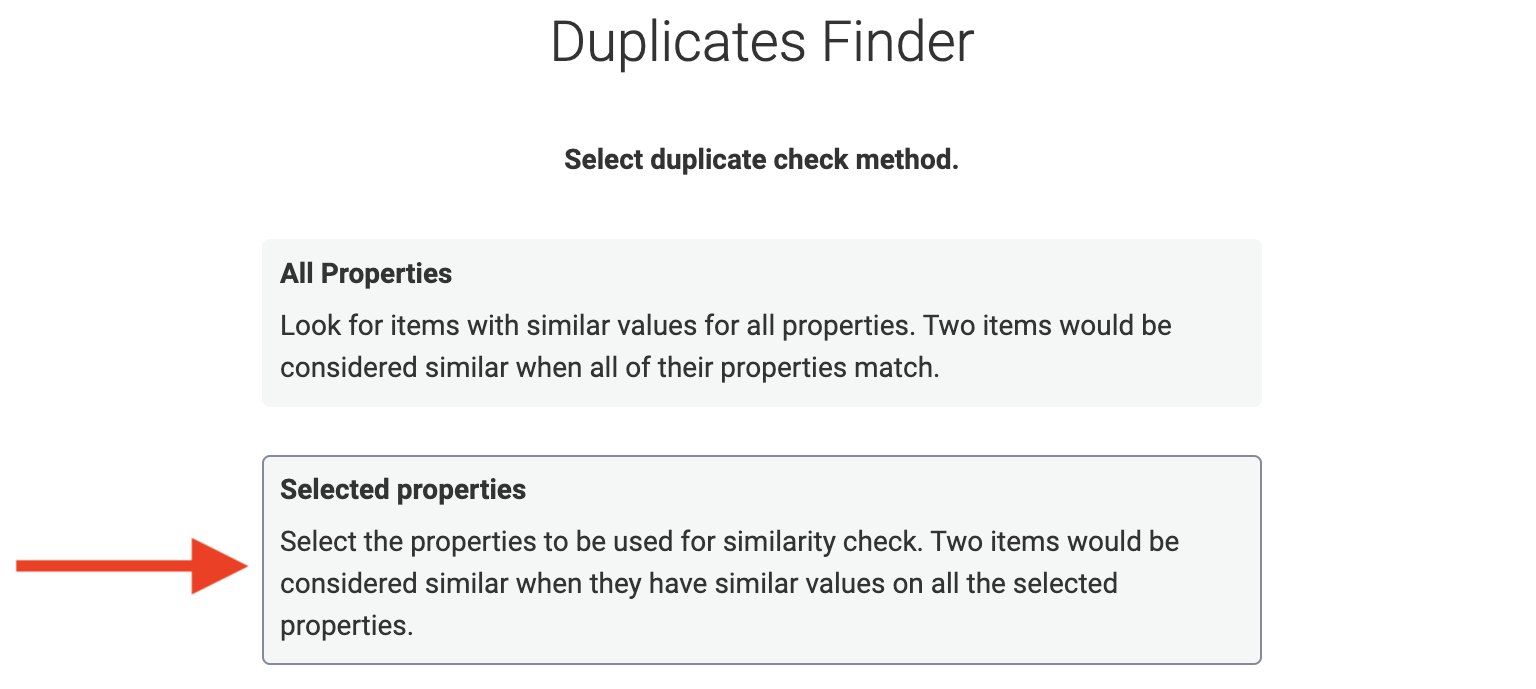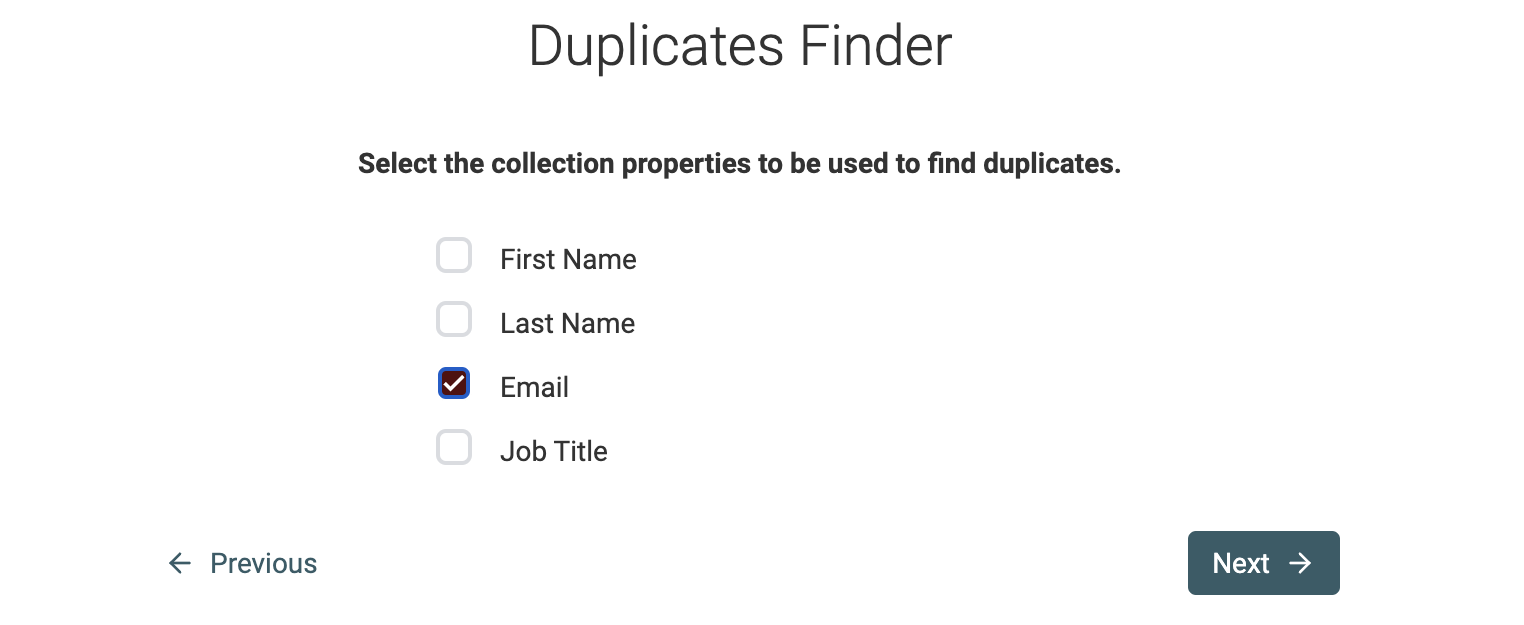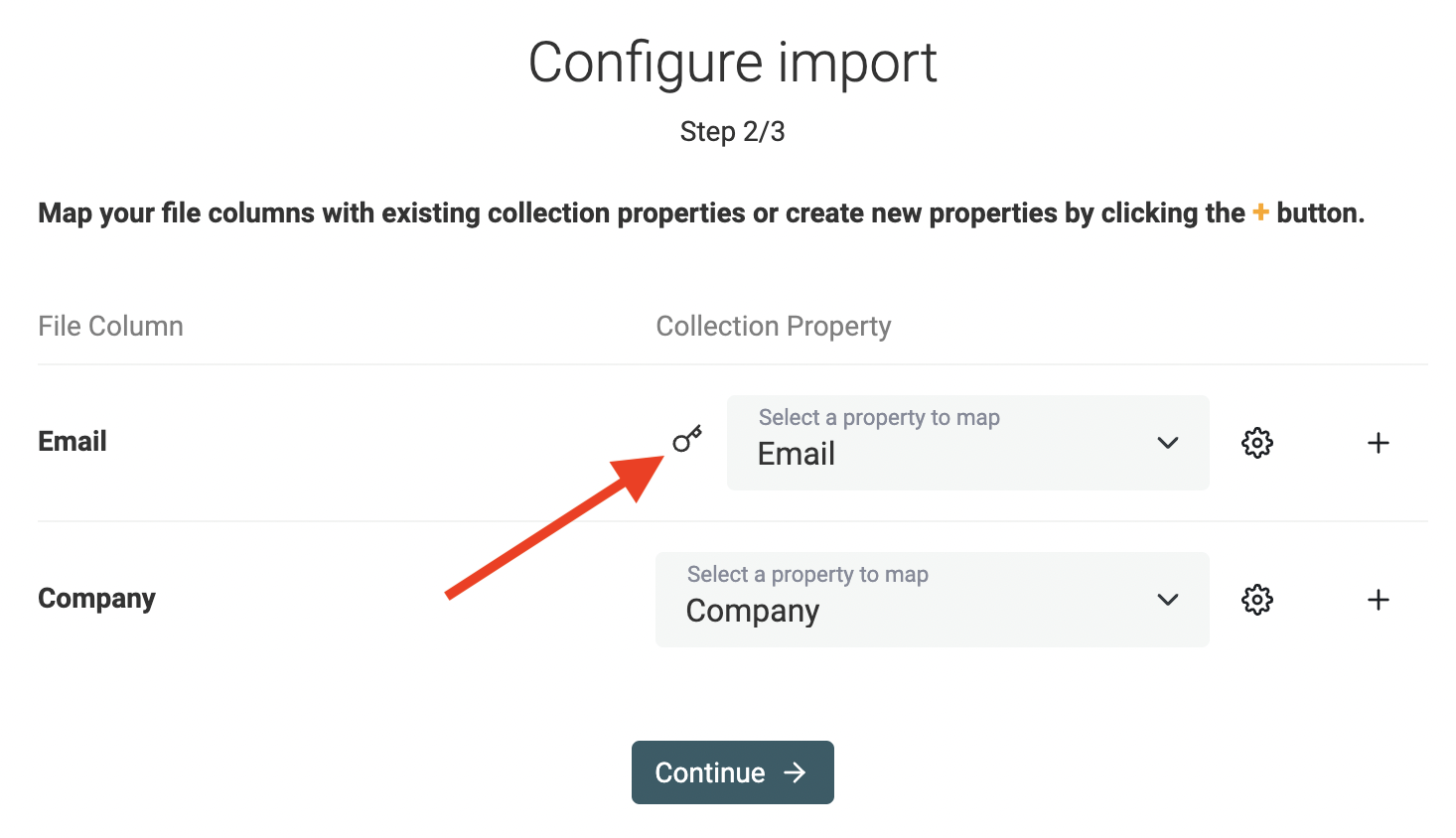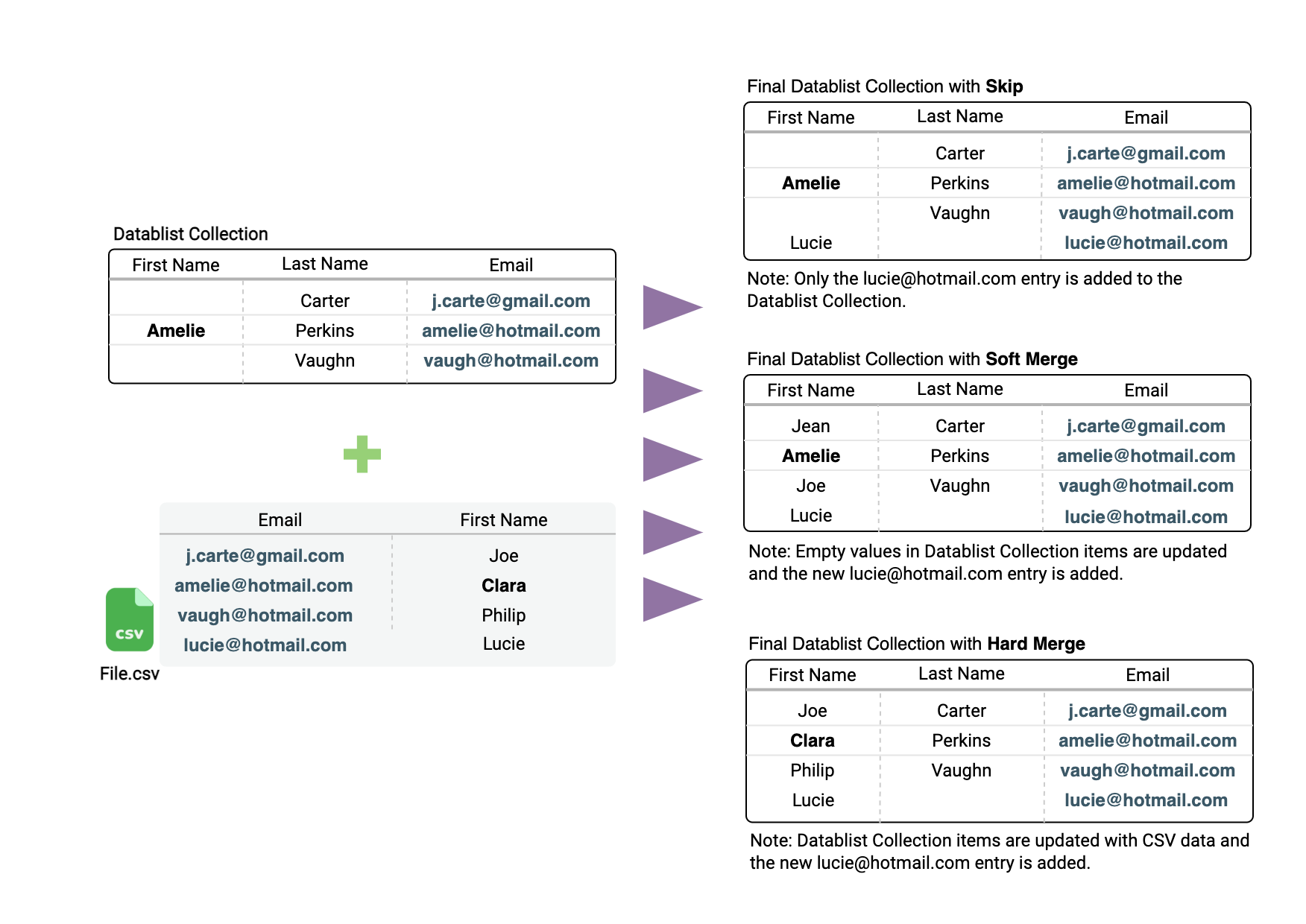Unlike spreadsheet tools, it's easy to update your items with an external file in Datablist. Thanks to data constraints, you can define a unique constraint on one of your properties so it acts as a unique identifier for your items.
Define a unique identifier
To perform bulk updates, start with defining a unique identifier. Select one of your properties that must have unique values.
For example, on a people listing, email addresses or phone numbers are great as they are unique for each person. For companies listing, you can use their website URLs, etc. Any unique identifier is good.
Then, tell Datablist to use the property as a unique identifier by enabling the "Do not allow duplicate values" option. Open the Manage Properties modal and edit your property so Datablist ensures it has unique values.
Once your property is configured as unique, a Key symbol will appear in the property's column in the Data Table.
Remove duplicates
Configuring a property with a unique constraint ensures no duplicates can be added afterward but it doesn't ensure your existing items are unique.
To avoid any bad surprises, check for duplicates on your identifier.
Hopefully, Datablist provides a simple tool to find and merge duplicates. Click the "Duplicates" on your collection header.
Then, choose "Selected Properties".
And select your identifier property.
👉 If duplicates are found, merge them.
Bulk update items
Now you have a unique identifier property, simply import a CSV or Excel file containing a column to be matched with it. All file rows that match with collection items will update items and rows without matching items will create new items.
If your collection looks like:
Name | Email
John | john@gmail.com
Frank | frank@yahoo.com
And Email is your unique identifier, you can upload a file to edit the Names, or to add new properties to your collection.
For example, importing a file with:
Name | Email
John Doe | john@gmail.com
Frank Ciname | frank@yahoo.com
Will update the values of the property Name.
And importing a file with:
Email | Company
john@gmail.com | Google
frank@yahoo.com | IBM
Will add a new property to your collection and add the company values to your existing items.
Mapping identifier
When mapping your file columns with the collection properties, please check that a Key icon appears on your identifier column.
Merging options
In the last step, you will be asked to select a merging option.
- Skip - If an item already exists with the same property, skip the file entry.
- Soft Merge - If an item exists with the same property, update empty item properties and don't update properties with data.
- Hard Merge - If data exists for the item property, update it.
Warning: Always back up your data before performing any data operation.