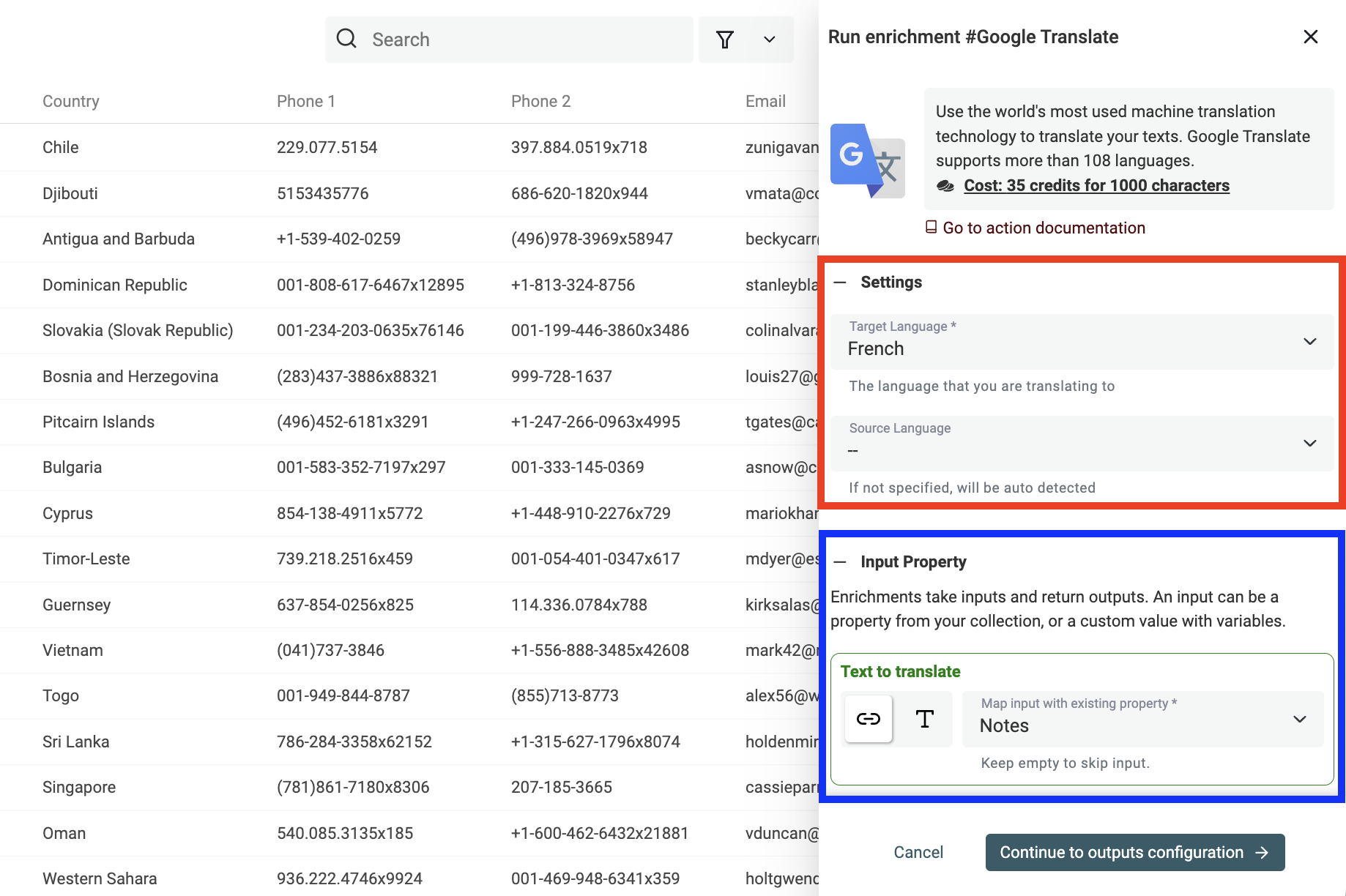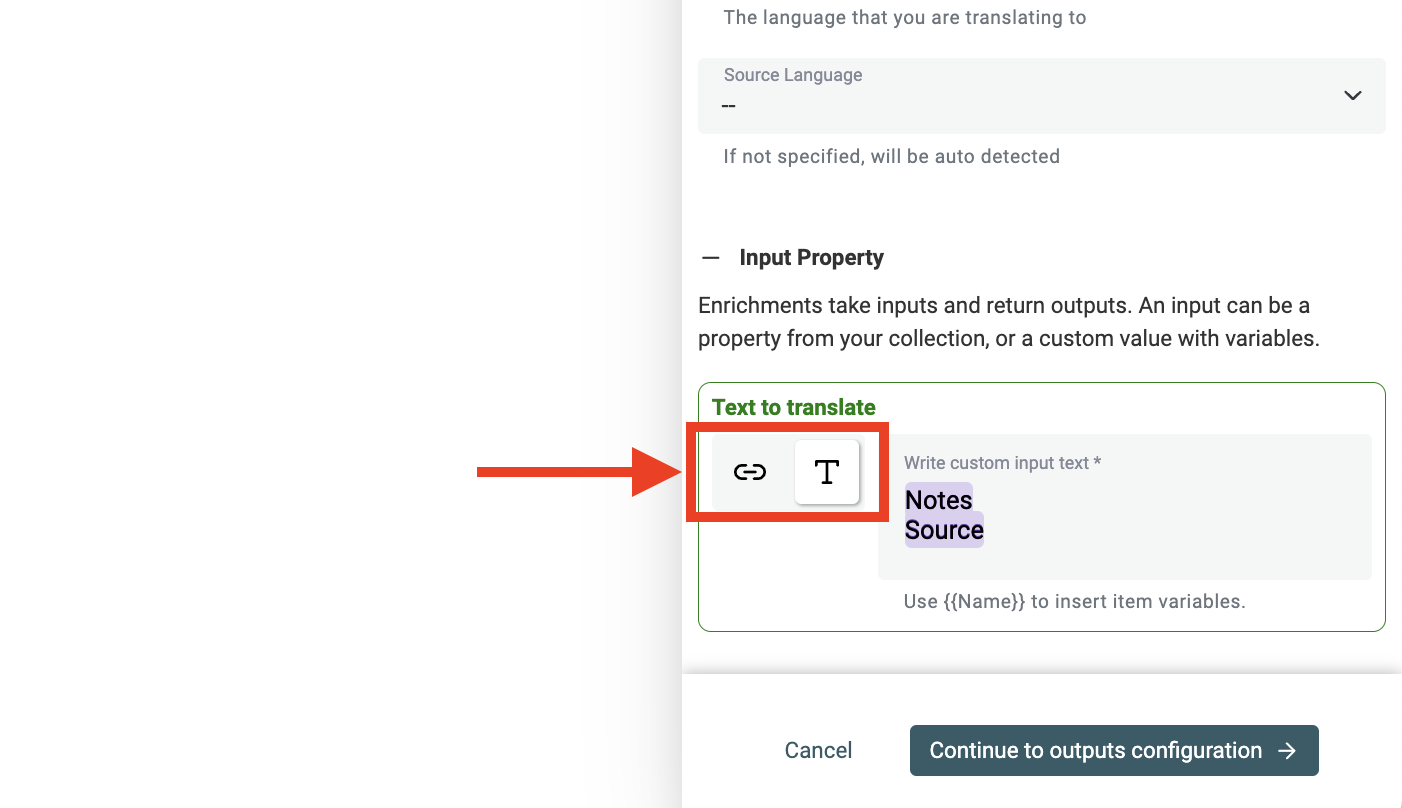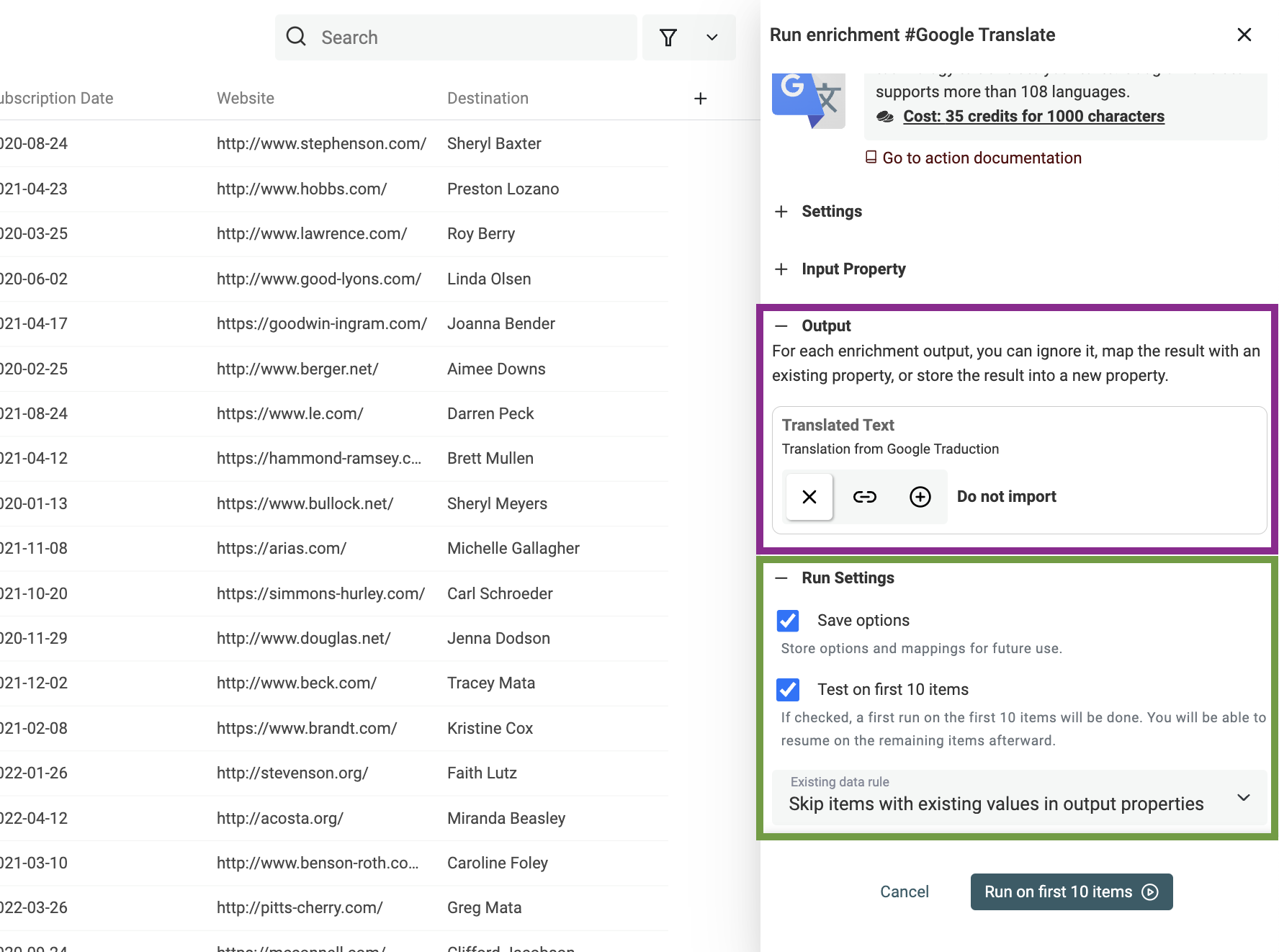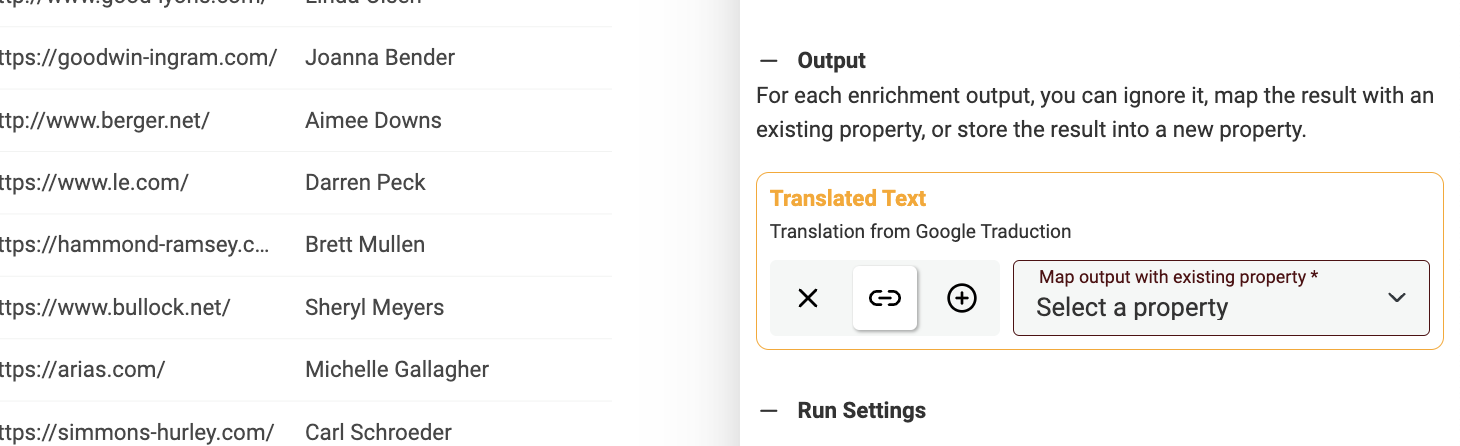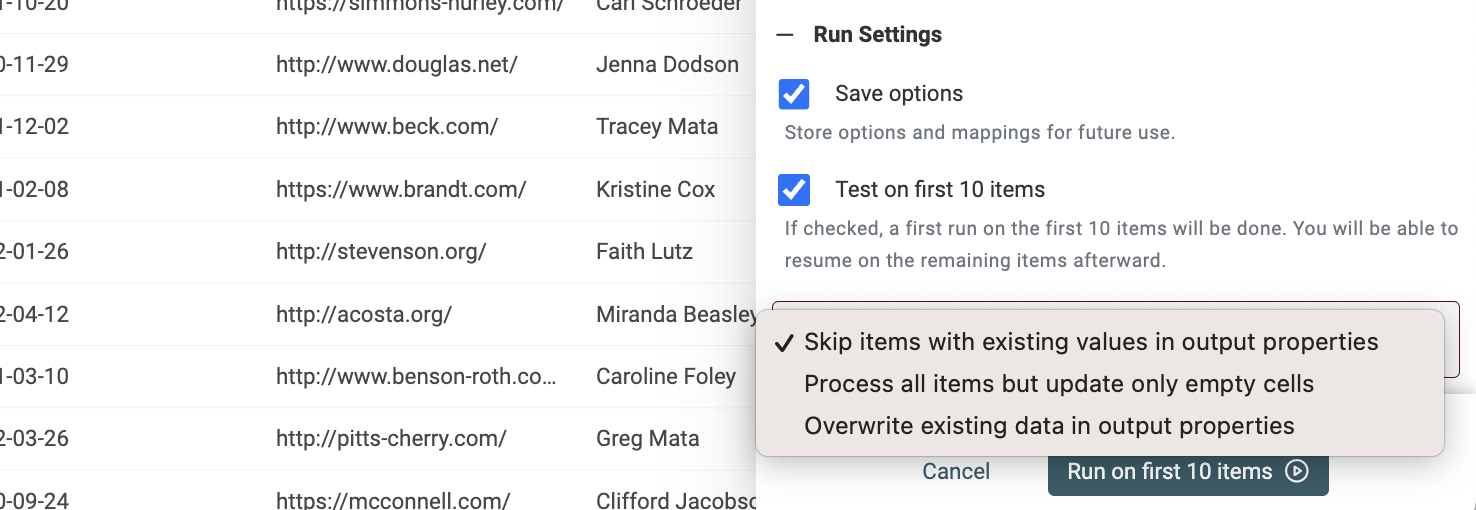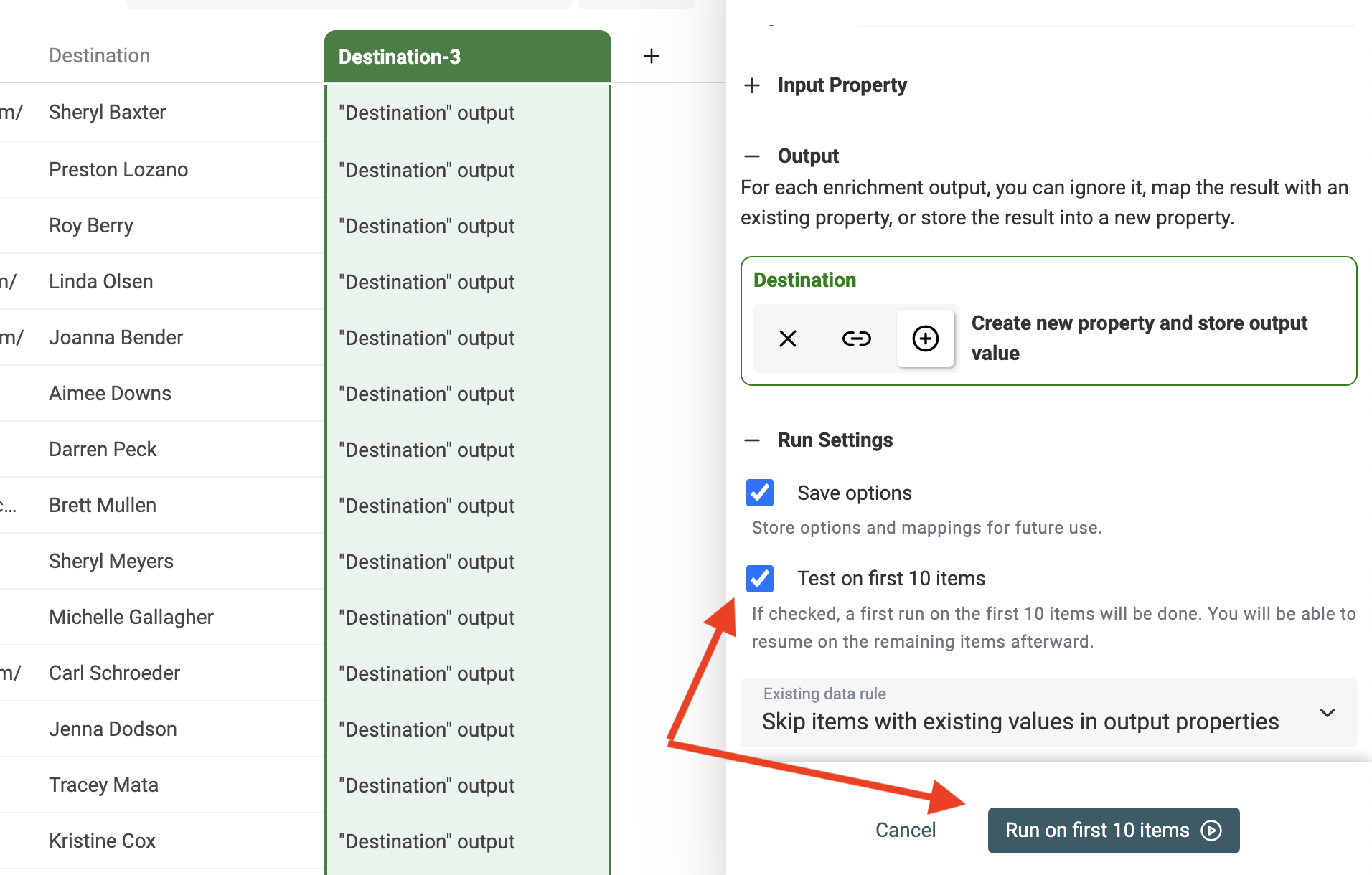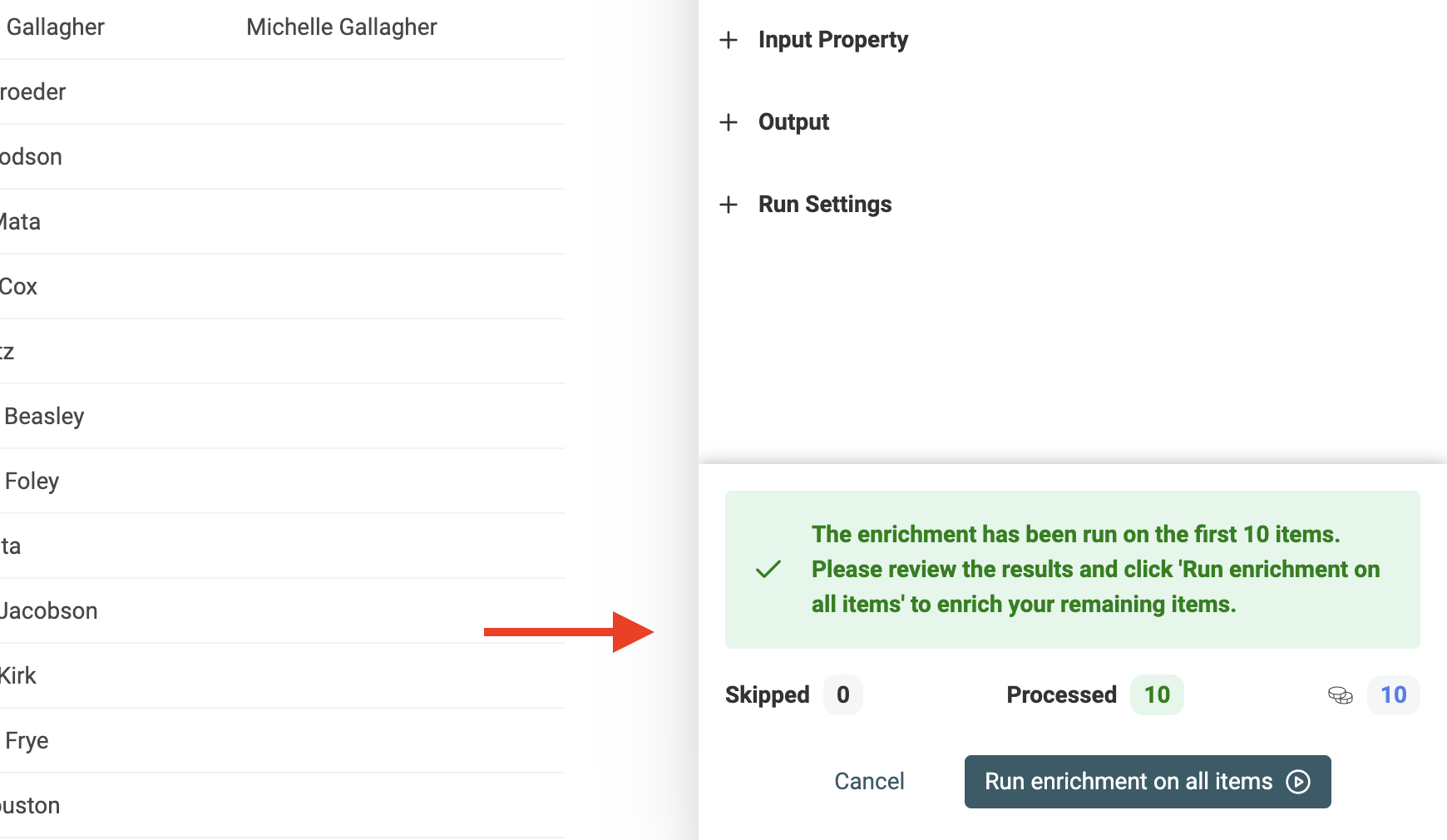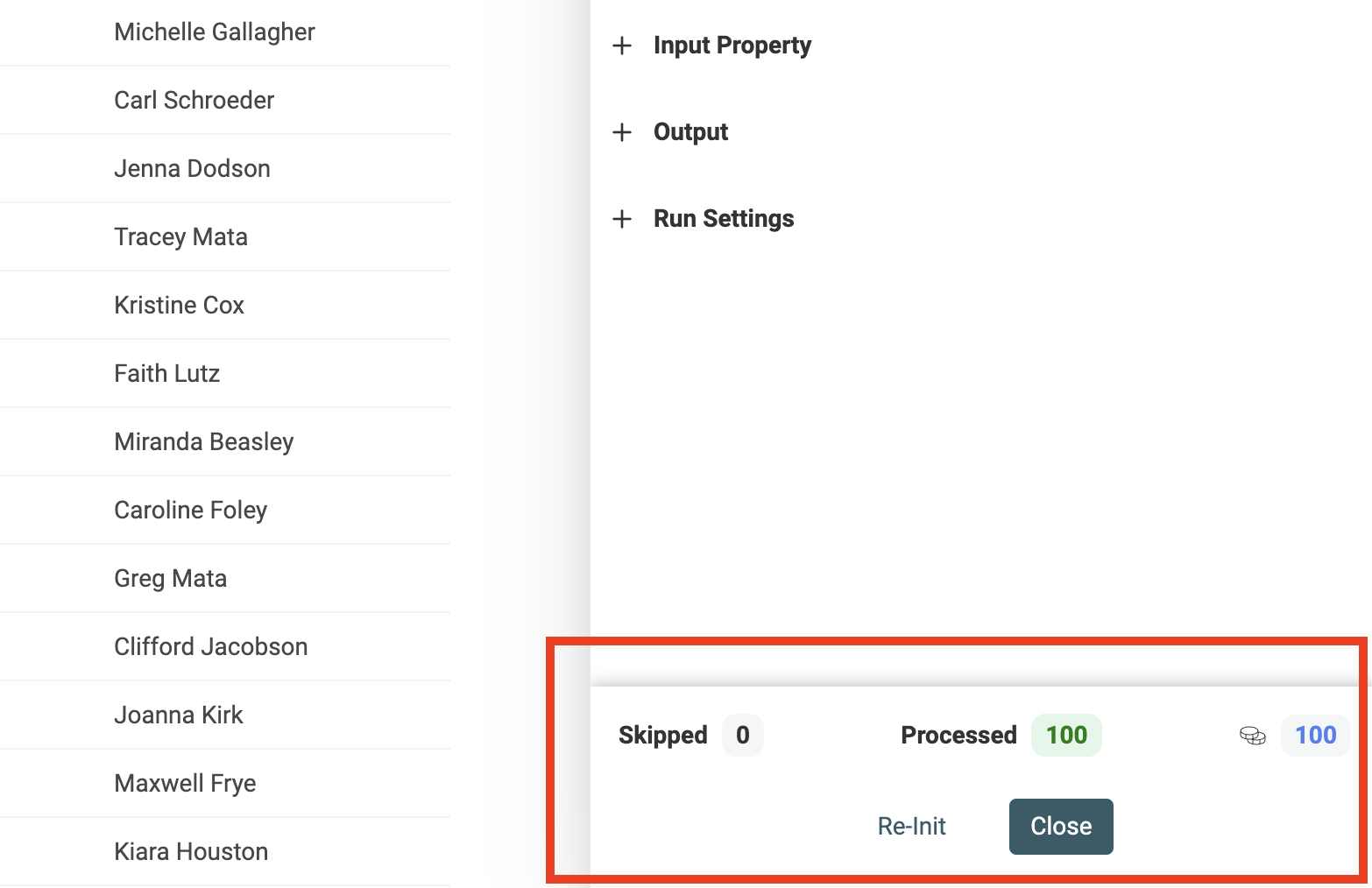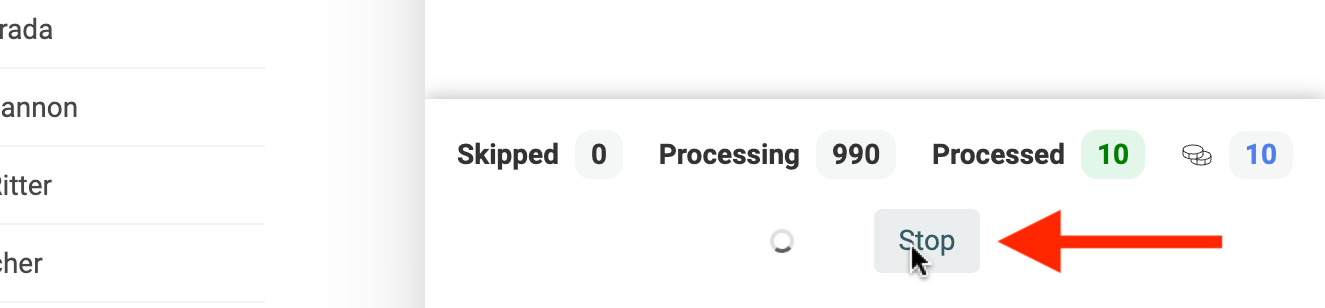Once you have selected an enrichment from the listing, a drawer appears.
First step: Configure Settings and Inputs
Datablist asks you for some information to configure the enrichment. The first step is about the enrichment settings and input properties.
Enrichment settings are defined values that apply to the whole enrichment process.
Input Properties are variable data. They are the source of data for the enrichment. For example, with a translation enrichment, the input is the text that must be translated. Each item has a distinct text. So, the input "Text to translate" might be a direct mapping with a property or a custom-built source text using texts from several properties.
Note
The values in the input properties are not edited. The result of the enrichment is saved in the output properties.
Click on "Continue to outputs configuration" to move to the second step.
Second step: Outputs and run settings
Outputs
After configuring your inputs, you have to configure your output properties. Outputs are what is generated by the enrichment. In our example with Google Translate, the output is the translated text. An enrichment can have one or more output properties.
For each output property, you can:
- Ignore it - When an enrichment returns several properties, you might skip some.
- Map the result with an existing property from your collection
- Create a new property to store the result - When selected, Datablist will add a new property at the end of your existing ones. The property will be automatically configured with the suited data type.
Run settings
Before running your enrichment, please check the run settings.
-
Save options - If checked, your settings, input configurations, and output mapping will be saved in your browser. Text options are encrypted.
-
Test on first 10 items - If checked, the enrichment will process your first 10 items. Then, you will be able to run the enrichment on your remaining items.
-
Existing Data Rule - This setting defines how Datablist must deal when you have outputs mapped with existing properties. See below.
Detail for Existing Data Rules:
-
Skip items with existing values in output properties - Default Setting - When the item already has data in one of the output properties, the item is skipped. For enrichment with credits, no credit is consumed.
-
Update only empty cells - If an item already has data in an output property, the current value will not be overwritten. If an item has existing data for all the output properties, it will be skipped. For enrichment with credits, credits are consumed on each item with at least one empty output property.
-
Overwrite existing data in output properties - The enrichment will process all items. Existing data in output properties are replaced. For enrichment with credits, credits are consumed on each item.
Run on the first 10 items
By default, the "Test on first 10 items" setting is checked. When enabled, Datablist runs the enrichment in 2 phases:
- Phase 1: Run on the first 10 items
- Phase 2: After review of the phase 1, run the enrichment on the remaining items
Counters with how many items have been skipped, and processed are available in real time during the processing. The amount of credits used is also visible.
Enrichment interruption
Manual interruption
If you feel the enrichment is blocked or if you wish to change your current settings, click the "Stop" button while the enrichment is running. Datablist will wait for the current processing items to be finished and will stop the enrichment before the end.
Once stopped, you can change the settings, or just resume the current processing.
Interruption following an error
When an error occurs, Datablist will stop the process. In this case, your items will be partially processed.
If the error is fixed (network error, bad settings, etc.) you will be able to run the enrichment on the remaining items.
Parallel processing
Under the hood, Datablist splits items into chunks and processes them. When it is possible, Datablist will process several chunks of items in parallel.
When an error occurs, the enrichment process stops. The chunks being processed run until they finish but Datablist prevents the next chunks from being processed.
FAQ
Which items from my collection are processed?
Datablist will process the items in the "current view". It takes the items in this order:
- If you have selected items in your collection, it will process them
- If you have a filter or a full-text search term, it will process the filtered items
- Otherwise, it will process all your collection items
I have an idea for a new enrichment action
Great! I love to learn about new use cases and new enrichment. Please contact me using this contact form. Or just book a meeting on my Calendly.
Can I code my own enrichment action?
It is not possible at the moment to create custom enrichments. But you can use the "Run JavaScript" feature to code your own data logic. If your enrichment relies on an external API, use "fetch" in your JavaScript code to call your API.