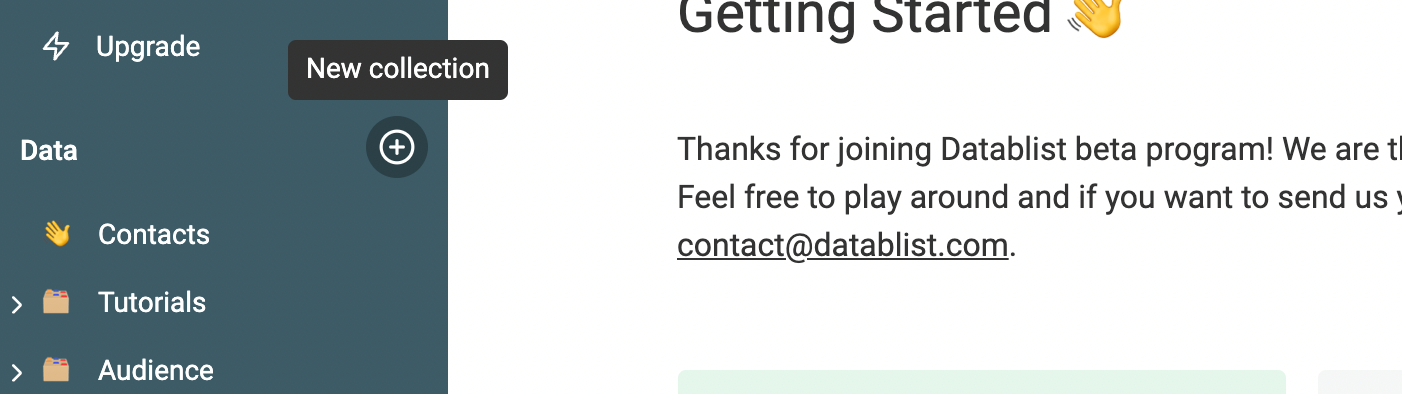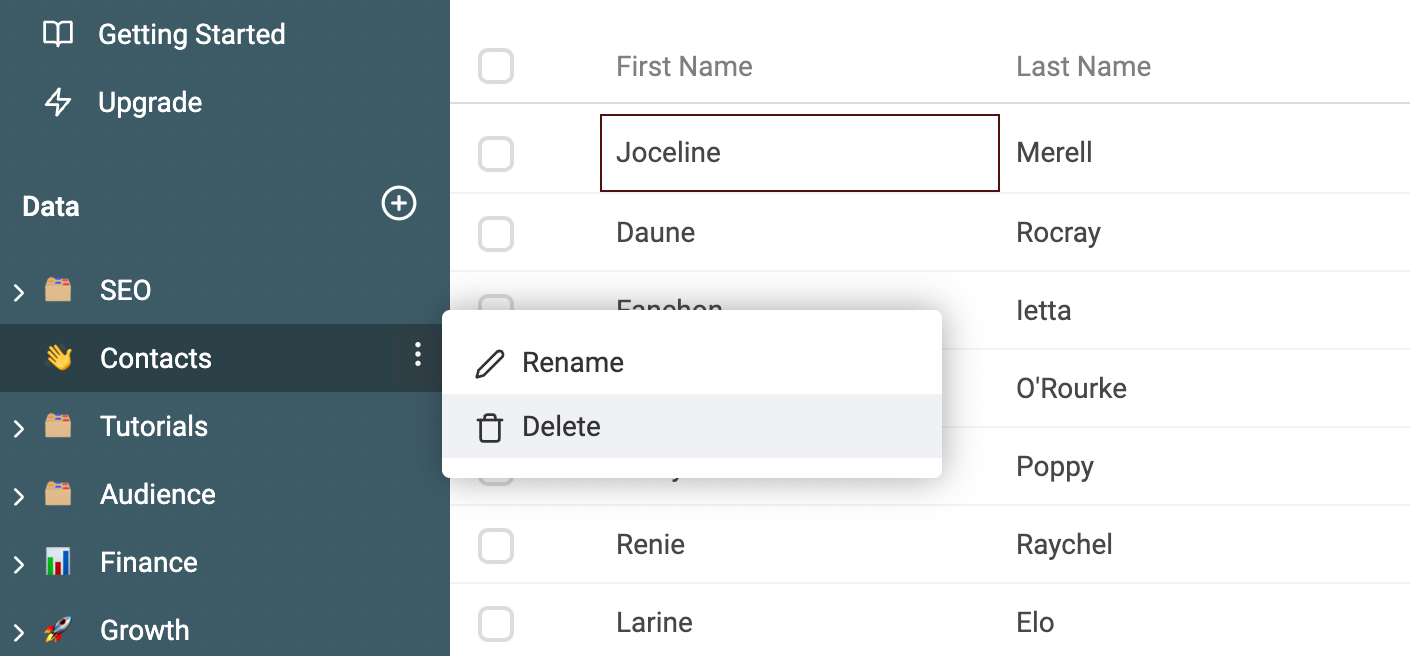In Datablist, your data is structured with collections that contain items. All items inside a collection get their data structure from the collection properties.
For example, a collection can hold people's data to manage contacts (for subscribers, leads, or employees listings). Another collection can be used to store websites (for b2b prospects, competitor websites, Venture Capital funds, etc.).
Collections are linked to your account workspace and a workspace can have an unlimited number of collections.
Create a collection
To create a new collection, click on the + button in the sidebar.
When you create a new Collection, it'll be named "Untitled Collection" with an 👋 by default. You can change this title and icon at any time by clicking on the title or the icon.
A new collection has no data structure. To start adding items, you have to create properties. Create them manually or import CSV/Excel files to create properties based on the file columns.
Organize your data with folders (nested collections)
When you are dealing with too many collections, it's time to organize them. An easy solution is to group them together in a folder. Click and hold a collection in the sidebar, and move it over another one to create a parent folder.
Delete a collection
To delete a collection, its properties, and all its items, select "Delete" in the menu available for each collection in the sidebar.
Important: Datablist data structure is hierarchical. Deleting a collection delete all its items.
Deleting a collection folder.
The "delete" action is also available for collection folders. When deleting a collection folder, all its collections and items will be deleted.